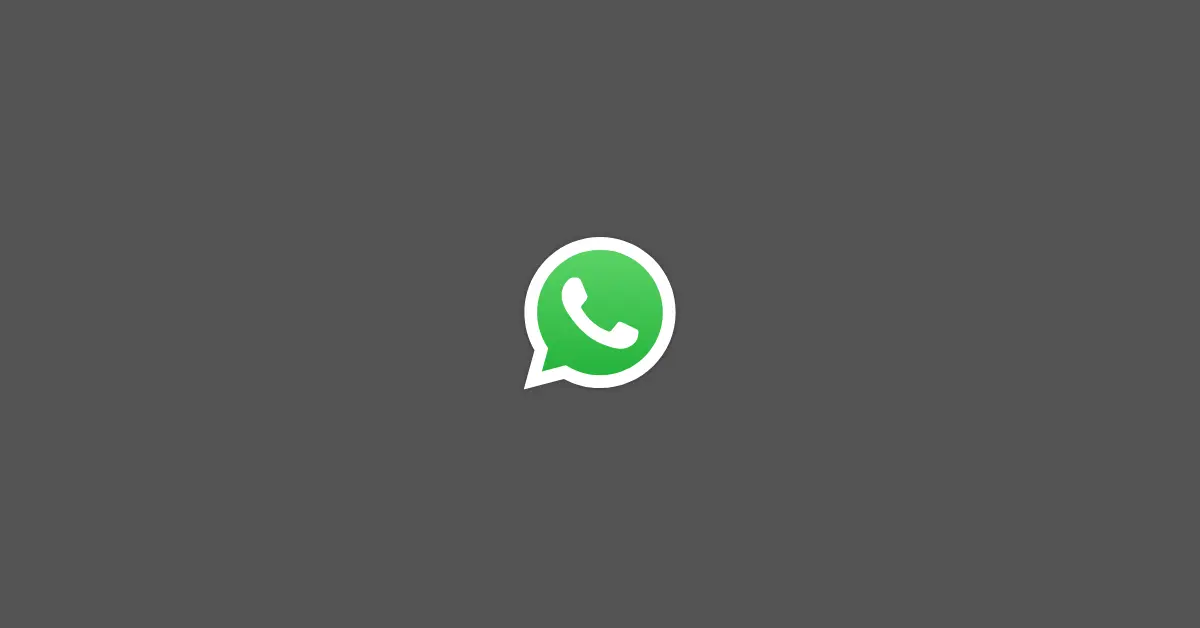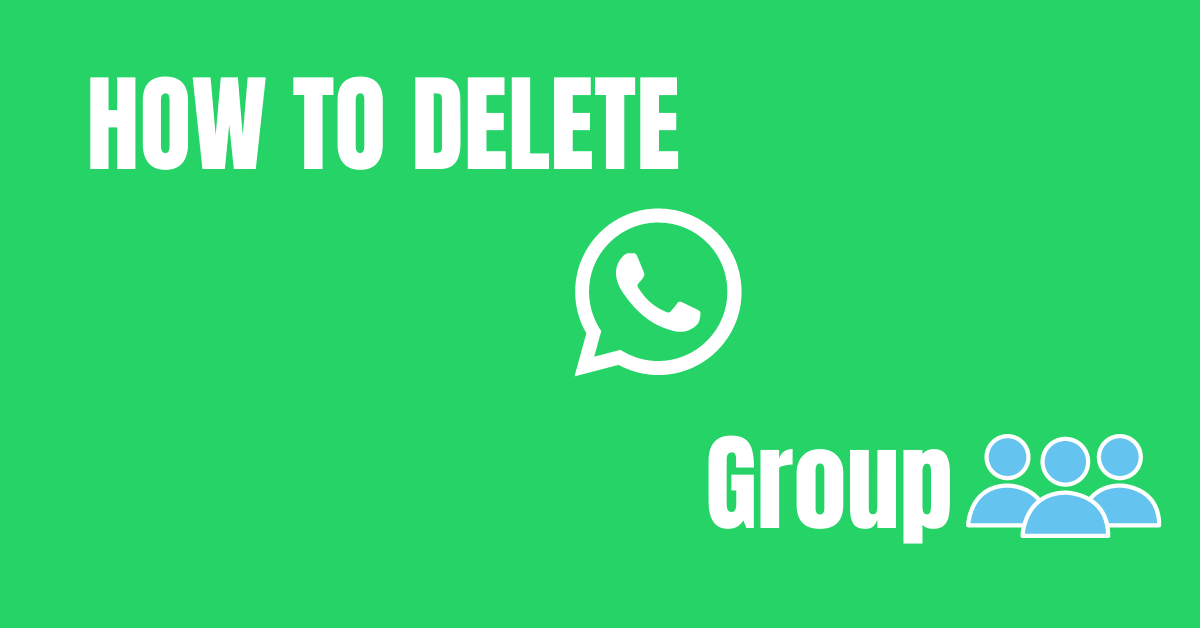WhatsApp has got a recent update where the Archived Chats appear at the top of the Chat section.
The Archive feature is not new in WhatsApp, it exists before too but it is located at the bottom of Chats.
People are now getting annoyed about the Archived tab being displayed at the top and want to hide it.
How to Remove Archive in WhatsApp
If you want to completely remove the Archived section, follow the steps below:
- Click on the Archived tab at the top.
- Unarchive all of the chats by long pressing on the chat and clicking on the Unarchive button at the top.
Doing so will hide the Archived tab from your Chats section. But your chats will no longer be archived. They remain in the normal chat.
If you just want to move the Archived section at the bottom of the chat, here’s how to do it.
- Click on the Archived tab.
- Tap on the three dots at the top-right corner.
- Turn “OFF” Keep Chats Archived.
Return back to the chat, you can now see the Archived tab at the bottom instead of at the top.
But, doing so will not keep the chats in the Archived if someone sends a new message. For example: If someone sends a new message to you who is in your Archived list, the chat will be removed from Archived and will appear in the normal chat.
If you turn “ON” Keep Chats Archived, the Archived section will appear at the top of the chat and the chat will remain archived if someone sends a new message.
I hope this helps you to solve your problem. If you are still having any issues, don’t hesitate to leave a comment below.