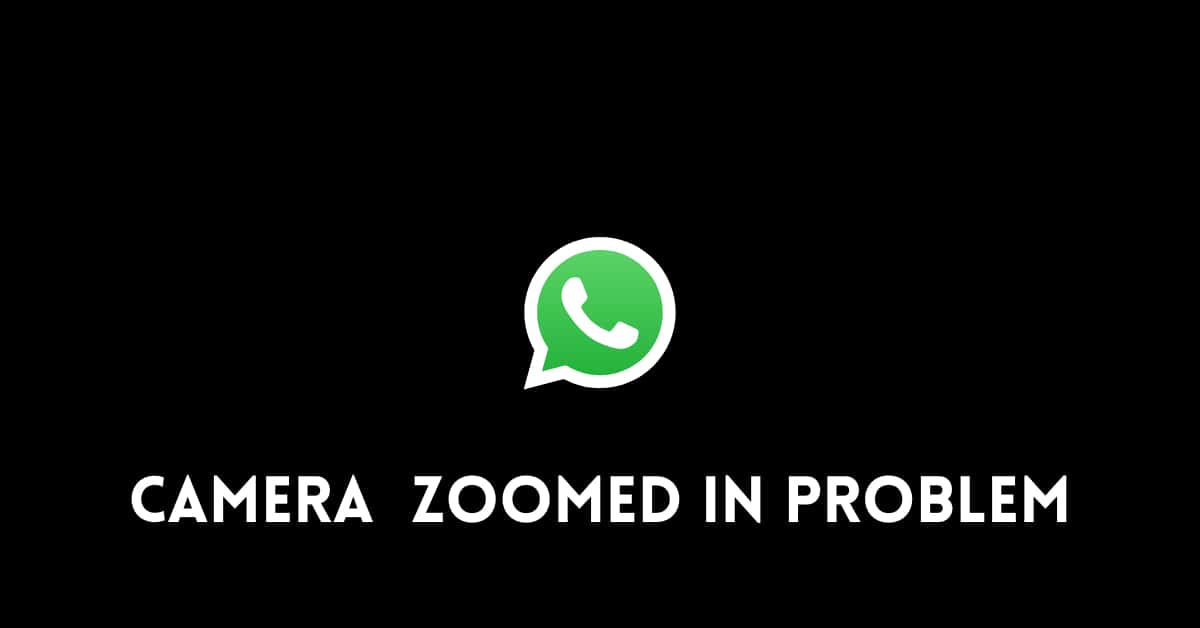How to stop WhatsApp Backup: Getting trouble in Backing up your WhatsApp data or stuck in how to stop Whatsapp Backup?
Then you are at the right place to solve it.
In this article, I will guide you a step-by-step process on how to stop WhatsApp Backup.
Whatsapp is the most used apps in the world. More than 1 Billion people daily use Whatsapp for their work purpose.
Due to everyday usage, lots and lots of data is been stored in your Whatsapp which might be important for you.
So, in order to store that data and keep it safe, it uses our Gmail account to store our data to Google Drive or iCloud if you are an iOS user.
And when this process is done it consumes lots of data, because it includes your text messages, pictures, videos, documents, etc.
You also get an option to particularly select which data of Whatsapp you want to backup, it may only be your text messages or photos because their size is smaller.
It’s and very useful and important feature for everyone because we want our data to be safe and secure. You can also schedule your backup and never have to worry about backing up.
But under some conditions, this automatic backup feature can make trouble in certain situations.
If you don’t have enough storage on Google Drive or iCloud and you want to backup your Whatsapp on another platform to preserve some spaces on cloud service, then in this case you just need to know how to stop Whatsapp backup.
Well, You might be an iPhone or android user, so here’s the solution for both the platforms.
How to Stop WhatsApp Backup in Android Devices
There are three ways in which you can stop the Backup.
Stop WhatsApp Backup Using Goggle Drive
Step 1: In your android device, open Google Drive and tap on the three dots at the top left corner.
Step 2: After tapping from the options, tap on “Backups”.
Step 3: Then, click on the three dots again in front of “WhatsApp Backup”
Step 4: Then click on “Turn Off this Backup”.
After the completion of all the steps shown above, WhatsApp will no longer automatically backup to Google Drive.
Stop WhatsApp Backup by Turning Off Internet Connection
To use/run whatsapp you need internet connection, without internet connection it will not work.
So, by simply turning your Wi-Fi or Cellular data connection Whatsapp backup will stop.
Stop WhatsApp Backup Using the WhatsApp App
Step 1: Open Whatsapp on your android device and click on the three dots at the top right corner of your mobile screen.
Step 2: Click on the “Settings” and click on “Chats”.
Step 3: Then, click on “Chat Backup” and under “Google Drive Setting” tap on “Back up to Google Drive”.
Step 4: Then, Click on “Never” and Whatsapp will stop backing up data to Google Drive.
How to Stop WhatsApp Backup in iPhone Devices
In iPhones you can stop WhatsApp backup in settings using the below-mentioned steps:
Step 1: Open Settings on your iPhone and click on your name at the top.
Step 2: Then, click on “iCloud” and then scroll to locate “WhatsApp”.
Step 3: Then, toggle the switch “OFF” to disable the backup
After the completion of all the steps shown above, WhatsApp will no longer automatically backup to iClouds.
Conclusion
These are the simple and basic steps to stop your whatsapp backup.
I hope the above information will be enough to fulfill your needs, if so then please do share with your needy friends.