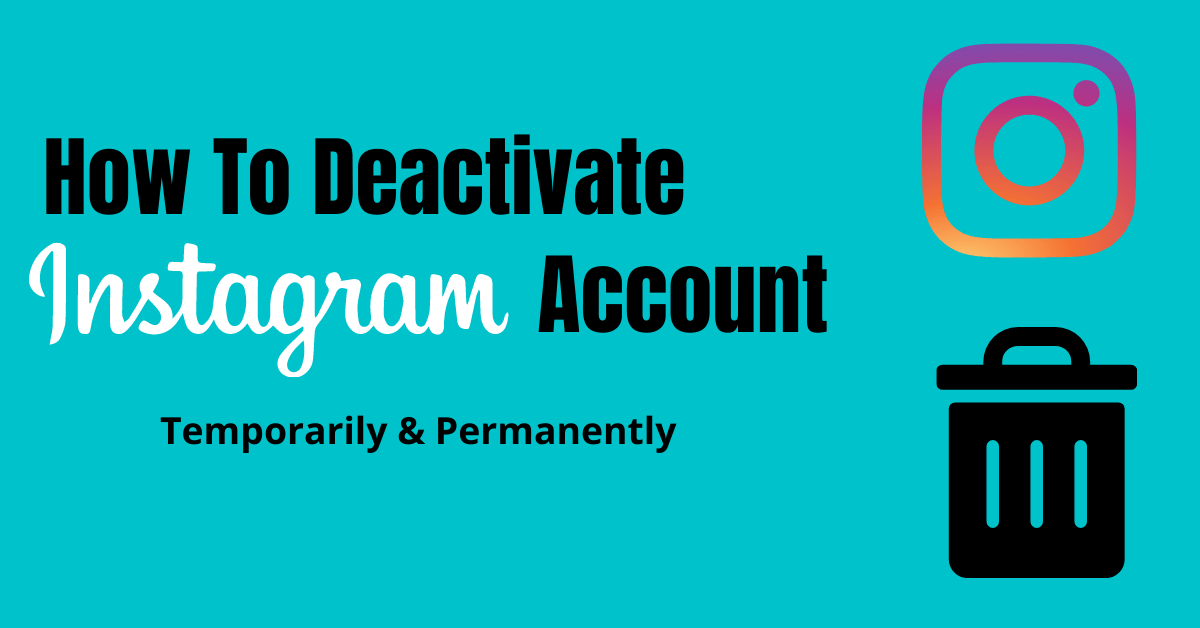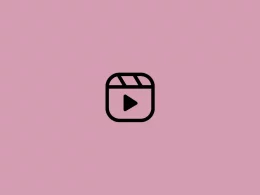How to Deactivate Instagram Account Temporarily & Permanently from Mobile Phone: Want to get rid of the most popular social platform that is Instagram? Then you are in the right place.
Instagram being one of the most popular picture-sharing apps is used by everyone nowadays to share photos and videos. But you might be wasting a lot of time scrolling through Instagram posts endlessly day and night. And now you wanted it to be discarded from your phone to avoid all those distractions.
If you no longer need your account, deactivating or deleting it permanently may be the right option for you to cure your Instagram addiction.
You have got two options to cure your crave for Instagram. You can either disable temporarily or delete your account permanently.
Make sure to chose which one is good for you so that you don’t regret after performing any of the actions.
Deactivating Temporarily: If you just disable your account temporarily, all your posts, likes and comments will be hidden. But you can retrieve all your data later by just logging into your account using username and password. This is the right choice if you want to cut your time from Instagram for time being and want to use the same account in the future. This does not lead to the loss of your data.
Deleting Permanently: If you made your mind to delete your account permanently, you can never retrieve your data back once the action is performed. All your posts, likes, followers, and comments will be gone forever. Moreover, you can’t use the same username again in your different accounts. It is advisable to download all your photos and videos before deleting your account so that you don’t lose them.
Now, I will be guiding you through each and every step regarding how to deactivate Instagram account temporarily and permanently. Make sure to follow the steps carefully so that you don’t make a mistake.
How to Deactivate Instagram Account Temporarily on Android
Disclaimer: Once you temporarily deactivate your Instagram account, your likes, comments, photos, and the profile will be hidden until you reactivate it by logging into your account again.
You are required to use a browser to login to deactivate the Instagram account temporarily. You can’t deactivate your account using the official Instagram application.
Step I: Login to instagram.com through mobile browser or desktop.
Step II: Tap on your profile picture on the bottom right corner and tap on Edit Profile.
Step III: Scroll down to last, then tap on Temporarily disable my account on the bottom right corner.
Step IV: Select an option from the drop-down menu next to Why are you disabling your account? and re-enter your password. The option to disable your account will appear only after you’ve selected an option from the menu bar and entered your password.
Step V: Tap on temporarily disable my account.
Doing these steps successfully will deactivate your Instagram account temporarily. If you want to re-activate it in the future, you can just login using your previous login credentials.
Remember that you can only disable once in a week.
How to Delete Instagram Account Permanently on Android Phone
If you think you don’t need Instagram anymore, you can delete your account permanently. But make sure to keep a back-up by downloading your photos and videos if you need them.
Disclaimer: Once you permanently deactivate your Instagram account, your likes, comments, photos, profile will be removed permanently. You cannot reactivate your deleted account again. If you just want a break from Instagram you can temporarily disable your account for a while.
You must use a browser to deactivate your account permanently. You can’t deactivate your account through the application.
Step I: Login to your Instagram account from your browser.
Step II: Go to the new tab in your browser and click the link >> Account Deletion
Step III: Select an option from the drop-down menu next to Why are you disabling your account? and it will ask you to enter your password. The option to disable your account will appear only after you’ve selected an option from the menu bar and entered your password.
Step IV: Tap on permanently delete my account.
This way you can delete your Instagram account permanently. This will remove all your data from your Instagram account and you can’t log in back again to the same account.
If you made your mind to use Instagram later, you can just sign-up a new account.
If you find this article helpful, please consider sharing it with your friends.
Related Articles On Instagram:
How to Reply to a Particular Message in Instagram
How to Delete Instagram Comments
How to Know Who Unfollowed You on Instagram