Advanced Settings on Instagram is one of the settings that are somewhat harder to locate.
Are you one of them who is finding it difficult to get to the Advanced Settings? I was also the one too, but have now discovered it.
Don’t worry if you are unable to get to it. In this blog post, I will be sharing how you can locate the Advanced Settings on the Instagram app so that you can customize your posts with hidden advanced features.
How to Get to the Advanced Settings on Instagram
This works on both Android & iPhone.
There is no tab as “Advanced Settings” on Instagram except on the Feed Post page screen that appears when you’re about to post on Instagram.
Also Read: How to hide likes count on Instagram
Here’s how to get to it. For this, you first need to post on Instagram.
Step 1: On your profile, tap the + icon at the top and select Post.
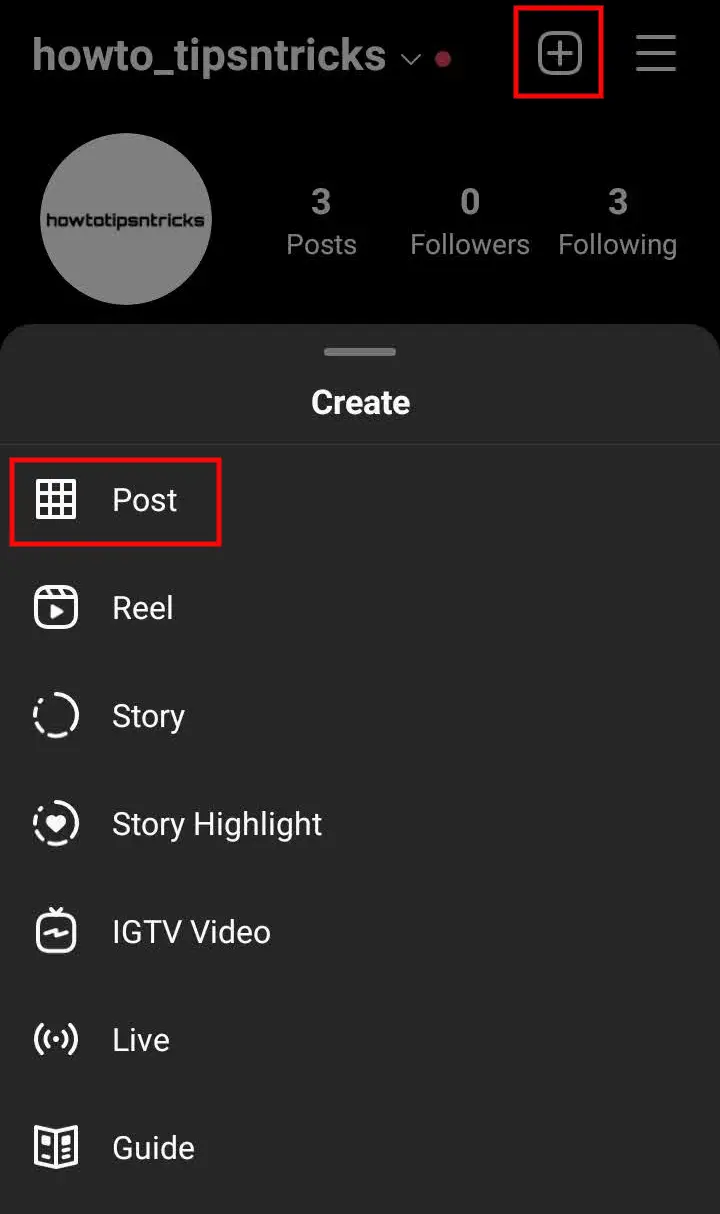
Step 2: Select the photo you want to post and tap Next indicated by the arrow button in the top right corner.
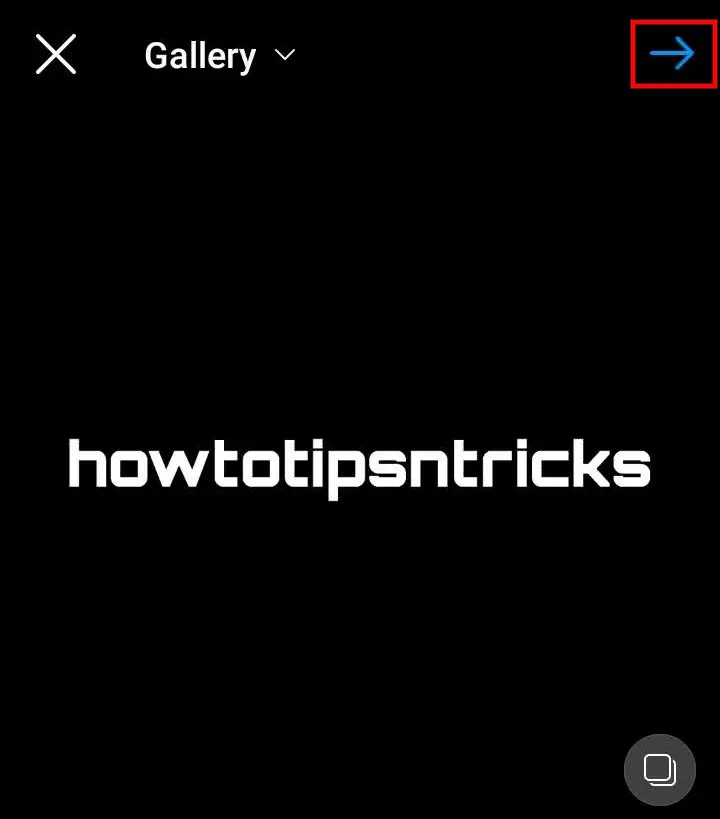
On the next page, you can apply a filter to your photo or skip it and proceed further.
Step 3: You will be taken to the screen as shown in the image below:
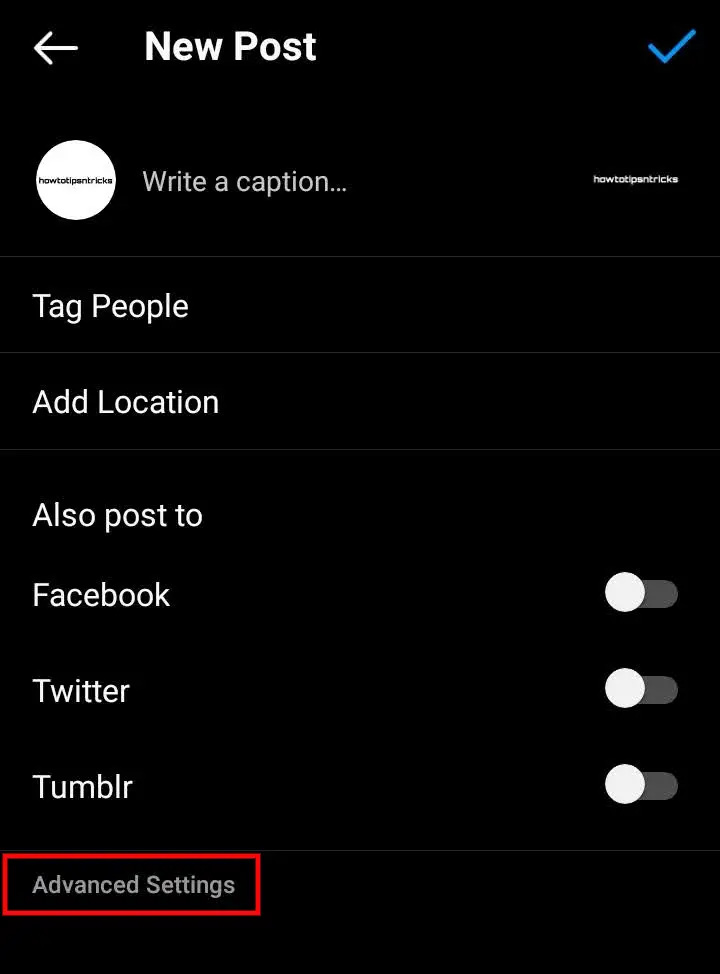
At the bottom, you can see Advanced Settings. When you select it, you can see a list of Advanced Settings for your post.
The advanced settings include:

1) Hide Like and View Counts on This Post: Turning on this option will not let others see likes & view counts on that particular post.
2) Turn off Commenting: This will restrict users from commenting on your post.
3) Share Your Posts to Facebook: If you have connected Facebook to Instagram, your post will be auto-shared on Facebook.
4) Write Alt Text: You can also write alt text for people with visual impairments.
5) Add Paid Partnership Label: You can also tag Business Partner. This option may be available only for Business Accounts.
6) Minimum Age: You can set a minimum age that requires people to be a certain age to see the post.
Note: The settings may slightly differ from account to account.
Is There Advanced Settings for High-Quality Photos?
There is no setting on Instagram to adjust your photo quality.
When you upload a photo on Instagram, the resolution is not the same as the original one you selected. Instagram compresses the photo to a lower resolution as compared to the original photo quality.
However, Instagram always makes sure to upload the photo at the best quality resolution possible. You can learn more about it here.
Advanced Settings to Hide Like and View Counts
You can hide like and view counts on your posts. Tap the toggle button as shown in the image above to hide them.
With this setting, only you can see the like counts on your photos and view counts on your video posts. Other users won’t be able to see how many likes the post has or views the video has got.
What is Alt Text in Advanced Settings on Instagram?
Alt Text is an additional text to describe your photo for visually impaired people. Instagram creates it automatically for your photos or you can add your own.
As in the screenshot above, tap Write Alt Text, type your text, and save it.







