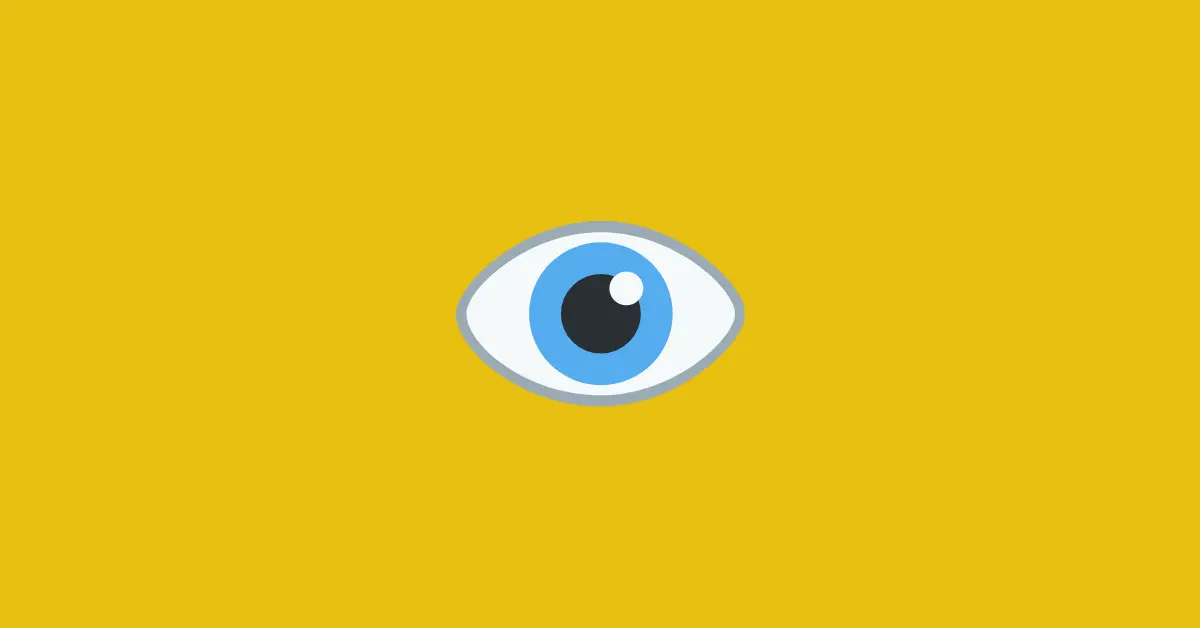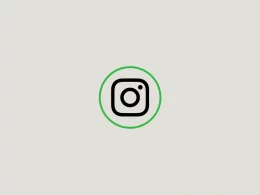Instagram might frustrate you whenever you are trying to log in to your account and it only shows an error, “Please wait a few minutes before you try again”. And this error doesn’t let you get into Instagram.
This might be so frustrating if you are eagerly waiting to see your Instagram feed but the error even doesn’t let you access your account.
You might be looking for ways to fix the issue but couldn’t discover the right solution.
Through this article, you will get to know why the error shows up, how to fix it, and some of the ways to prevent the error in the future.
Why does Instagram shows an error “Please wait a few minutes before you try again”
There could be several reasons why Instagram shows this error to you. Below are the most common reasons why you are seeing an error while trying to log in.
1) Continuous logging in and out of Instagram:
If you are using multiple devices and trying to access your account in all of them by logging in and logging out simultaneously, there may be a high chance of getting this error. Even if you are using a single device but logging in and out continually in a short interval of time can cause this error.
While doing so, Instagram may identify you as a bot and not an actual human trying to send multiple requests at a time. To protect from spam, Instagram might block your IP address and restrict you from accessing your account.
2) Using third-party applications:
There are many third-party applications like increase followers, track un-followers, story viewer, and many more which might require your Instagram login details to use their services. However, most of them are not affiliated with Instagram, and providing your details to them might be against their policies.
So, if you are using any of these unauthorized apps, you may be blocked from logging into your account.
3) Server not responding:
This reason could be rare but sometimes Instagram server may not respond to your request and may show you such error. To avoid this, make sure you are connected to the Internet while logging in to your account.
How to fix “Please wait a few minutes before you try again” error on Instagram
It might be too frustrating to see the error and you might have tried uninstalling the app and reinstalling it again. However, that may not solve the issue if your IP address has been blocked.
Here are some of the quick fixes that you can try.
1) Change the network you are using:
The first solution to this problem is to switch your Internet Connection. If you are using wi-fi, you can switch it to your mobile network or vice versa.
If your IP address has been blocked by Instagram which prevents you from logging in to your account, then switching the network will change your IP address. This way the error message may be resolved.
2) Use a Virtual Private Network (VPN):
Using a VPN is the best option if you have no other internet connection that you can switch to.
Download and install a VPN app from Play Store or App Store on your device and connect to any of the servers listed in the app. Using a VPN will hide your original IP address and send a request to Instagram using another IP provided by the VPN.
This will allow you to log in to your account without any issues.
3) Use someone else’s device:
If you don’t want to use a VPN for privacy reasons, you can use someone’s device to log in to your account. Doing so will let you log in to your account as now your IP address will be different.
4) Wait for a while:
As the error is not permanent, you can wait for a while as stated in the error message, “Please wait a few minutes before you try again”.
Stay away from your account without logging in for a few minutes. However, the error may last longer.
How to avoid the error in the future
The error can be avoided if you follow some of the tips mentioned below.
1) Avoid logging in and out frequently:
The best practice is not to log in and out of your account frequently. This may happen if you have multiple accounts and log out frequently to access the other account.
You can add multiple accounts in your Instagram app and use the switch option to access each of them without logging out.
2) Avoid using third-party apps:
If you use third-party apps that are unauthorized by Instagram, you should get rid of them to keep your account safe. It’s always recommended to stay away from third-party software and if you are already connected with them, logging out from them is the best choice.