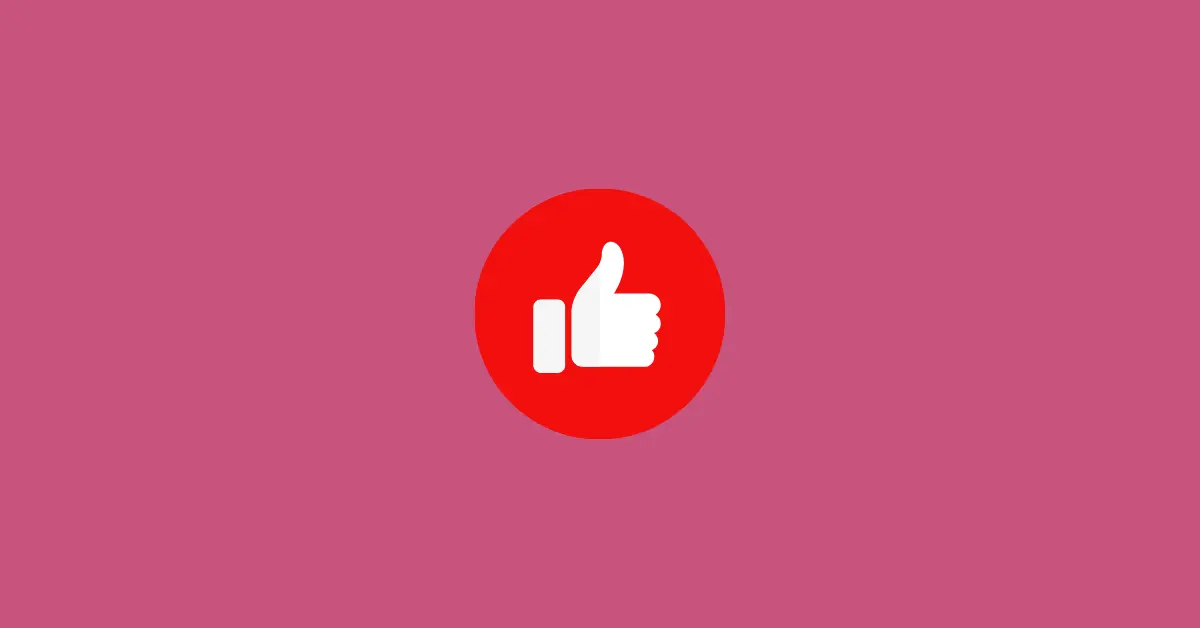Are you stuck in reversing a video on Snapchat? If yes, you’re in the right place.
Most Snapchat users have no reverse filter present on their app. The reverse filter might have been removed from Snapchat due to which users aren’t able to reverse their videos.
If the reverse filter is already present on the app, you can try reversing it on the app itself. Here’s how to reverse a video on Snapchat using the reverse filter. If it doesn’t work for you, you can go with the second method.
How to Reverse a Video on Snapchat With the Reverse Filter
Requirements for a reverse filter to reverse a video snap:
- The reverse filter is applicable to videos recorded through the Snapchat app and not uploaded from your device.
- Make sure that the video is not longer than 10s.
Reverse a video:
- Open your Snapchat app and record a video (less than 10s) by holding the camera button at the bottom.
- After the video is recorded, swipe left on the video preview until you get the reverse arrows icon (<<<).
- Your video will play in reverse order after the filter is applied.
- You can save the video to your camera roll by tapping Save at the bottom-left.
- If everything is ready, tap the Send To button at the bottom-right of the app to send it to your story or friends.
If you are unable to find the reverse filter, you can try the method explained below.
Reverse a Video On Snapchat (if the reverse filter is unavailable)
For this trick to work, you are required to install a video editor application known as “Inshot“. If you know other similar video editing apps, you can use any one of them too. But Inshot is recommended as it will produce a better result.
You can download the Inshot application from the Google Play Store or the App Store.
Make sure that you are ready with the video you want to reverse. If not, record a video using your phone’s Camera app.
Reverse a video:
- After the app is installed, open it and tap Video under the CREATE NEW section.
- Select the video you want to reverse.
- Now, tap the video timeline at the bottom.
- After it is selected, swipe left the options panel just above the video timeline.
- Tap the REVERSE (I<<) icon.
- Wait till the video gets processed.
- You can preview the reverse video by tapping the Play icon.
- To save the video to your gallery or camera roll, tap SAVE in the top-right side of the app.
The reversed video will be saved to your camera roll under the folder Inshot.
Here is a detailed guide with screenshots on how to reverse a video on Instagram. This method applies to any video (Snapchat video, Instagram reels, or TikTok video).
Note: The free version of Inshot will leave a watermark on the video. If you don’t want the watermark to appear, you need to upgrade the Inshot app to a pro version.
You can even watch an ad to remove the watermark. To do so, tap X in the video preview and select FREE REMOVE.
After the video is ready, you can share it to your Snapchat Story or send it to your friends.
Can You Reverse a Tiktok Video On Snapchat?
As the reverse filter is unavailable on Snapchat, it is not possible to reverse a TikTok video inside the Snapchat app. But, there’s an alternative to reverse a video.
You can download the TikTok video and reverse it using the Inshot application.
Download a TikTok video:
- Find the video you want to download.
- Tap the Share button and select Copy Link.
- Go to Snaptik and paste the copied link. Tap Download and select the server to save the video to your camera roll.
After the video is downloaded and saved to your gallery, you can reverse the video using the Inshot application.
The process to reverse the video is explained above.