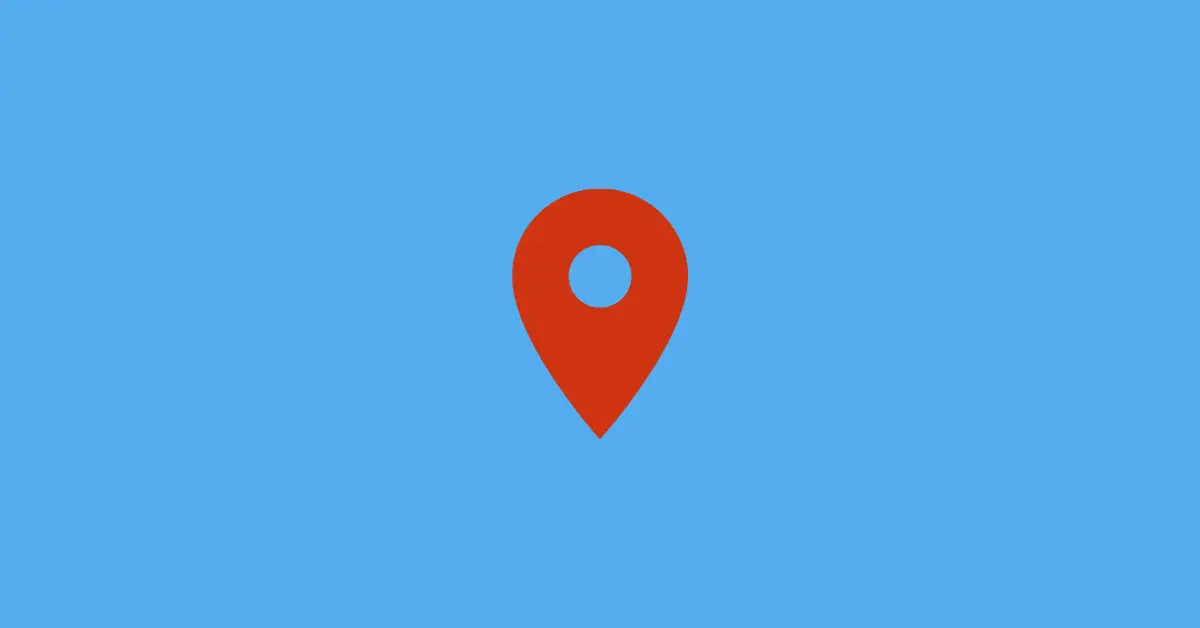Facebook Messenger has a feature called Chat Heads which helps you to see and respond to messages without even opening the Messenger app. The feature will save you the trouble of leaving your phone’s screen every time you get a new message.
You can easily see who messaged you without closing or minimizing the screen you are using when you received the message.
Let’s see how you can enable the feature on your device.
How to Enable Chat Heads On Facebook Messenger
Step 1: Launch the Messenger app on your smartphone.
Step 2: Tap your profile picture that appears in the top-left corner of the interface.

Step 3: Scroll down to locate the Chat Heads option and tap it to turn it ON.
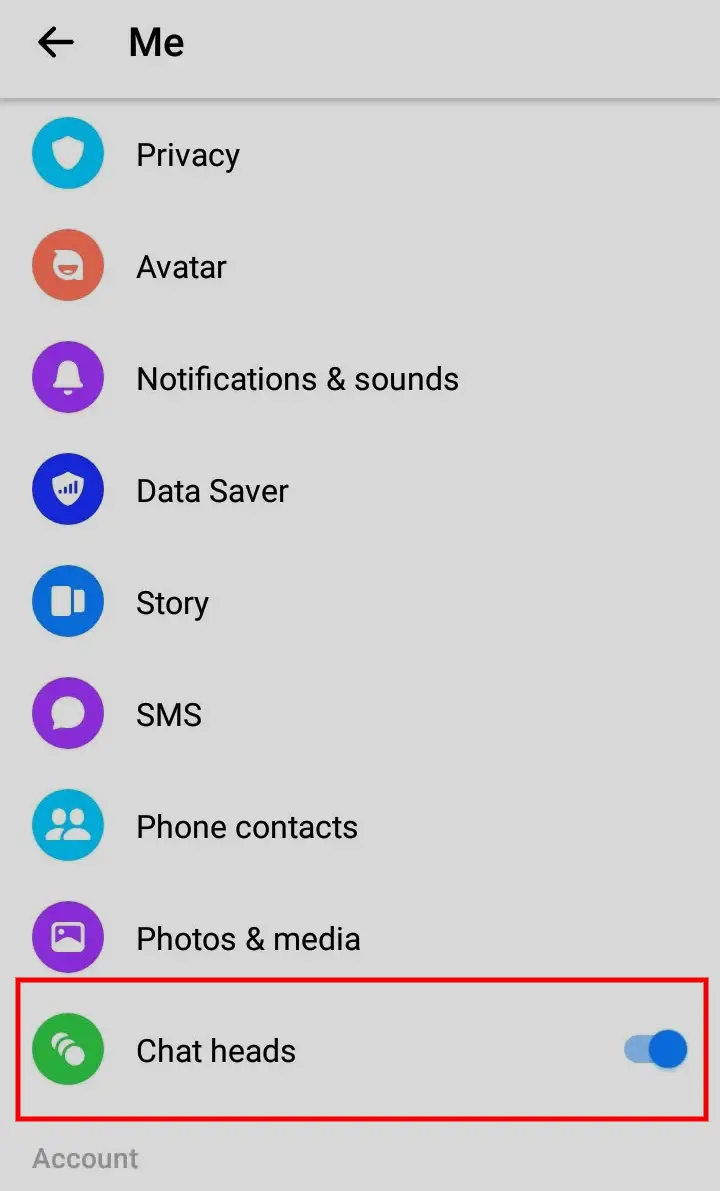
You have successfully turned ON the Chat Heads feature on Messenger. Now, every time you receive a new message the Chat Heads will appear.
How to Turn OFF Chat Heads On Messenger
If you do not like getting interrupted by chat heads every time you get a new message, you can turn it off anytime. To turn off Chats Heads, you need to follow the same steps as mentioned above. If the feature is already ON, then taping “Chat Heads” in the third step will turn it OFF.