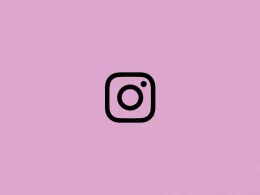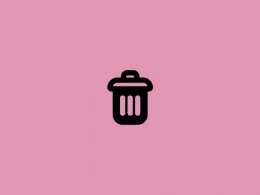Instagram is adding a lot of features to direct messaging to make the chat more interesting. It has added features like Swipe to reply to specific messages, change chat color or theme, send a gift message, and more.
One of the cool features among them is sending a gift message to someone. Gift Message is somewhat different from the normal chat. This feature wraps your text message in a gift box and the recipient can only see the message by tapping the gift icon after receiving it on their chat.
Sending a gift message is just a simple step, but sometimes you might not be able to find the feature on your app. So, in this blog post, you’ll learn how to send a gift message on Instagram. Further, I’ll be explaining how you can enable the gift message feature if it’s missing on your device.
How to Send a Gift Message On Instagram
Step 1: Open the chat on Instagram to whom you want to send a gift message.
Step 2: Type the message that you want to wrap in a gift box. For example, Happy Birthday.

Step 3: Now, tap the search icon on the left side of the text box.
Step 4: Select the gift box from the top. After clicking it, the message will be sent automatically.

If you want to view what you have sent, tap the gift box to reveal the message.
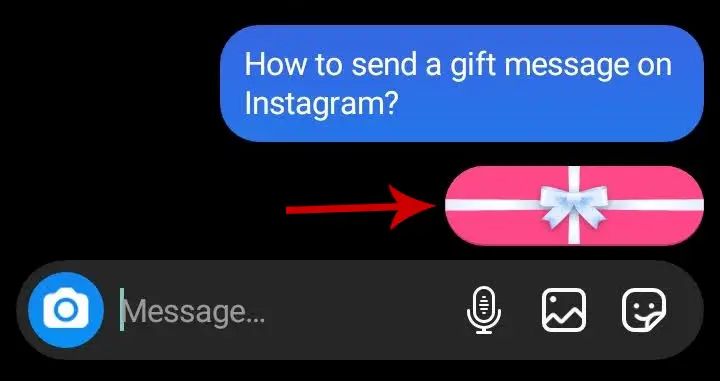
Below is the screenshot of how it looks like in the recipient’s chat. The message will only be seen by the recipient after tapping the gift box.
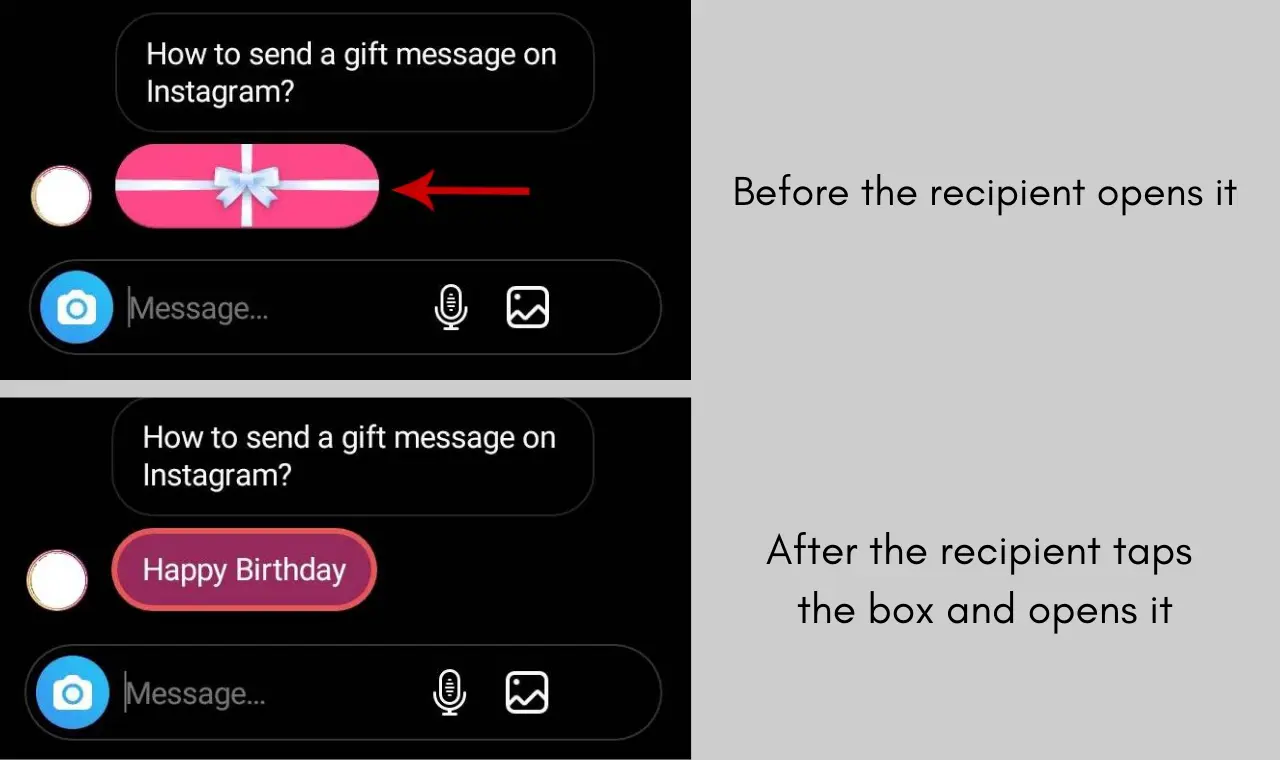
If you or the recipient go out from the chat and later revisit it, the message will still be wrapped in the gift box. You need to re-open it to see the message.
Why Can’t You Send a Gift Message On Instagram?
Are you unable to find the gift box on your chat? If yes, read below to find it out why.
As the gift message feature is recently introduced on Instagram, it is available only on the latest version. First, you need to check whether you have the latest version of the Instagram app. If not, update it from the Play Store or App Store.
If you haven’t updated the messaging on Instagram, the gift feature won’t work in the old version. Moreover, the gift message option is unavailable in some of the business Instagram accounts.
To enable gift messages on Instagram, you need to update messaging and switch your account type to personal, both of which are explained below.
How to Enable Gift Message On Instagram
Updating the messaging and switching your account type will enable the gift message on Instagram.
Update Messaging
- Go to your profile and tap the three horizontal lines in the top right corner.
- Tap Update Messaging at the bottom.
- Click the Update button.
Now, you can open the chat to see if the gift message option is available or not. If it is still not available, you need to switch your account to personal.
Switch Your Account Type
It is seen that the gift message feature is unavailable in some of the business accounts. So, switching a business account to a personal account will help you to resolve the issue.
Here’s how to switch account types:
- Go to your profile and tap the three horizontal lines in the top right corner.
- Select Settings.
- On the settings page, tap the Account option.
- Scroll to the bottom and tap Switch Account Type. Then select Switch to Personal Account.
After switching your account to personal, you can open the chat and look for the gift message option as explained above.
I hope you are now able to enable the feature on your device. If you’re still facing the issue, please leave a comment below.