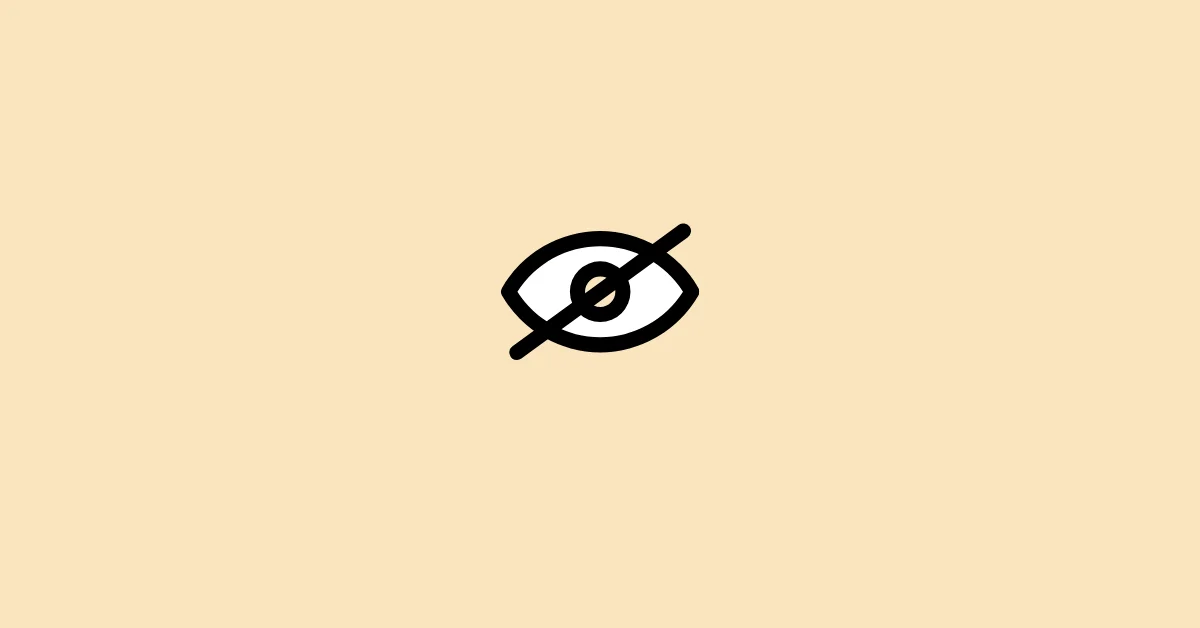Besides being one of the best picture and video sharing platforms, Instagram also allows users to send direct messages to each other. Users can send simple texts, pictures, videos, and stickers on Instagram DM.
Sometimes you might come across a picture on your chat that you want to save on your device for future reference. But is that even possible?
The answer is YES. Saving photos from the Instagram direct message is easy. Let’s see how you can download the picture.
How to Save Pictures from DM On Instagram App
Step 1: Launch the Instagram app.
Step 2: Tap the Instagram direct messages icon in the top right corner of the screen.

Step 3: Open the chat that contains the picture you want to download.

Step 4: Press and hold the picture you want to save. Holding the picture will reveal three options – Reply, Report, and More. Tap More.

Step 5: Select the Save option to save the picture on your device.

That’s it. The photo will be saved locally on your device.
How to Save Pictures from Instagram Direct Message On PC
The Instagram web version does not offer a direct way to download pictures from direct messages. It only allows two official options – Like and Report. However, there is a way to save pictures from a chat on a computer.
Step 1: Visit instagram.com using your computer browser and log into your Instagram account.
Step 2: Click the chat icon to go to the DMs.
Step 3: Click and open the chat that contains the picture you want to download.
Step 4: Hover the mouse to the picture and right-click it.
Step 5: Select save as and choose the folder where you want to save.
Step 6: Click the Save button to save the picture on your computer.
Does Instagram Notify Someone If You Save Photos From DM?
No, the other person is not notified when you save pictures from the chat.