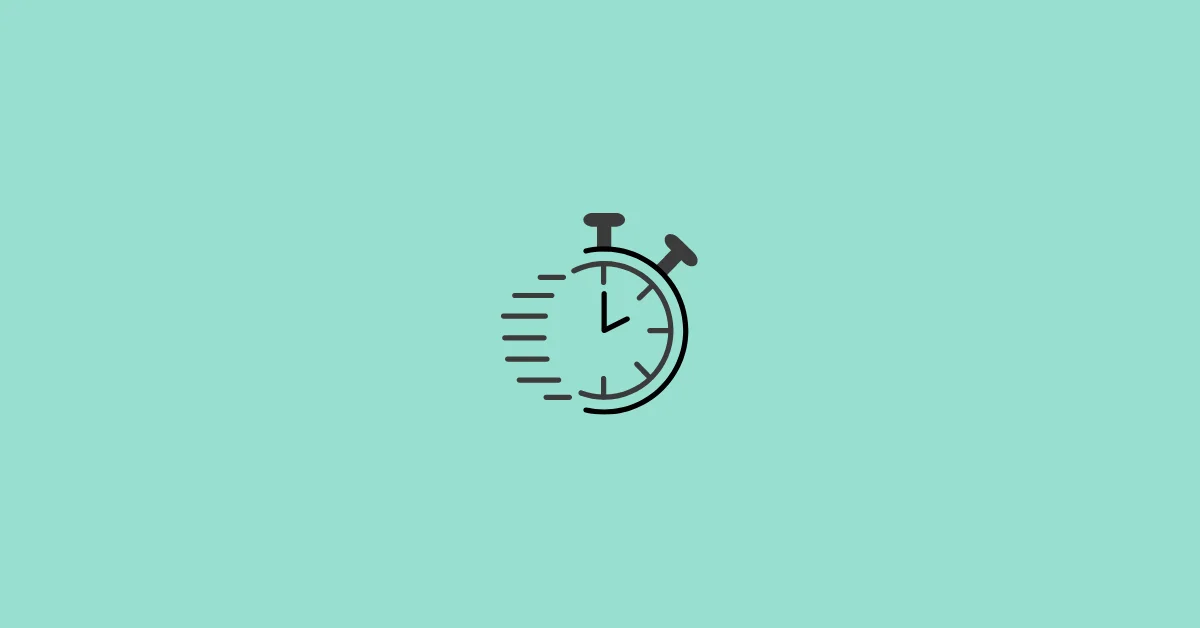Have you added an attractive profile picture on your Facebook profile but set it as temporary?
A temporary profile pic is replaced by your old one after the duration expires.
If you think the profile pic is perfect, you might want it to be permanent. Now, the question is, is it possible to change your temporary profile picture to permanent before it expires?
The good news is – It’s possible!
You can extend the expiration time or even make it permanent. Let’s see how you can do that.
How to Make Temporary Profile Picture Permanent On Facebook
On iPhone
Step 1: Launch the Facebook app on your iPhone.
Step 2: Tap Menu in the bottom right corner of the screen.
Step 3: Tap your profile picture in the upper left corner below Menu.
Step 4: Tap your profile picture.
Step 5: A menu will pop up from the bottom. Select Edit expiry time.
Step 6: Select Keep as permanent Profile picture, then tap Set in the top-right.
Your temporary profile picture will now be permanent.
On Android
If you’re an Android user, you can’t make your temporary profile picture permanent directly using the mobile app. You need to log in to Facebook on the web.
Step 1: Launch your mobile browser and go to facebook.com. Log in to your account if you aren’t already logged in.
Step 2: Now, tap the three dots in the top-right corner of the browser, then check the box next to Desktop site.
Step 3: Tap your profile picture in the top-left.
Step 3: Tap the URL bar at the top, remove “m.” from “https://m.facebook.com/xxx”, then press enter.
Step 4: Now, tap your profile picture, then select Keep as permanent picture.
Step 5: Confirm your decision by tapping Confirm.
The Android app doesn’t have the option “Keep as permanent picture”. However, there’s still a workaround you can use.
Step 1: On your profile page, tap your profile picture, then tap Select profile picture.
Step 2: Now, scroll left and select ALBUMS.
Step 3: Tap Profile pictures.
Step 4: Select the photo you have set as a temporary profile picture. Most probably it will be the first one.
Step 5: Tap SAVE in the top-right.
The photo will now be set as your permanent profile picture.
How to Make Temporary Profile Picture Permanent On Facebook Web Using Computer
Step 1: Go to facebook.com on your computer browser.
Step 2: Click your profile picture in the top left corner.
Step 3: Click your profile picture, then select Keep as permanent picture.
Step 4: Confirm your decision by clicking Confirm.