Facebook allows users to lock their profiles. When you lock your profile, only your friends will see your Facebook photos, posts, and stories. Anyone who is not your friend will only see limited information about your Account.
Moreover, only your Facebook friends can see your full-size profile picture and cover picture.
If you have shared any Facebook posts publicly, it will change automatically to only friends after locking your account. Locking your profile prevents strangers from stalking you.
In this article, you’ll learn how you can lock your Facebook profile. The procedure of locking your profile changes depending on the device you are using. But worry not, we have explained for both the mobile devices and desktops.
How to Lock Your Facebook Profile Using A Mobile App
Follow the below-mentioned steps to lock your Facebook profile on a mobile device. This guide will work for iPhone, iPad, or Android devices.
Step 1: Launch the Instagram app and tap the three horizontal lines menu (Hamburger icon). The menu will appear in the top right corner of the screen on an Android device. On an iPhone or iPad, the hamburger menu will appear in the bottom right corner of the screen.
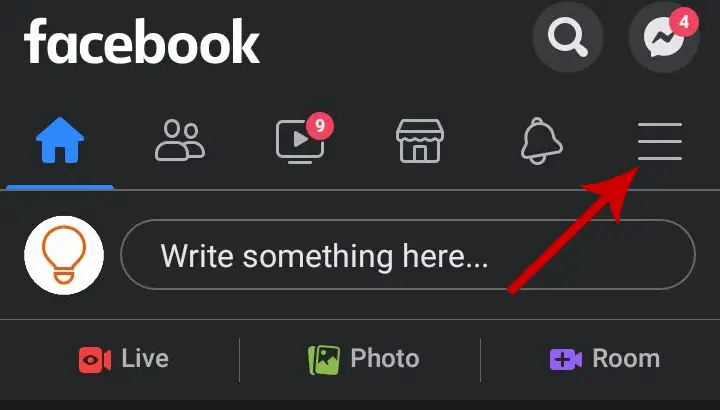
Step 2: Tap See your Profile to head into your profile.
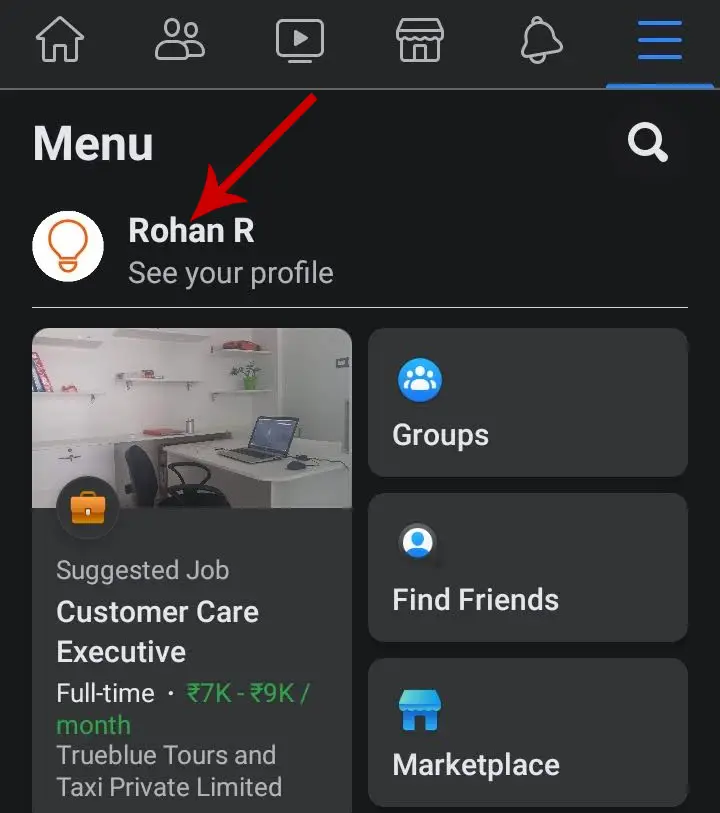
Step 3: Tap the three dots icon that appears below your profile picture. Tapping it will lead you to the Profile Settings page.
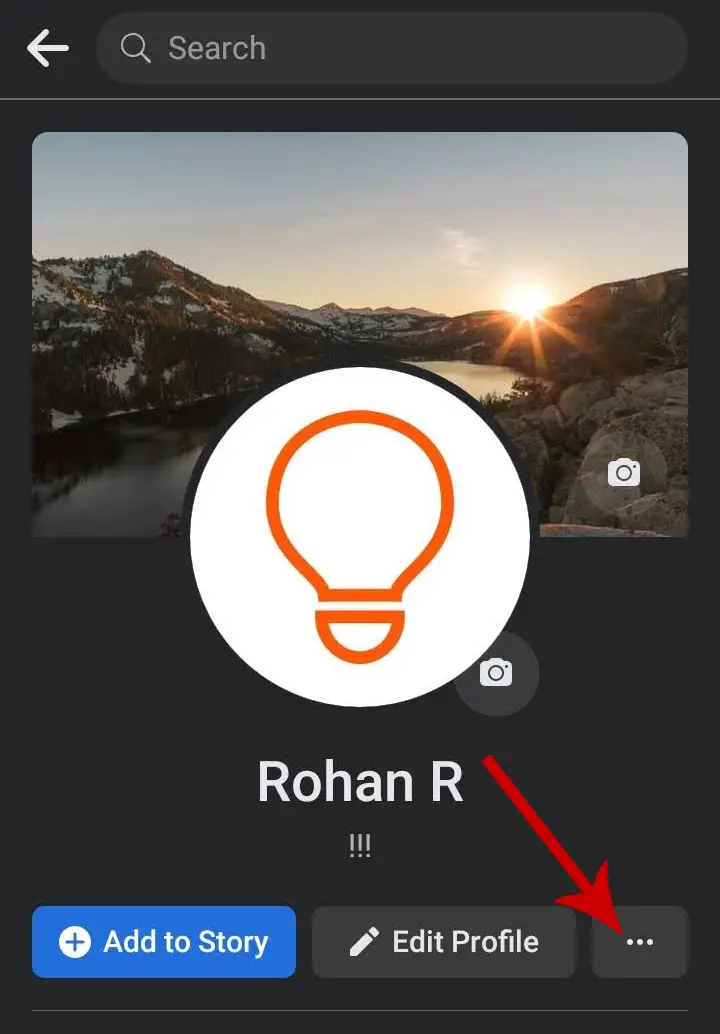
Step 4: Select the Lock Profile option.

Step 5: Tap Lock your profile to confirm.

There’s also an alternate way to lock your profile.
- On your homescreen, tap the three horizontal lines in the upper right corner.
- Scroll down and tap Settings & Privacy. Then select Settings.
- Under Audience & Visibility section, tap Profile Locking.
- Tap Lock your profile.
Note that the Profile Lock is not available in all countries. Currently, the feature is limited to a few regions. Facebook may soon roll it out worldwide.
How to Lock Facebook Profile From PC
Step 1: Access the official Facebook website using a browser on your computer and log into your account.
Step 2: Click your profile icon in the top left section of the screen to visit your profile.
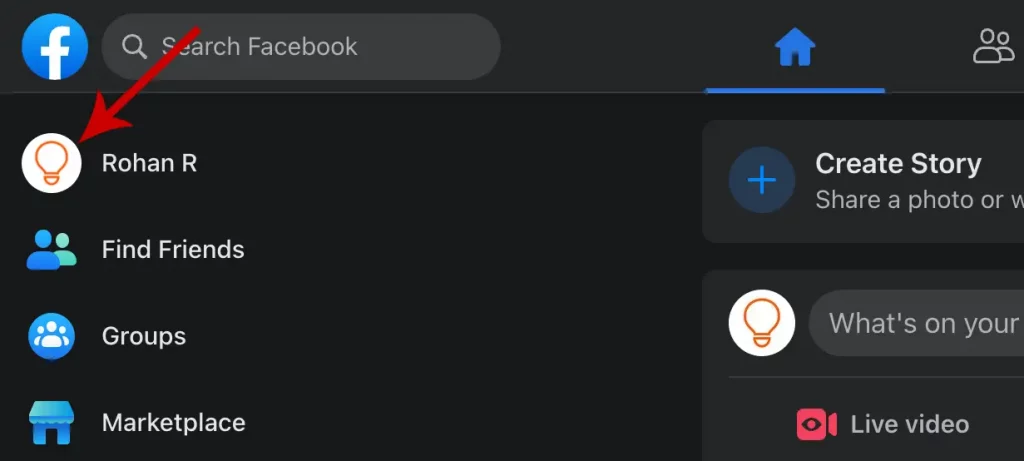
Step 3: Click the three dots right below the Edit Profile option. Then select Lock Profile.

Step 4: Click Lock Your Profile.

Your Facebook profile has been successfully locked. Now, your complete profile details will only be visible to your Facebook friends.
How to Unlock Your Facebook Profile
Using a Mobile App
- Tap the Hamburger menu.
- Tap your name to go to your profile.
- Tap the three dots next to Edit Profile.
- Select Unlock Profile.
- Tap Unlock.
Using a PC/Computer
- Go to facebook.com.
- Click your profile picture in the top left corner of the screen.
- Click the three dots right below the Edit Profile option.
- Select Unlock profile.
- Click Unlock.
- Click Unlock Your Profile to confirm.
- Click OK to close the page.
This was all about locking and unlocking your Facebook profile.







