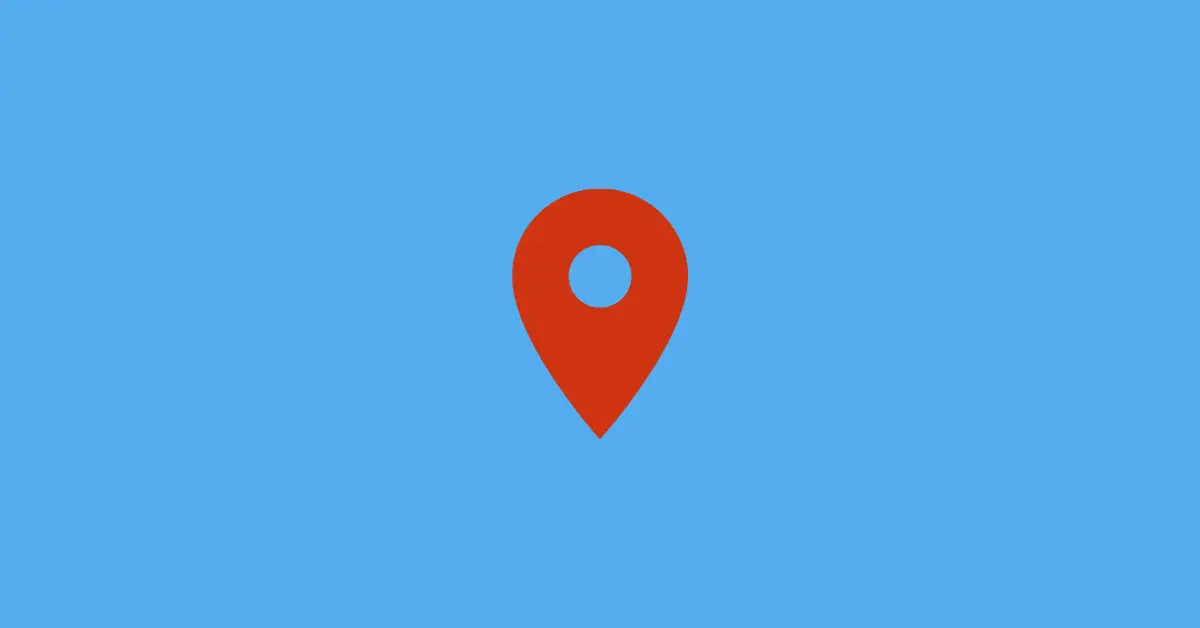Business Pages on Facebook have an option to enable Review/Recommendation on their pages. This is to ease users to post a review of what they feel about the business.
Reviews are very crucial for any business to improve their services with the help of their customers’ feedback.
If you have come across certain businesses and would like to leave a review on their Facebook page, here’s how you can do it.
How to Leave A Review On Facebook Page Using Desktop/PC
Step 1: Open the Facebook Page you want to review.
Step 2: Click the Reviews tab.
Step 3: On the left, you’ll see Do you recommend “Business Name”? Tap Yes to recommend or No to not recommend it.
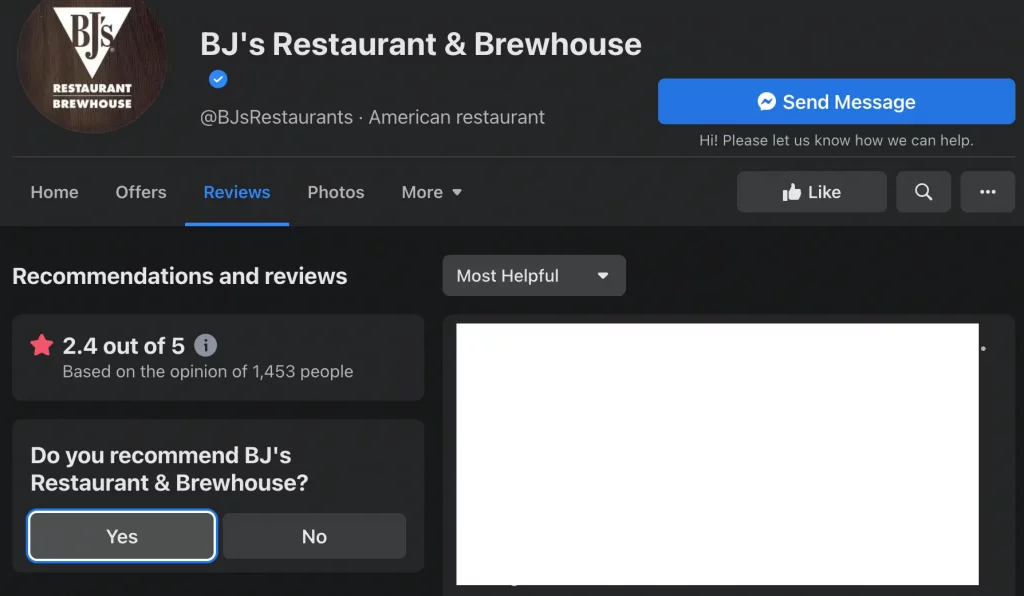
Step 4: On tapping Yes or No, a review box will appear. Write your review and select appropriate tags for your review.
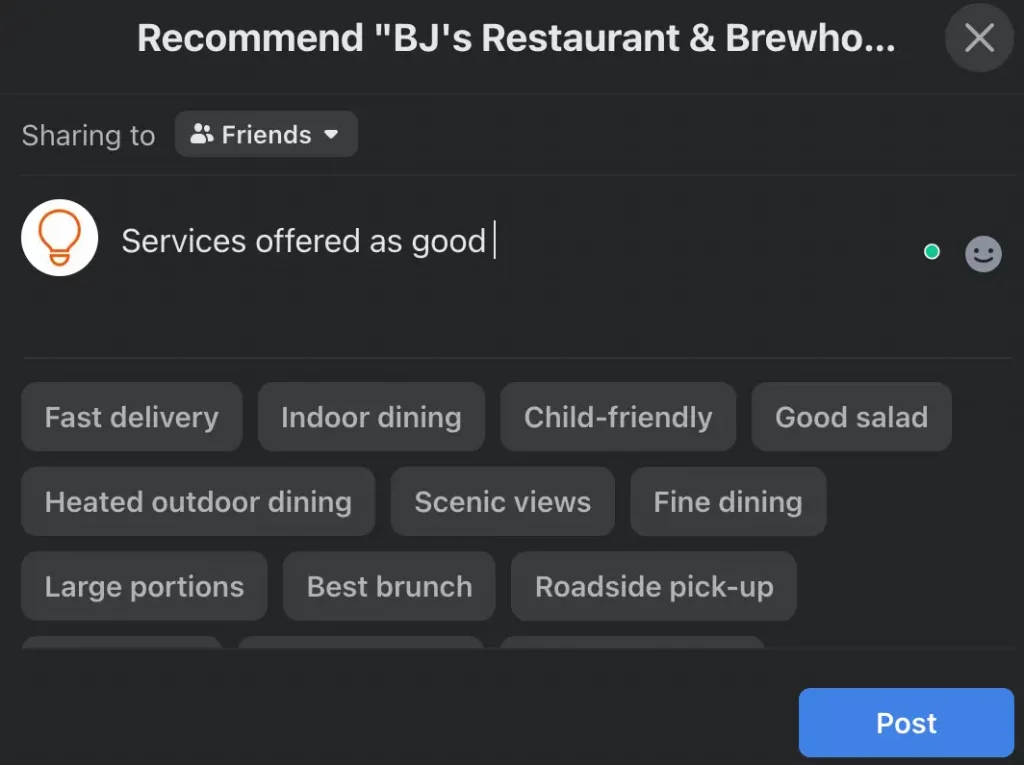
Step 5: Now, select who you want to share your review with by clicking next to Sharing to. Then click Post.
How to Recommend A Page On Facebook App
Step 1: Open the page on Facebook you would like to leave a review or recommend.
Step 2: Tap the Reviews tab below the page’s cover photo.
Step 3: Tap Yes to recommend the Page or No to not recommend it.
Step 4: On Android, tap What were some of the highlights at [the business] to write your review about the business.
On iPhone, tap Share your experience … to leave your review.
Step 5: Now, select an audience for your post by tapping Public, then tap Share.
Your review will be posted successfully.
Please note that if your recommendation doesn’t follow Facebook’s Community Standard, it may be removed.
Can’t Leave a Review?
Many users have reported that they aren’t able to review a page using Facebook’s mobile app. If you’re in a similar situation, you can use your mobile browser and enable the desktop site. Here’s how to do it.
Step 1: Open facebook.com on your mobile browser and log in to your account.
Step 2: Go to the page you want to leave a review.
Step 3: Tap Reviews.
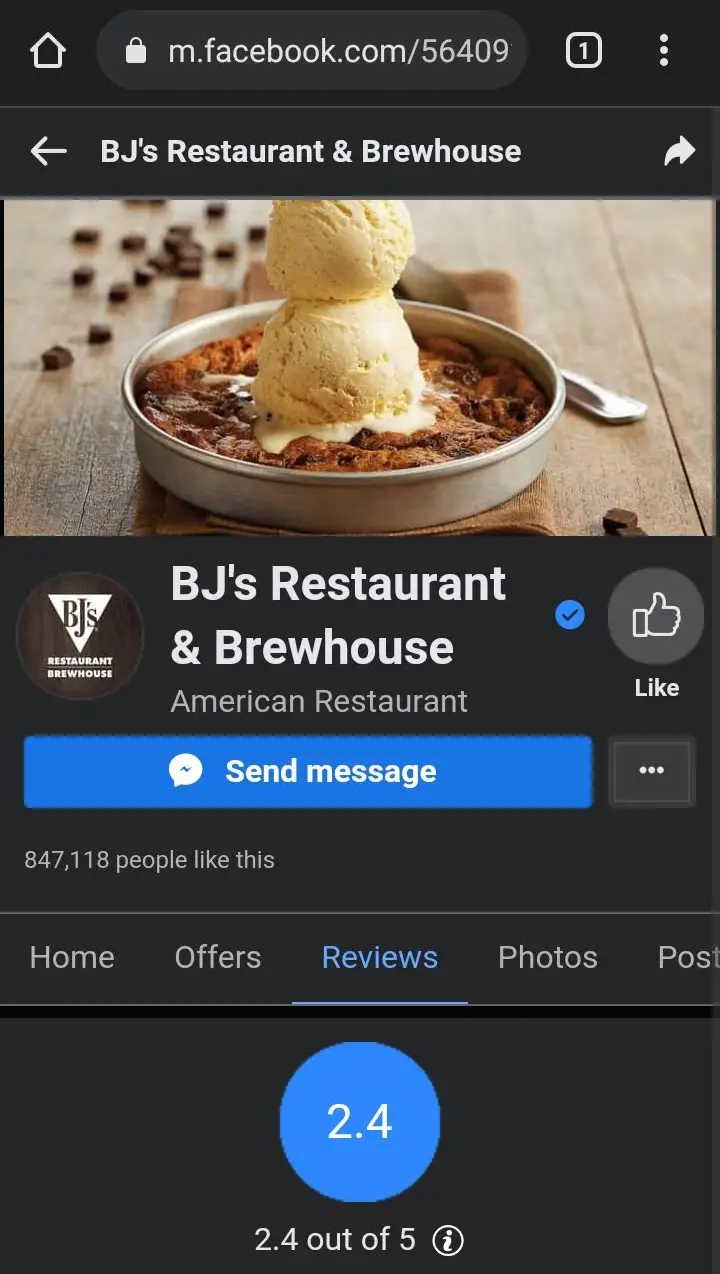
Step 4: Now, enable the desktop site on your browser.
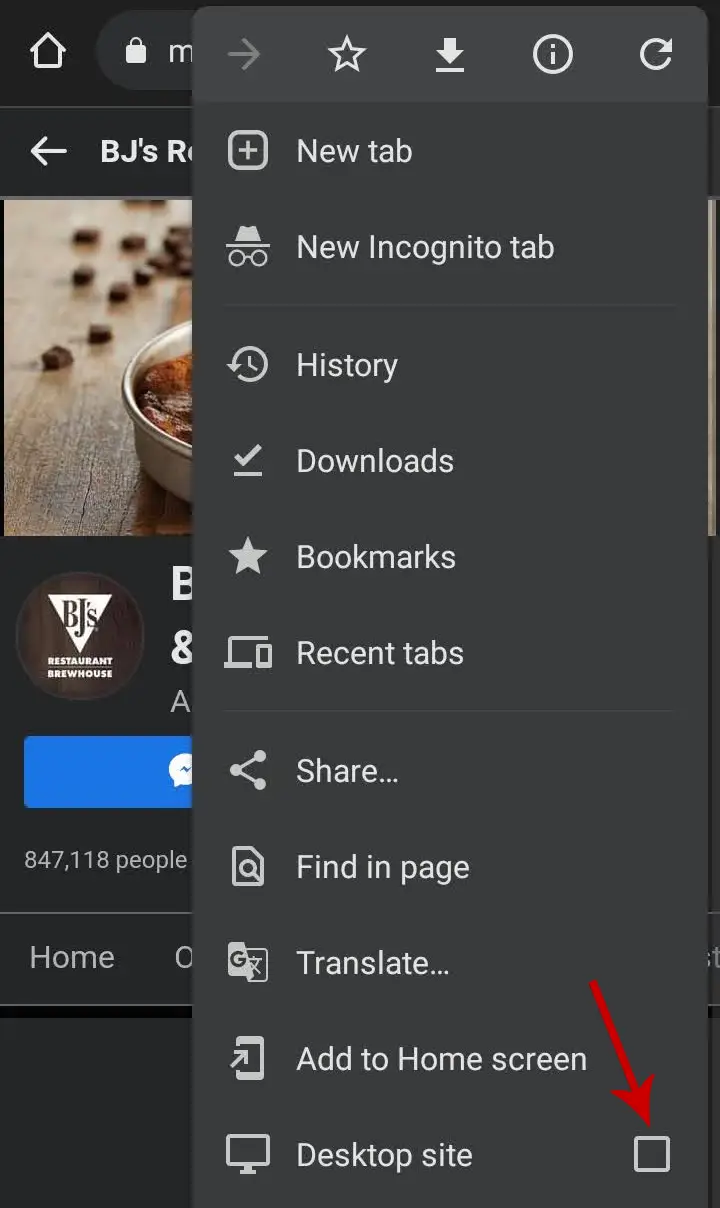
- If you’re using Chrome on Android, tap the three dots in the top-right, then select Desktop site.
- If you’re using Chrome on iPhone, tap the three dots in the bottom-right, then tap Request Desktop Site at the bottom.
- If you’re using Safari, tap AA in the bottom left, then select Request Desktop Website.
Step 6: After this, the page will reload. Now, tap the URL bar, remove “m.” from “https://m.facebook.com” and hit enter.
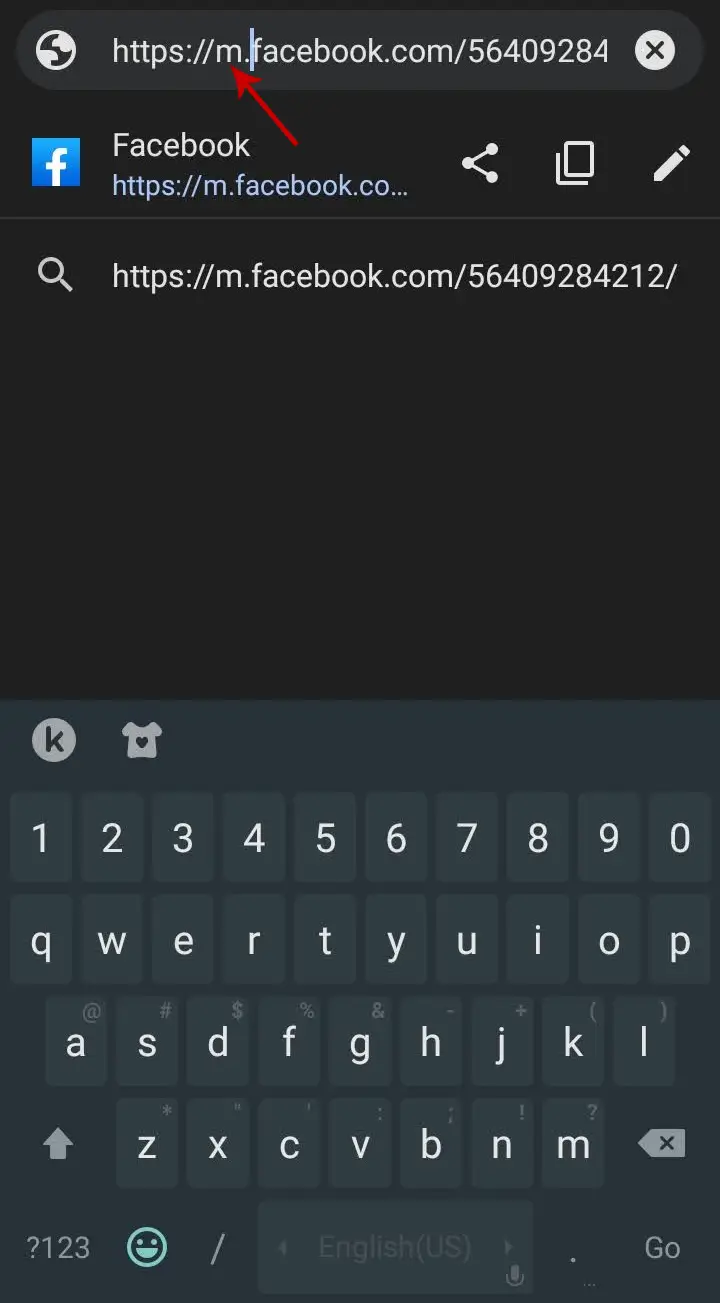
You will see the same interface as that of the desktop. Tap Yes to recommend or No to not recommend and write your review.
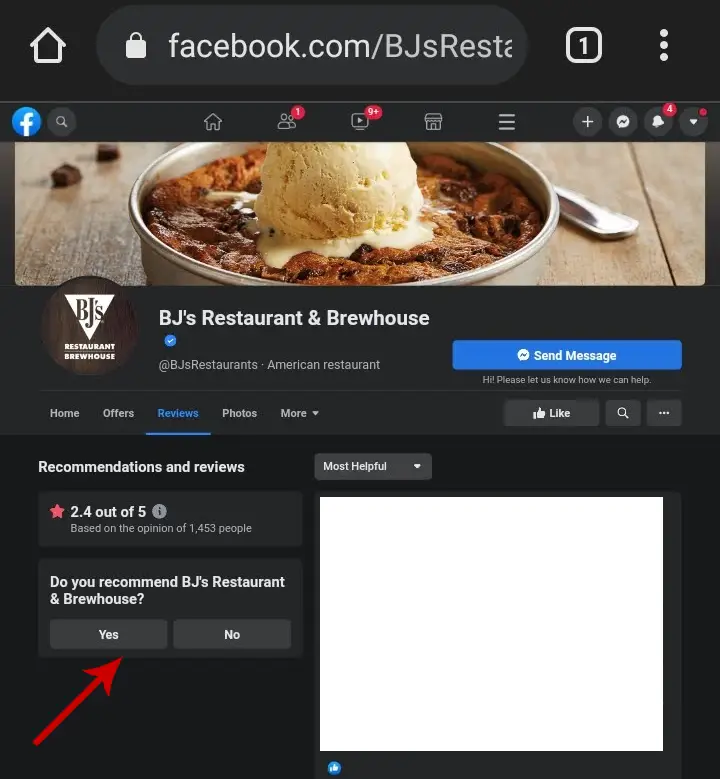
Make sure that m. is removed from the URL.
This way you can recommend a page on Facebook using your mobile browser.