YouTube has a feature known as Restricted Mode in Settings which can be enabled or disabled according to the user’s choice.
Restricted Mode on YouTube filters out adult video content or potentially mature content which may be inappropriate for some users with the help of title, description & metadata. However, this filter is not 100% accurate.
Turning the Restricted Mode OFF on YouTube is easy and it just requires a few clicks.
Note: Sometimes the Restricted Mode is enabled by your network provider. This usually happens in schools, universities, or workplaces. In this case, you can’t turn off Restricted Mode yourself. It can only be turned off by the administrator who has enabled it.
Here’s how you can turn off and remove the age restriction if it is enabled on your device.
How to Watch Age-Restricted YouTube Videos On Your Phone
To turn off the age restriction on YouTube on your phone, click your profile icon in the top-right corner. Scroll down and tap Settings, then select General and turn off Restricted Mode located at the bottom.
Below is the step-by-step guide with screenshots. This works on both Android and iOS devices.
Step 1. Launch YouTube Application.
Step 2. On your home screen, tap your profile icon in the top-right corner.
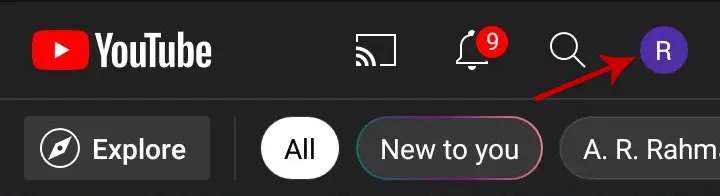
Step 3. Scroll down to the bottom and tap Settings.
Step 4. From the various options listed, select General at the top.
Step 5. Turn OFF Restricted Mode by tapping the toggle icon. Tapping on it turns the color to grey from blue.
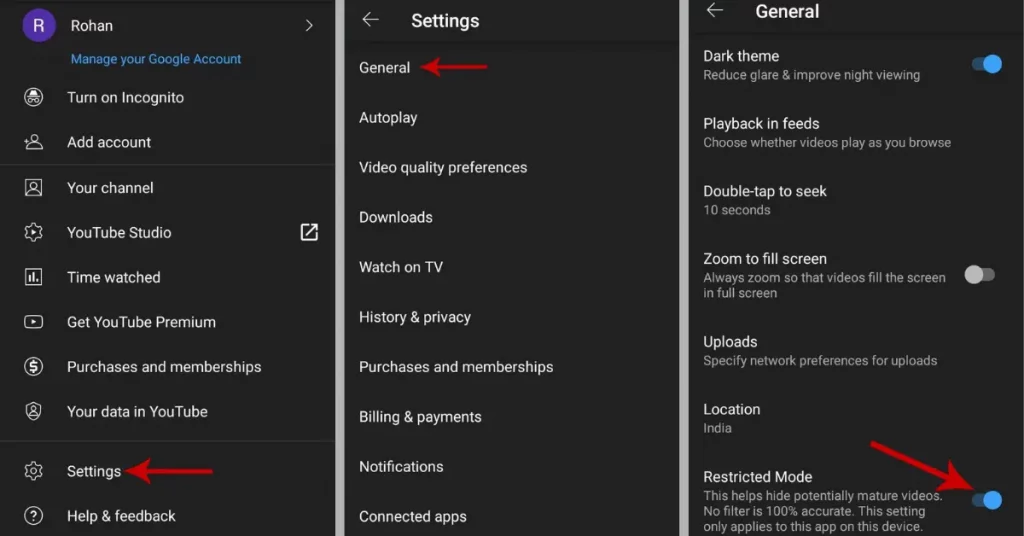
By turning it off you can remove the age restriction.
If it’s ON, mature content or adult videos are not recommended by YouTube to your feed. However, the filter is not 100% accurate.
The setting applies to the app on that device only. If you log in to the same YouTube account on another device, you just need to repeat the process to turn off restricted mode.
How to Remove Age Restriction on YouTube on a PC or a Laptop
Step 1: Open YouTube on your browser and make sure you are logged in.
Step 2: Now, click your profile icon in the top right corner.
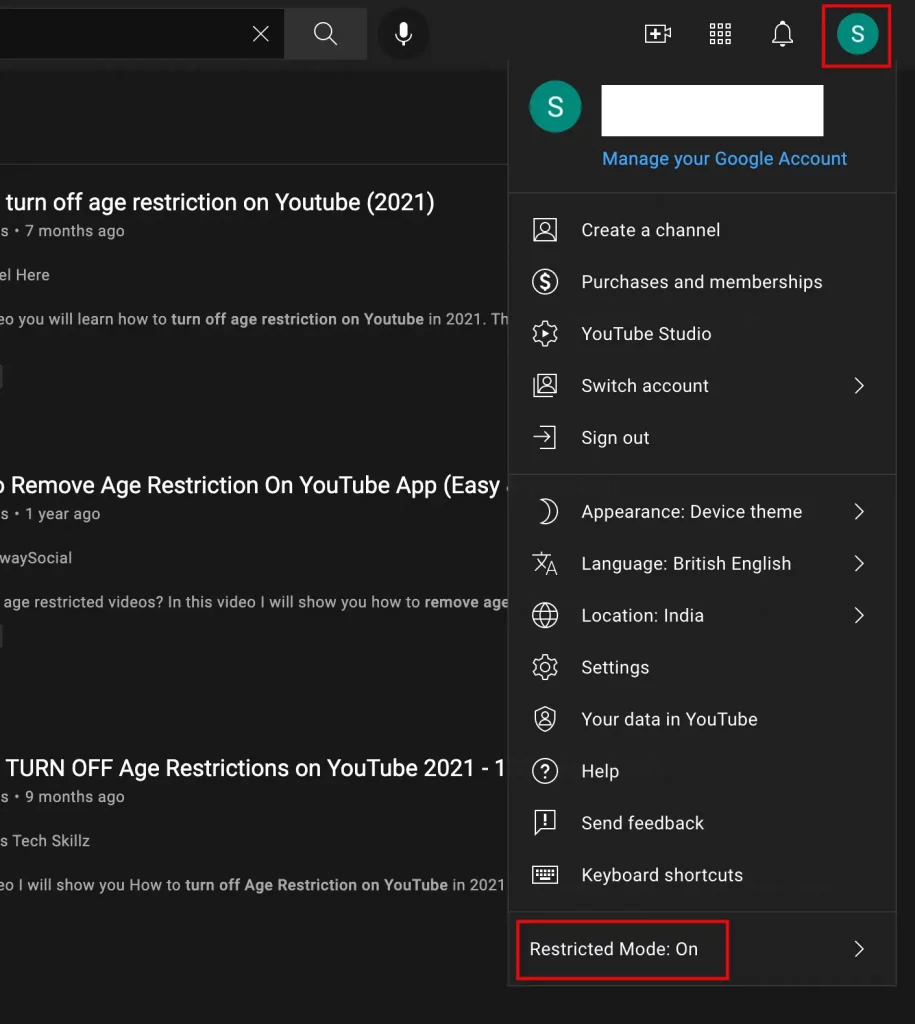
Step 3: Scroll to the bottom and you can see the last option as Restricted Mode. Tap it to change the Settings.
Step 4: Turn off ACTIVATE RESTRICTED MODE by pressing the toggle icon.

This setting applies to that particular browser only. You can repeat the same if you’re using YouTube on another browser.
This way you can turn off Restricted Mode on YouTube and remove the age restriction.







