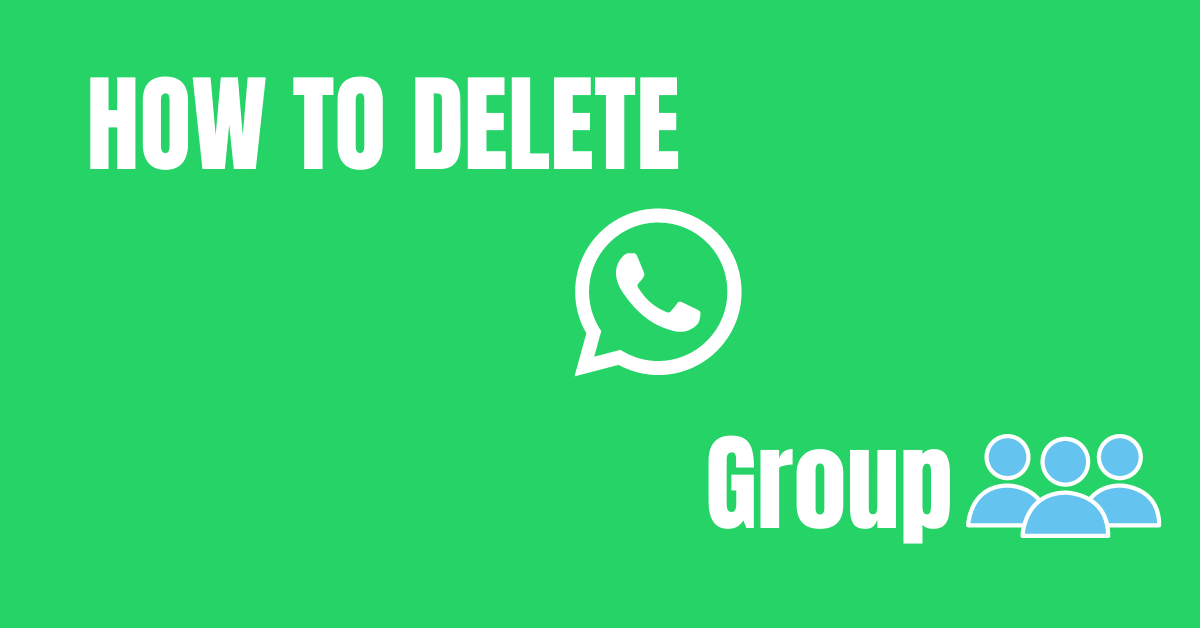In the year 2017, WhatsApp has rolled out a new feature “Delete for Everyone” which lets you delete the sent messages on both sides.
Delete for Everyone is available only for 1 hour from the time the text message is sent. After that, you don’t have an option to delete for everyone. You can only delete it for yourself.
Sometimes, you might have sent a message to your friend and later realized that it is not the actual message you want to send and you might want it to be deleted. So instead of selecting delete for everyone, you accidentally tap on delete for me by mistake.
This only deletes the message for you and not for the recipient. And, now you might be wondering about how to delete the message for the recipient too.
So, in this article, you will get to know whether it is possible to revert this process or not.
How Can I Delete a Message For Everyone On WhatsApp After Deleting It For Myself By Mistake?
The downside of WhatsApp is that it does not have any feature to undo the “Delete for Me” messages so that you can delete if for everyone.
Once you have sent a message to your friend and mistakenly pressed delete for me instead of delete for everyone, there is no any way to revert the process.
Also read: How to send a Blank Message on WhatsApp
The deleted message does not remain in your chat after you delete it for yourself. So, you won’t be able to delete for everyone.
The message will be delivered to the recipient and there is no option to un-send the message.
As of now, this is not possible however it can be a good feature for users if implemented in the future. People would like to have this feature so that when they accidentally click on delete for me and later wants to undo this activity and use delete for everyone.
The only option to avoid this mistake is to be careful while performing a delete action.
WhatsApp has clearly differentiated between these options with enough spacing and a Cancel button between them as in the image below so that you don’t click on the wrong option.
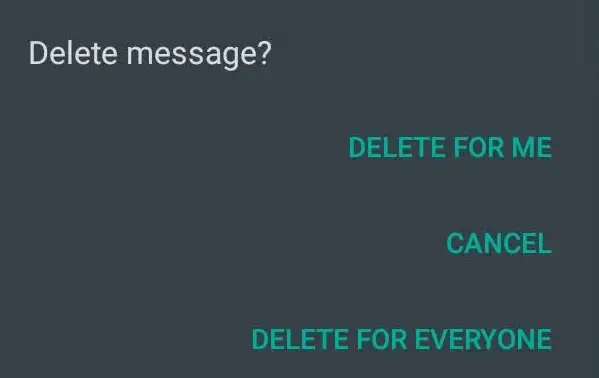
Hope this answers your query. Let’s wait and see whether WhatsApp will add this feature in the near future.