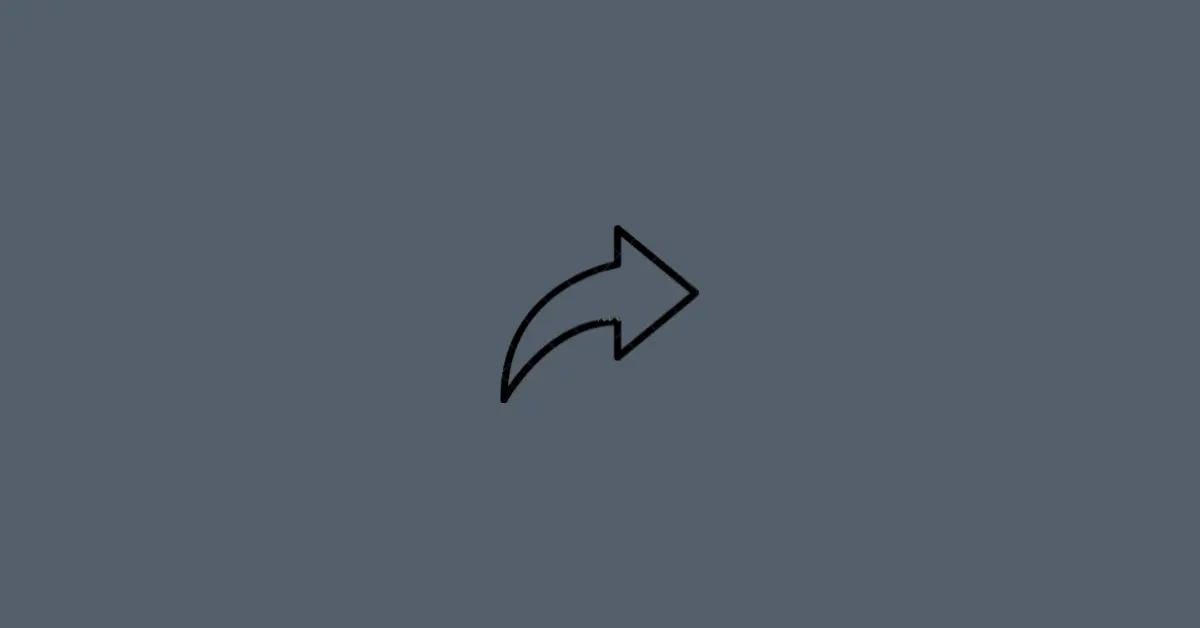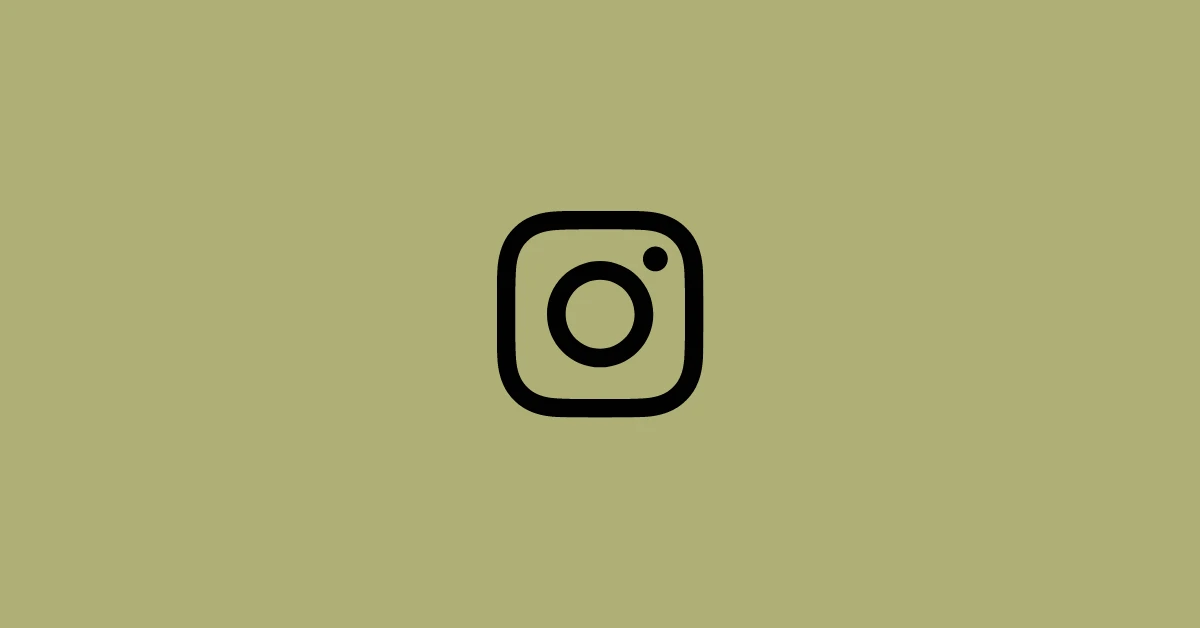Almost every app stores cache locally on your device to improve user experience and so does Instagram.
A cache is stored to speed up the app and increase its performance. Once you use Instagram, it stores temporary data on your device so that on the next visit it fetches the data directly from your local cache. This helps in loading the app much faster.
However, if the cache increases over time, it may slow down your device’s functionality and also consume your memory space. In this case, you might want to clear your Instagram cache.
Sometimes, the app doesn’t respond properly or function as expected, clearing its cache may help.
Let’s see how you can clear the cache from your device.
How to Clear Instagram Cache On Android
The settings option may vary from device to device. However, it would be almost similar.
- Open the Settings App of your device.
- Tap ‘Manage Apps‘ or ‘Apps‘ which will list all the installed applications on your device.
- Search for Instagram and tap it to see the App info.
- Select Storage and tap Clear cache.
The options’ names may be different according to the device you’re using.
How to Clear Instagram Cache On iPhone
The only way to clear the Instagram cache on your iPhone is to delete the app from your device.
- Open the Settings app on your iPhone.
- Select General, then iPhone Storage.
- Search for Instagram and tap Delete App.
OR, on your home screen tap and hold the Instagram app, Select Remove App, then tap Delete App.
Once you’ve deleted the app, re-download it from the App Store and log in to the app. This will remove Instagram’s cache stored on your iPhone.
This was all about clearing Instagram Cache. Though there’s no default setting inside Instagram to clear the cache, you can always clear it from your phone’s settings.