Have you changed your Facebook Language to something you are unable to understand? Or, is it by default in a language that’s not understandable to you?
If your answer is YES, your search ends here. In this article, I’ll be guiding you to locate the Language Settings on Facebook and change it back to English.
If your Facebook language is something not recognizable, it’s hard to locate the settings to change back the language to your choice. Although there are translation services available on the internet, the task to change the settings maybe even more tedious as you have to translate everything and see what that exactly means.
So, let’s see how you can change your language back to English easily.
How to Change Language on Facebook on Your PC
Here in this guide, I’ll be using Facebook which is in the English Language. However, you don’t need to worry if you are in a language you are unable to understand. The process remains the same in every language whether it is Spanish, Arabic, Hindi, or French. You only need to locate the right menus and buttons.
Tip: Just keep your eye on the settings symbols as shown in the images (with red rectangle) below instead of names.
Step 1: Log in to your Facebook account on your browser if you haven’t logged in already.
Step 2: Tap the down arrow (Account) on the top-right corner and select Settings & Privacy.

Step 4: Now, select Language from the listed options.

Step 6: On the next page, you can see the Facebook language option at the top. Tap Edit on the right side of it.

Step 7: Select your preferred language (English) and click Save changes.

The page will be refreshed with a newly selected language.
Note: If you change your Facebook language on one device (computer), it won’t change the settings on another device (Mobile). You need to manually update on other devices too.
Below is the guide on how to change your Facebook language settings on mobile devices.
How to Change the Facebook Language on Mobile App
Step 1: Open the Facebook application from your app drawer.
Step 2: Tap the three horizontal lines in the top right corner of the app.
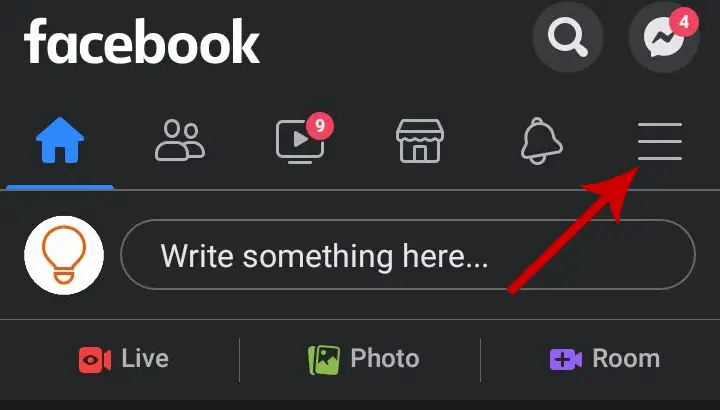
Step 3: Navigate to Settings & Privacy at the bottom.

Step 4: Select Settings.

Step 5: Under the Preferences section, select Language and Region.

Step 6: Tap the first option, which says “Language for buttons, titles and other texts from Facebook”.

Step 7: Select your language by tapping the circle icon on the right side of the language.

On tapping the preferred language, your app will get refreshed with the newly changed language.
How to Change the Facebook Language on Mobile Browser
If you are fond of using Facebook using your mobile browser, you can still change your Facebook language from there itself.
Step 1: Open your favorite browser and log in to your Facebook account.
Step 2: Once you are on the home page, tap the three horizontal lines in the top-right corner.

Step 3: Scroll down and select Language represented with the symbol (Aa).

Step 4: Select your preferred language and the settings will be applied automatically.

This was all about changing the Facebook language back to English. If you are unable to understand the current language, you can just follow the symbols of respective names in the Settings.







