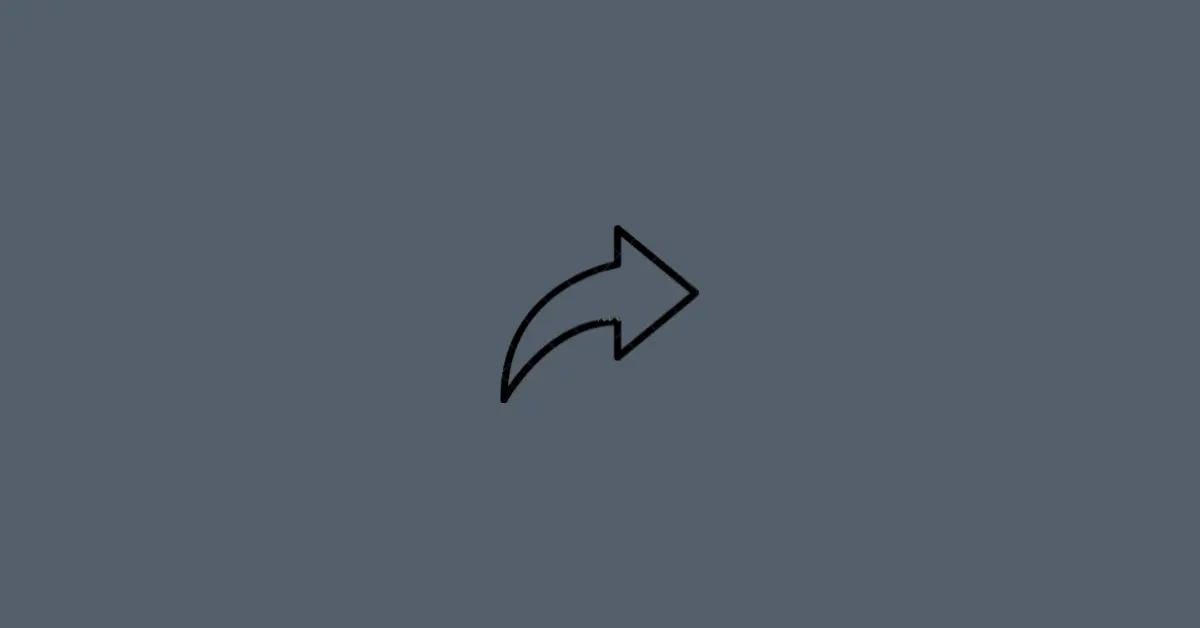Most users prefer dark mode over light mode as it provides a quality viewing experience in low-light environments. However, some feel uncomfortable using apps with dark mode enabled.
If you’re here, it means you like using Instagram in light mode.
In this article, I’ll be helping you to change your Instagram app to light mode.
How to Change Instagram to Light Mode On iPhone
If you’re using an iPhone, the dark mode cannot be turned on or off inside the Instagram app. You need to adjust your iPhone’s settings.
Step 1: Open the Settings app on your iPhone, then select Display & Brightness.
Step 2: Under the APPEARANCE section at the top, select Light to enable light mode.
Now, launch Instagram and you will see that the app appears in light mode.
Note that the above method will only work if your device’s operating system is iOS 13 or above. Ensure that your Instagram app is up-to-date before using this method. You might notice that disabling or enabling Dark Mode on your iOS device will activate the same for your other apps.
How to Change Instagram to Light Mode On Android
Method 1: Using the Instagram App
Step 1: Launch the Instagram app on your Android device and tap your profile picture in the bottom right to go to your profile page.
Step 2: Tap the hamburger menu icon in the top-right corner, then choose Settings.
Step 3: Tap Theme.
Step 4: Select the Light option to change the display setting of your Instagram app.
Method 2: Using Your Device’s Settings
Step 1: Open the Settings app on your Android device.
Step 2: Go to Display & brightness.
Step 3: Select Light mode.
Alternatively, swipe down from the top-right of your device and turn off dark mode.
The above method will only work if the operating system of your device is Android 10 or above.