If you have a business account on Instagram, it allows you to add your location to your bio.
Location can be helpful if you run a business page on Instagram. It allows your audience to exactly locate the business place.
For example, if you have a maintenance and repair business with a page on Instagram, adding your business location will help you attract more potential customers who are looking to repair their devices.
There is no limitation to who can add their location on their bio except the account type they have. Anyone with a business account can add a location to display in their profile.
Here’s the quick way to add a location to your bio on Instagram.
How to Add Location On Instagram Bio (Business Account)
If you have a personal account, you first need to convert it to a business account.
Settings >> Account >> Switch to Professional Account
Now you can continue with further steps as mentioned below.
Step 1: Open your Instagram app and go to your profile by tapping your profile icon in the bottom right corner of the screen.

Step 2: Once you’re on your profile page, tap Edit Profile.
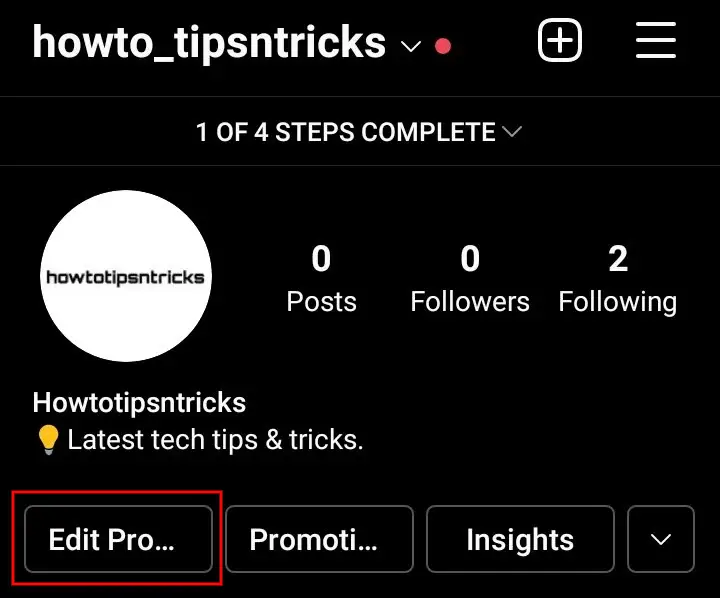
Step 3: Under the Public Business Information section, tap Contact Options.

Step 4: Select the Business address option.

Step 5: Enter Your Street Address, City/Town, and Zip Code in the respective fields.

Step 6: Now, tap the ✓ icon in the top right corner.
Step 7: Turn ON the Display contact info option and save it by tapping the ✓ icon at the top.

Step 8: You will now be taken to the Edit Profile page, save the changes you have made by tapping the ✓ icon.

Your location will now be displayed on your profile as shown in the image below. Anyone who visits your profile will be able to see the added location. Moreover, the displayed location is clickable, clicking on it will open the desired location in Google Map or Apple Map.

How to Change Location On Instagram Business Profile
Changing your location is simple and straightforward.
Step 1: Tap the Edit Profile button on your profile.

Step 2: Tap Contact Options.

Step 3: Tap your current location that you have added earlier.

Step 4: Edit the respective fields that you want your location to be.

Step 5: Keep tapping the ✓ icon in the top-right corner until you reach back to your profile page. Your new location will be updated successfully.

How to Remove Location from Instagram Business Profile
You can also remove your address from your profile. Here’s how to do it.
Step 1: Tap Edit Profile on your profile page.

Step 2: Select Contact options.

Step 3: You can just hide your location from appearing on your bio. To do so, turn OFF Display contact info and save it.

Step 4: However, if you want to remove the address completely, tap the address as shown in the image above.
Step 5: Tap the Remove icon at the bottom, then save it.

Can You Add Location on Personal Instagram Account’s Bio?
Adding a location is not possible if you have a personal Instagram account. You have to switch your account to business to be able to display the location in your bio.
Here’s a simple trick that you can follow to add a location to your bio if you have a personal account.
If you have space in your bio, you can fill your location in the bio section as shown in the screenshot below.

You can add an appropriate emoji before the address to attract people’s attention.
Note that the location added in your bio is not clickable as it was in a business account.
Can You Add Location On Instagram Bio of a Creator Account?
There is no option to add your location if you have a creator account. The feature is available only on the business account.
However, you can use the trick mentioned above to display the location on your profile. The recommendation is to switch your account type to business.
I hope this blog post answers all of your queries related to adding a location to your profile. If you have more questions, feel free to put them in the comment below.







