Snapchat provides you with various different tools like stickers, texts, and drawings to customize and decorate your snap.
One of those interesting tools is a drawing tool that allows you to pick a color of your choice and draw over the snaps you’ve created. It even allows you to select a color from your picture if you wish to draw with a color that matches the photo.
Here in this guide, you’ll be learning how you can pick a color from your original picture and draw on the top of the snap.
How to Pick A Color From A Picture On Snapchat
Step 1: Launch Snapchat.
Step 2: You’ll be taken to the camera screen. Take a photo or tap the Gallery icon at the bottom. select one from your camera roll.
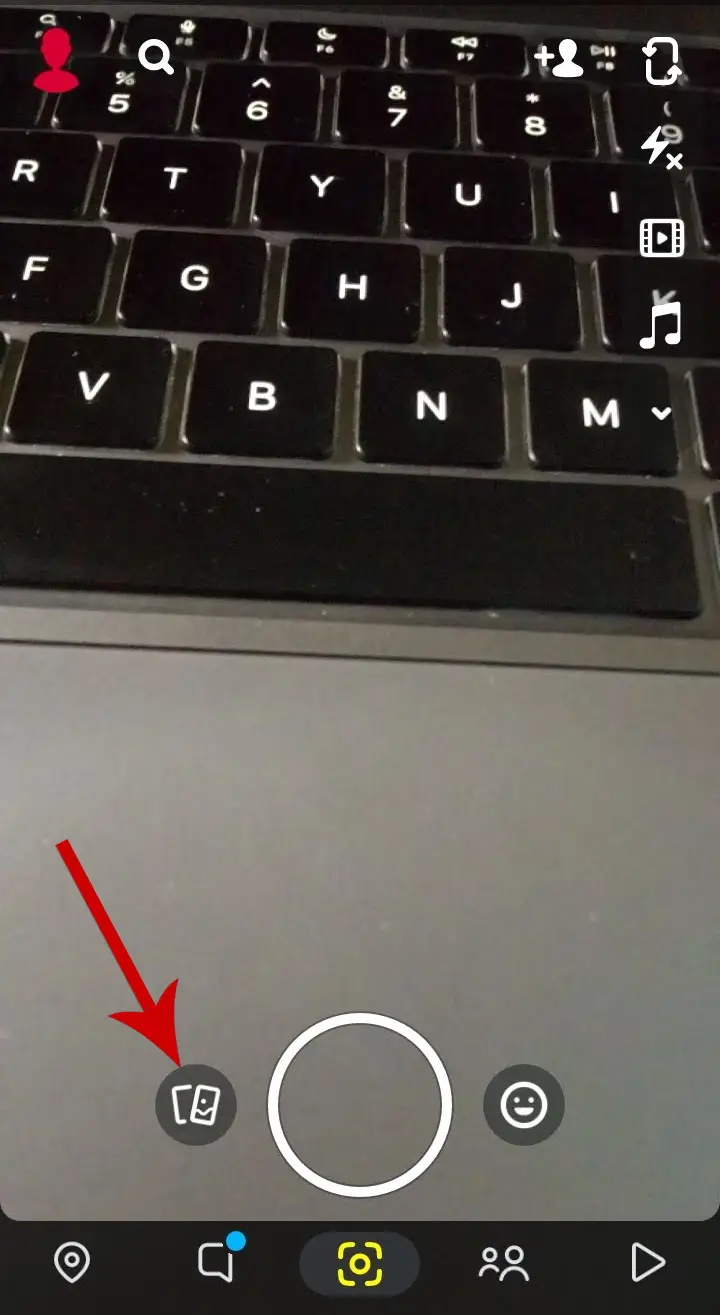
Step 3: Select a picture from your camera roll.
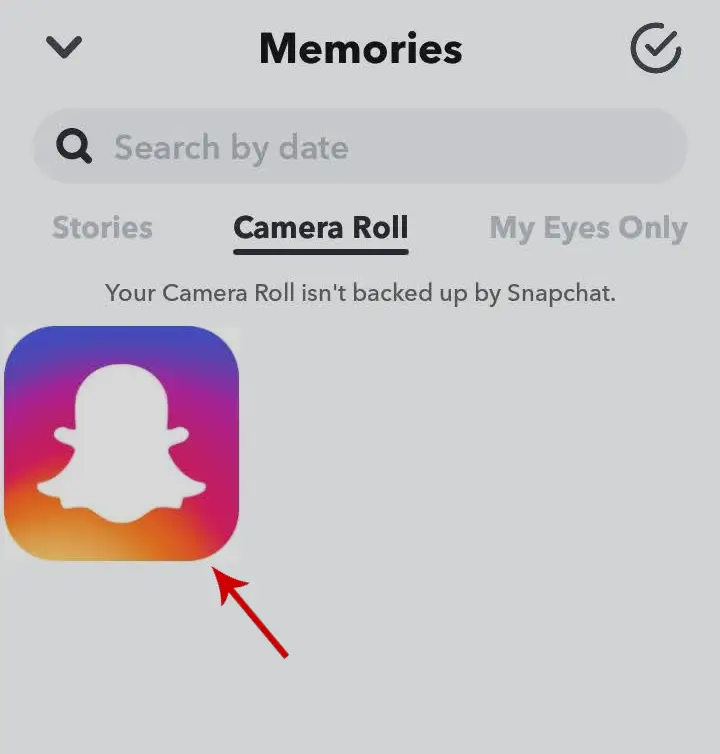
Step 4: Once the photo is selected, tap the three dots icon in the top-right corner of the screen.

Step 5: Select Edit Snap.
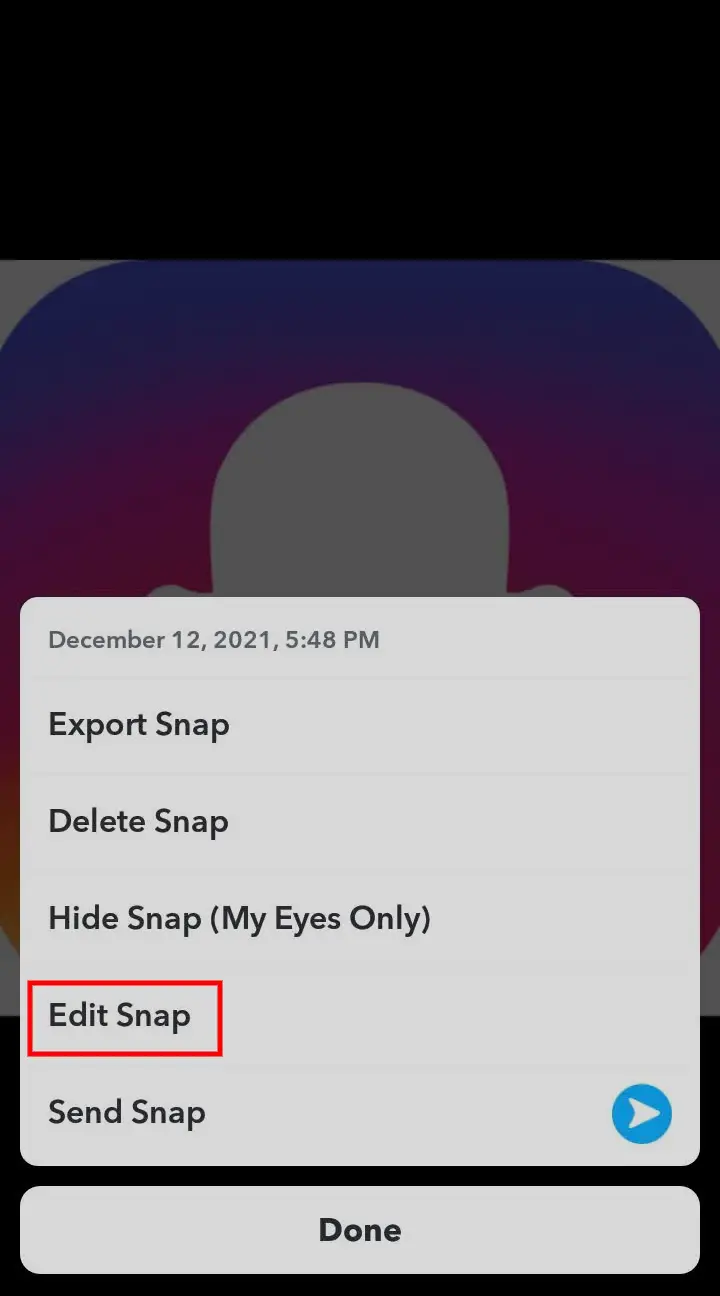
Step 6: Now, tap the pencil icon at the top.
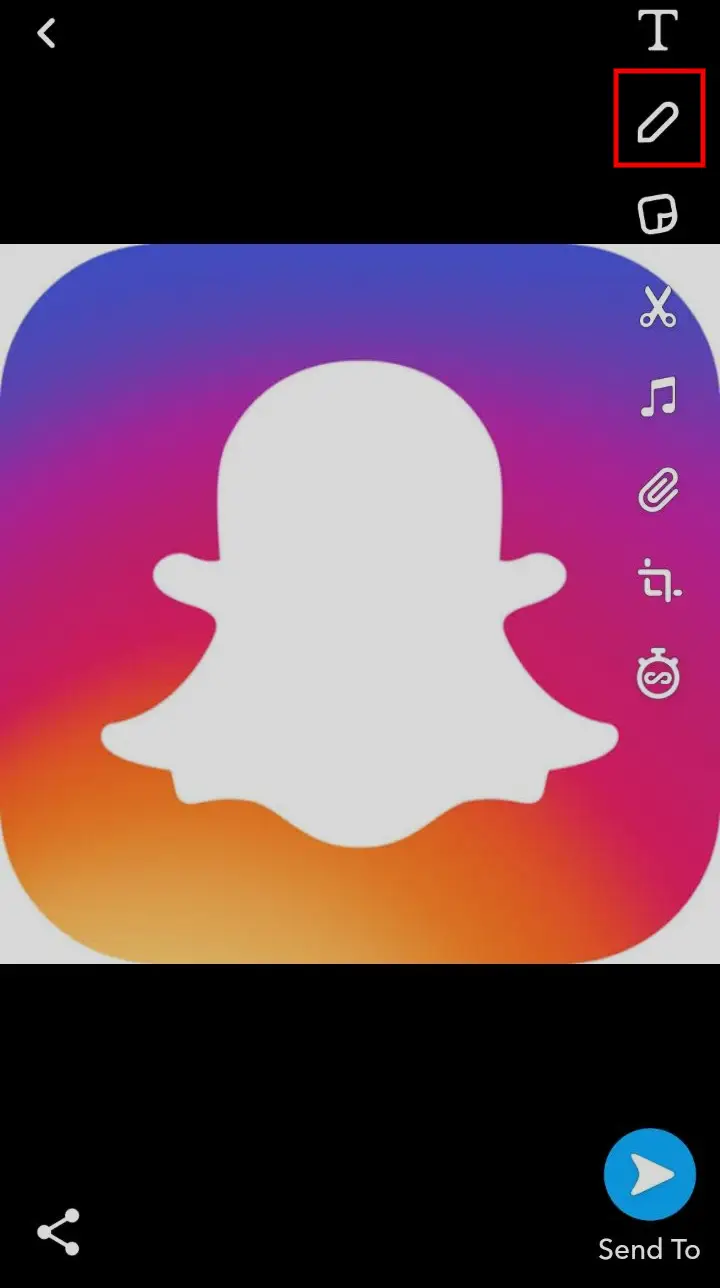
Step 7: A color palette will be launched. You can select any color of your choice by dragging the slider.
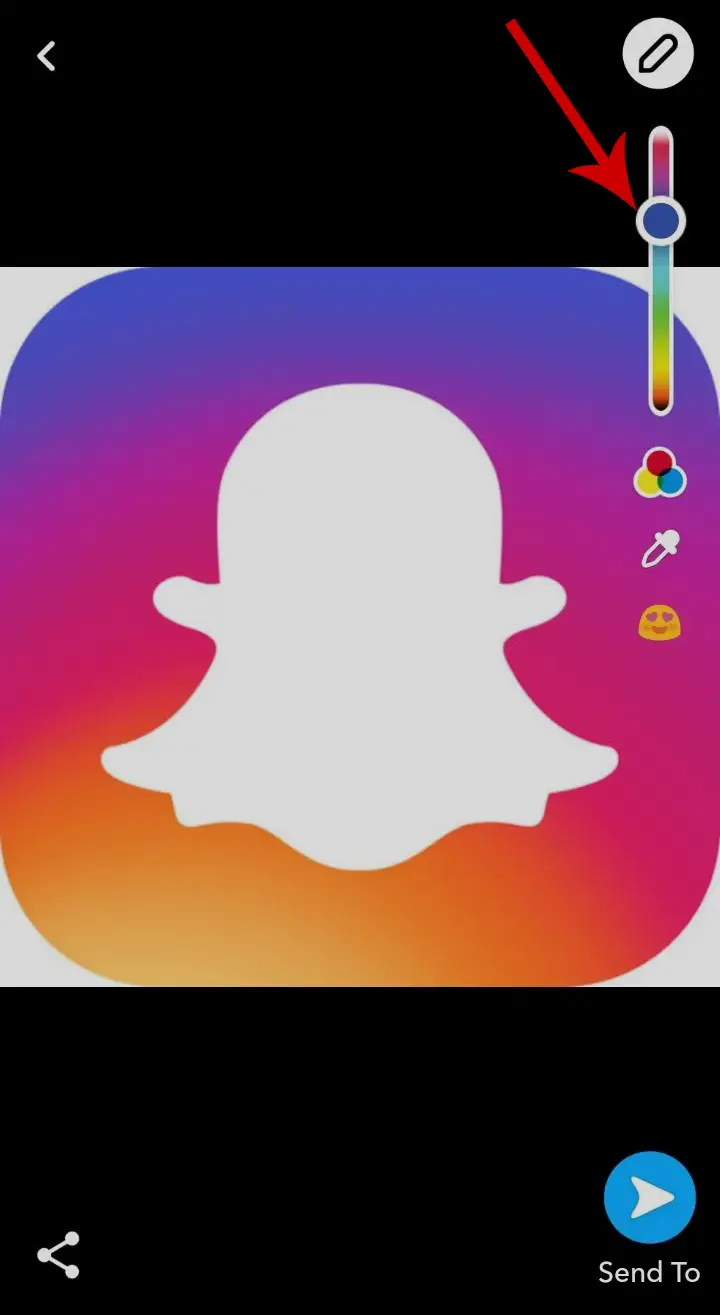
Step 8: To select a color from the picture, tap the ‘eye dropper‘ icon as shown in the screenshot below.
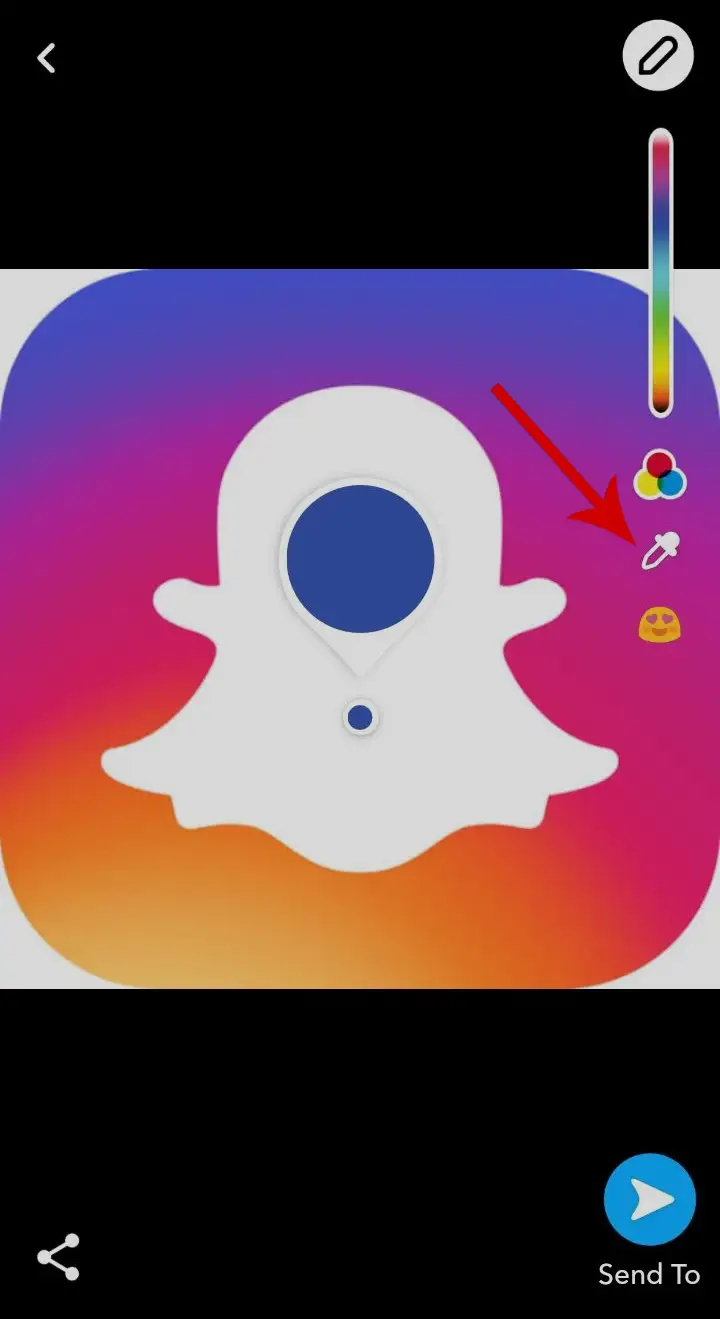
Step 9: Drag the color picker to the part of the image that you want to pick a color from.
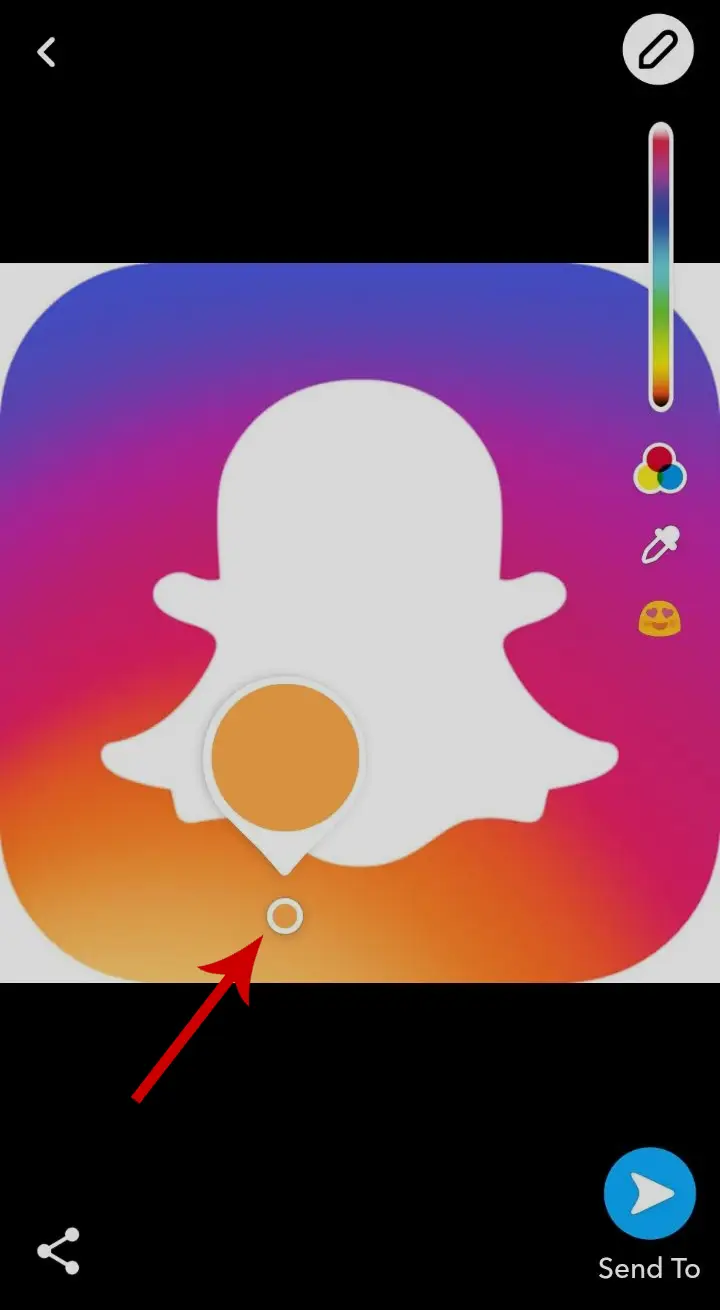
Step 10: Once done, release your finger.
Step 11: You can now draw over the picture.
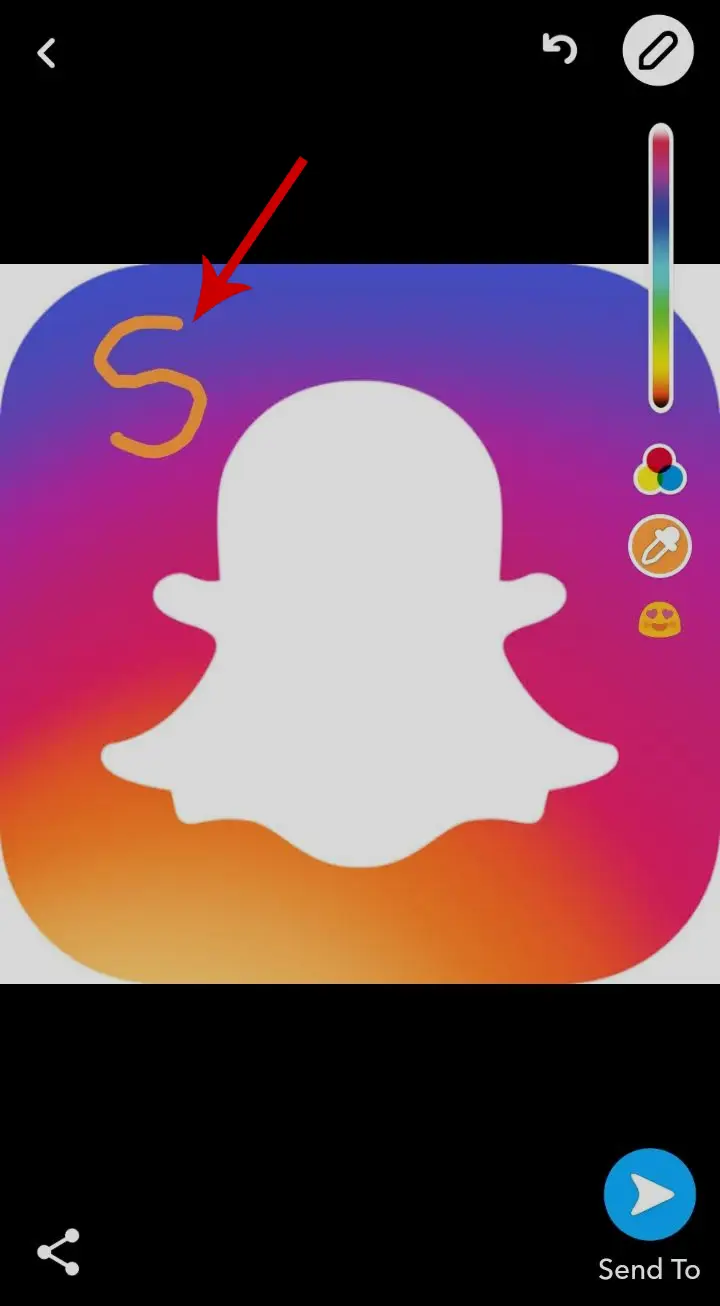
This is how you can use the drawing tool to pick a color from the picture and draw over the snap to match with your actual picture.







