Earlier Instagram used to have a default option inside the app to change its icon where you just need to go to settings, swipe your finger from the top of the screen to the bottom which then reveals all the available older app icons of Instagram.
However, this method no longer works on the app.
If you want your Instagram app icon to be different, you have to use a third-party application that will do the same job for you.
In this article, we’ll be discussing an app that will help you to change your Instagram app’s icon of your choice.
How to Change Instagram App Icon
First of all, download and install the X Icon Changer app from Play Store. If you’re an iOS user, there’s an app named “Shortcuts” which will do the same task of changing the app icon.
Step 1: Launch X Icon Changer.
Step 2: Search for Instagram using the search bar. Then select the app.

Step 3: The app has some default icons in the Library. If you like those, you can use any one of them.
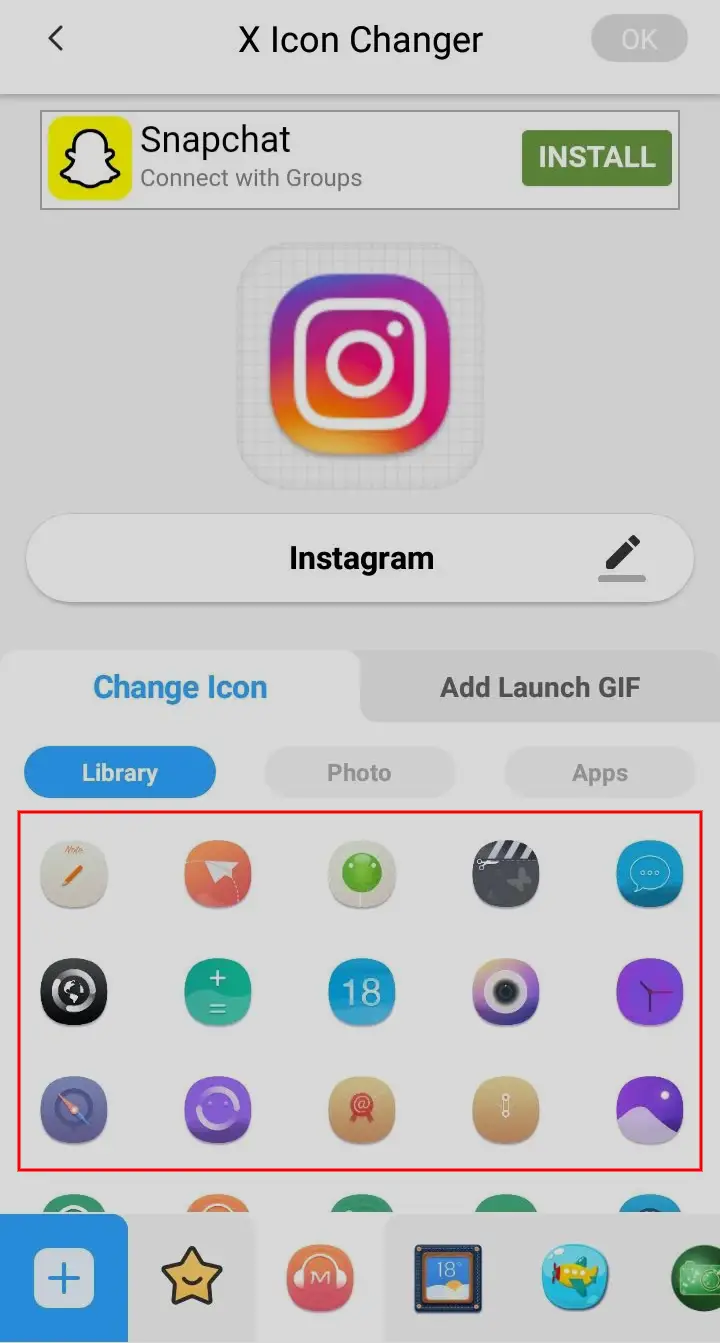
You can also select your own image if you have one on your device. If you don’t have one, just Google “Instagram icon free download” and download the one you want to set as Instagram’s icon.
Also, you can explore the Instagram icons here.
Step 4: To add an image, go to the Photo tab. Adding a photo from the gallery is locked, so you need to watch an ad to unlock it.
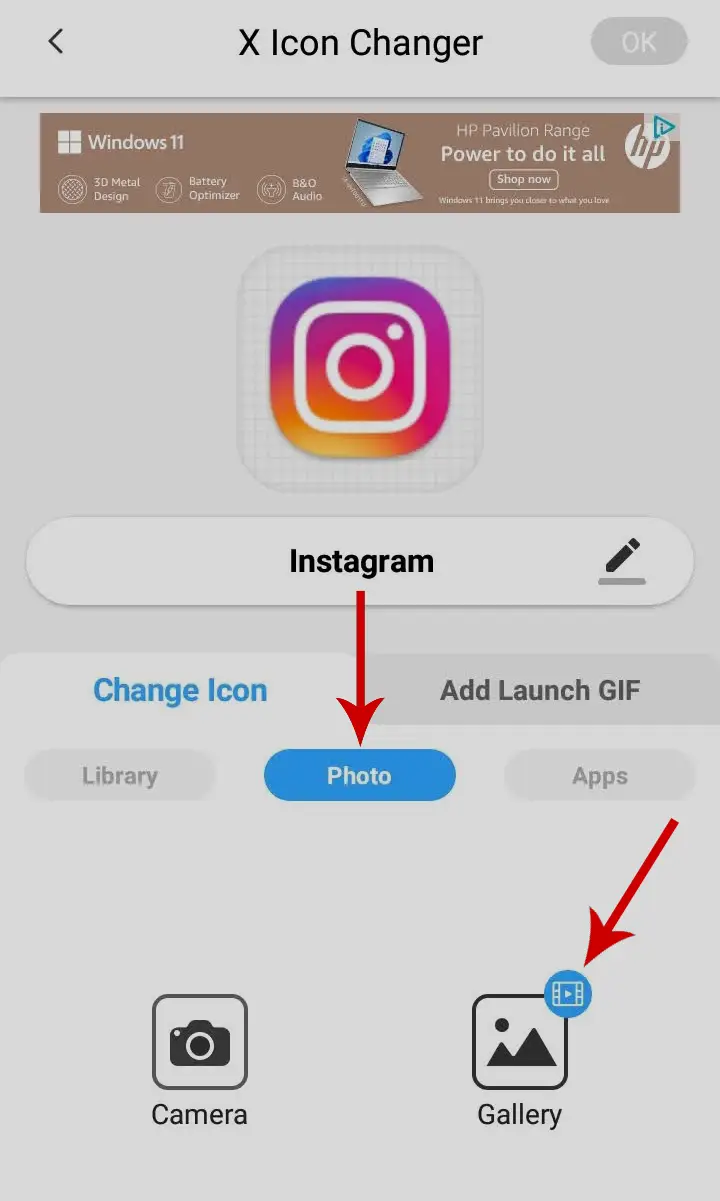
Step 5: After you watch an ad, tap Gallery.
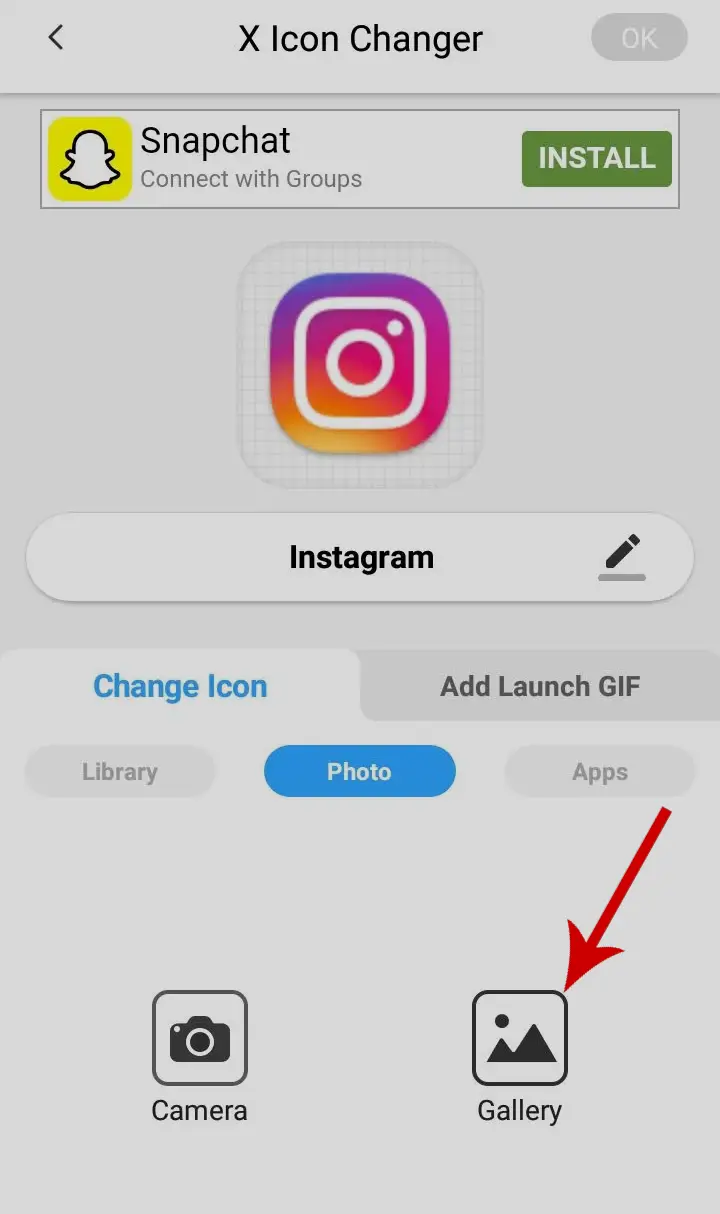
Step 6: Select the image you want to set as an Instagram icon.
Step 7: Tap DONE in the top right corner.
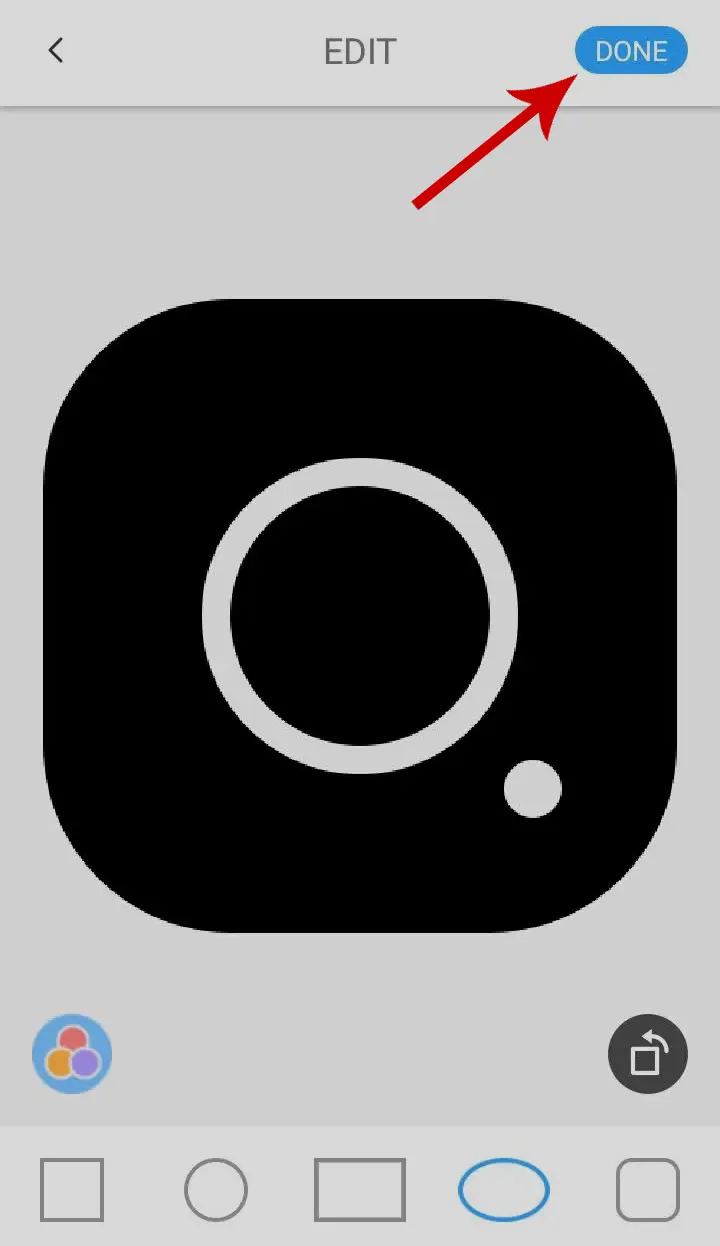
Step 8: Then tap OK.
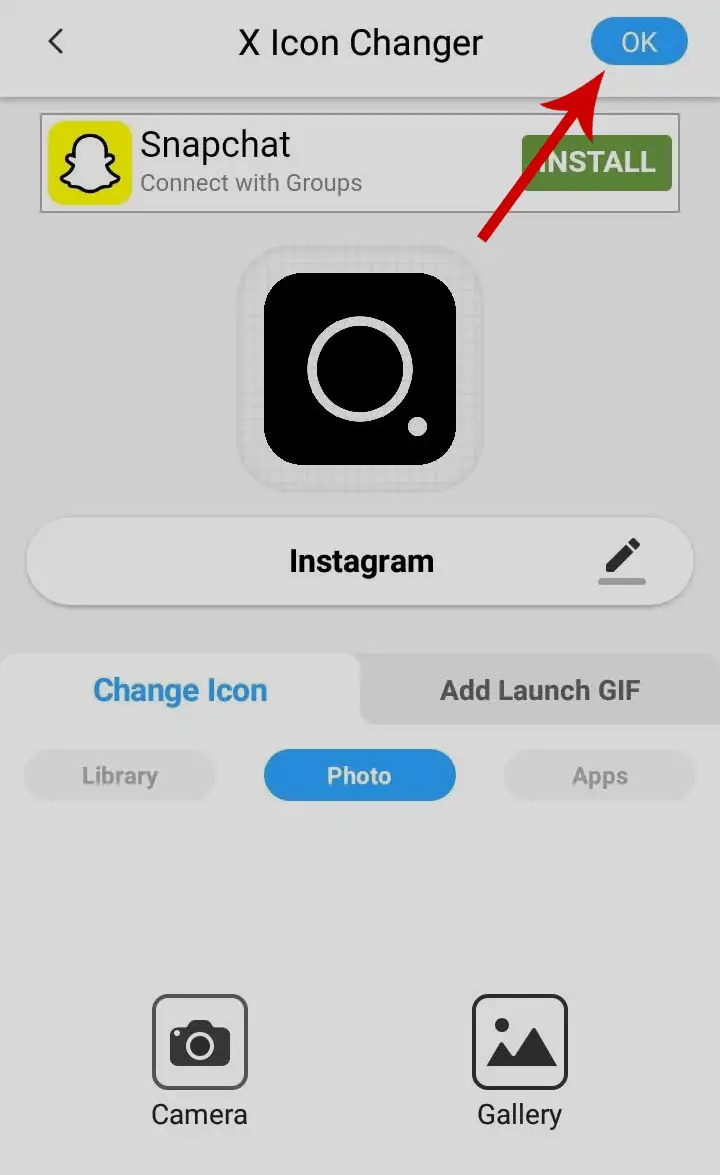
An Instagram app shortcut will be successfully created on your home screen with the new image icon you have selected.
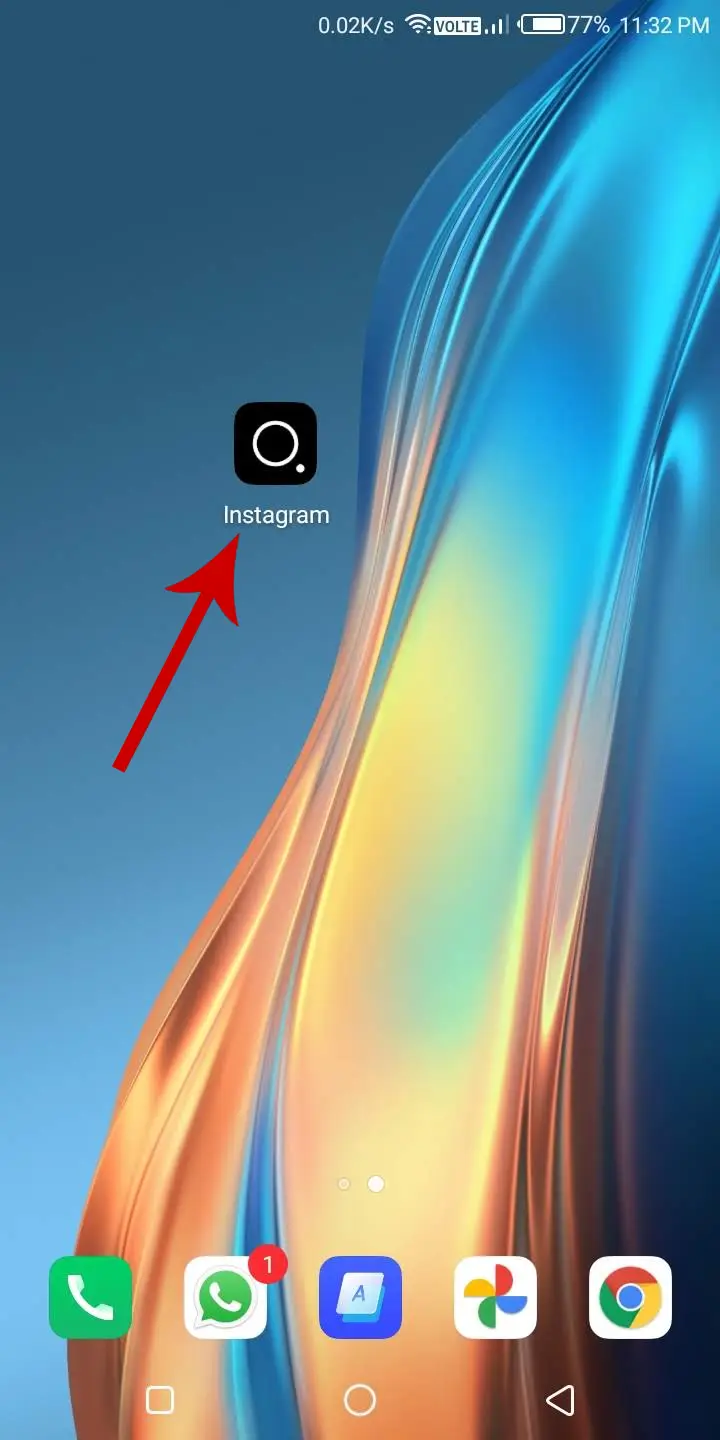
Please note that the original Instagram app will still be there on your device. This will just create a new shortcut with a new icon on your home screen and not replace the original one.
If you want to remove the shortcut, tap and hold it, then select Remove.







