2021 is going to end and it’s time to recap your year. You might have seen people posting their 2021 recap on Instagram Reels & TikTok.
Do you want to create the same type of recap video to share with your followers on social media?
Here in this article, you’ll be learning how you can create a 2021 Recap using your video and photos.
Also Read: How to Do the Top 9 On Instagram
Create the Recap for Instagram Reels & TikTok
Creating a recap video is easy and simple. You just need a video editor, a video, a collection of your photos, and an audio file.
2021 Recap Reel Music or Song Download
You might have observed the audio song used in the trend is the remix of Locked Out Of Heaven by Bruno Mars and Easy on Me by Adele.
You can download the audio here.
Once you’re ready with all the required stuff, you can continue making the recap.
How to Make the Recap Video (Tutorial)
Step 1: Download the Inshot Video Editor app from Play Store or App Store.
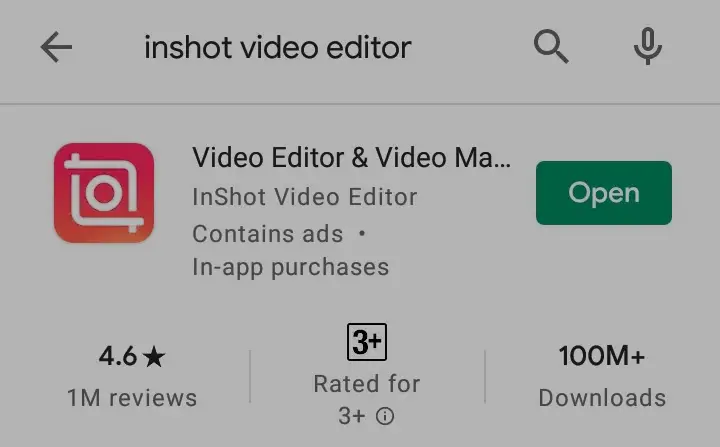
Step 2: Open the app and select the Video option under CREATE NEW.
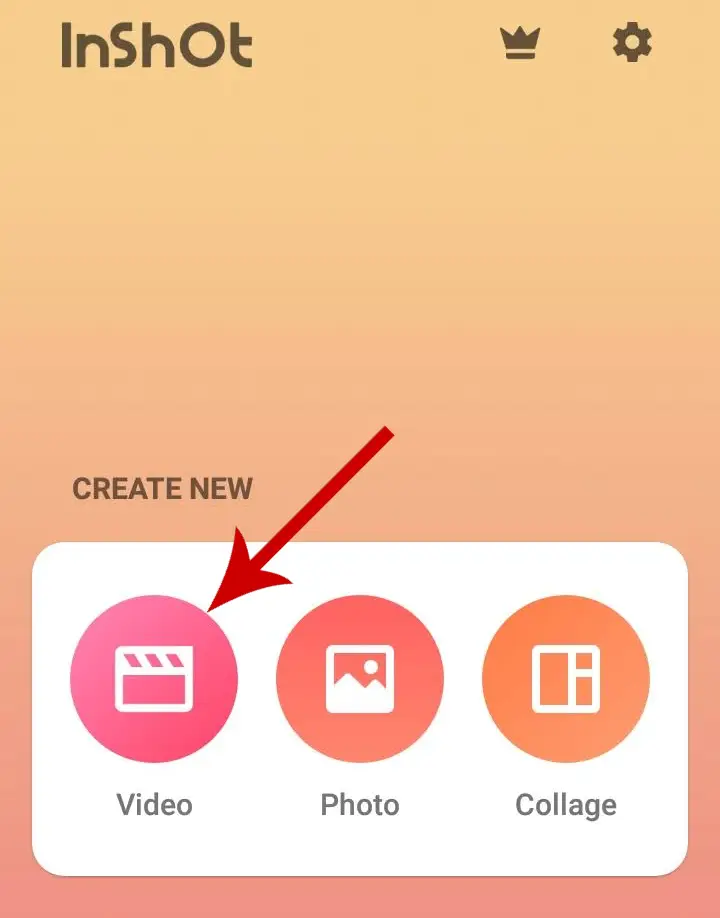
Step 3: Now, select your video.
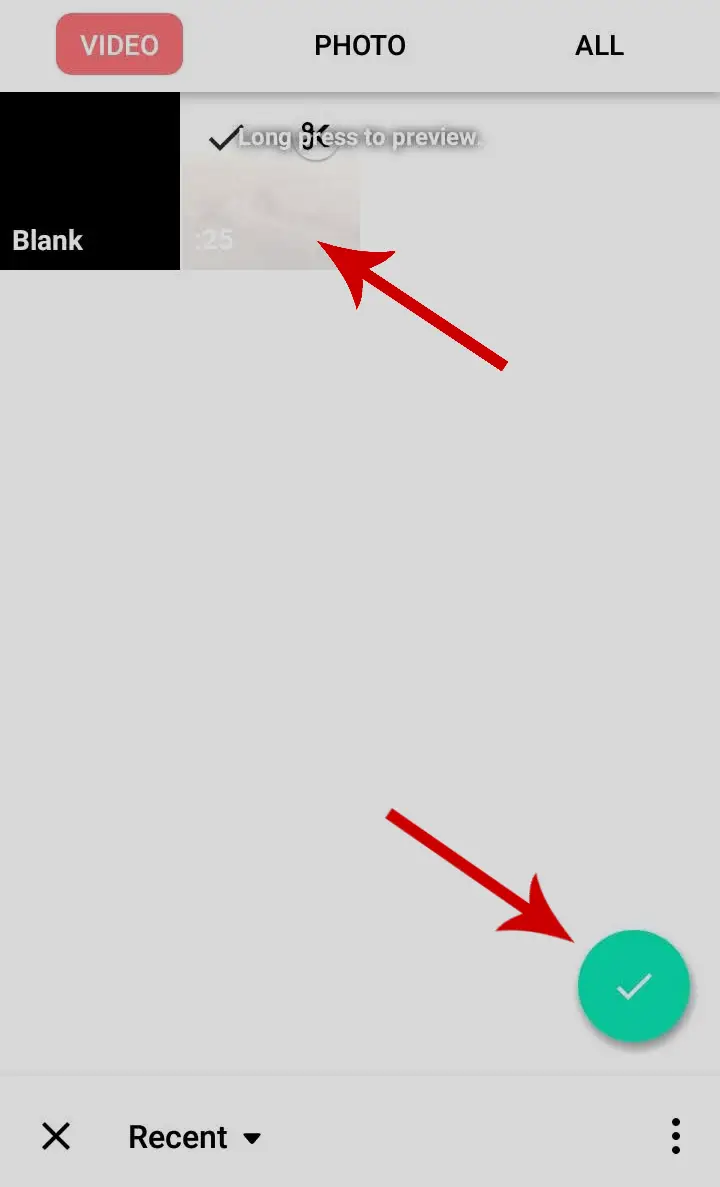
Step 4: Now change the video dimension to 9:16. To do so tap the CANVAS option.
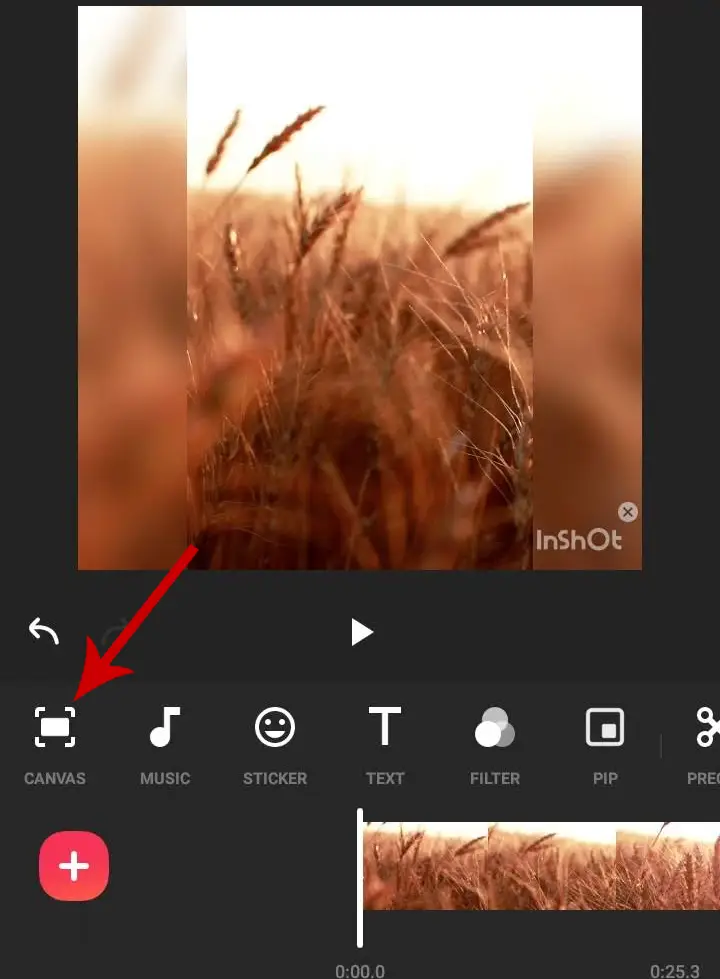
Step 5: Select the 9:16 ratio. If the video doesn’t fit completely on the screen, move the slider to adjust it. To save the changes made tap the checkmark icon.
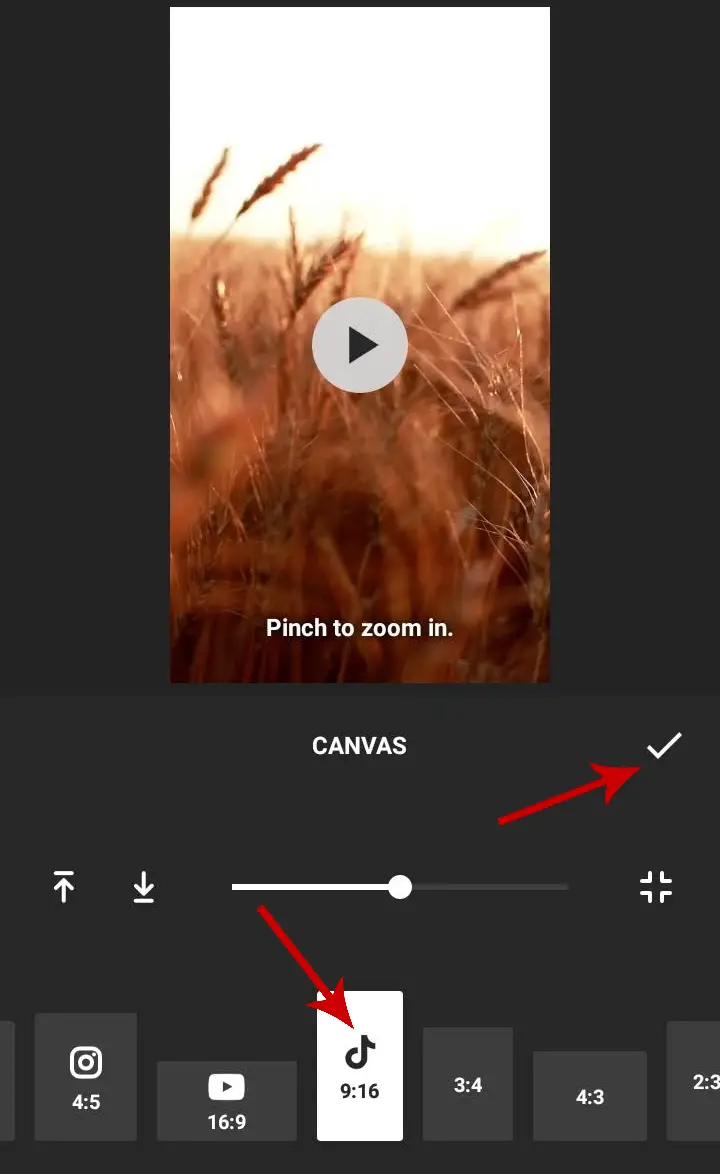
Step 6: To match the video with the audio song, it is recommended to trim your video to about 3s. To make your video of 3s, select the video from the timeline below and drag it from the ends. You can adjust the part of the video you want to keep.
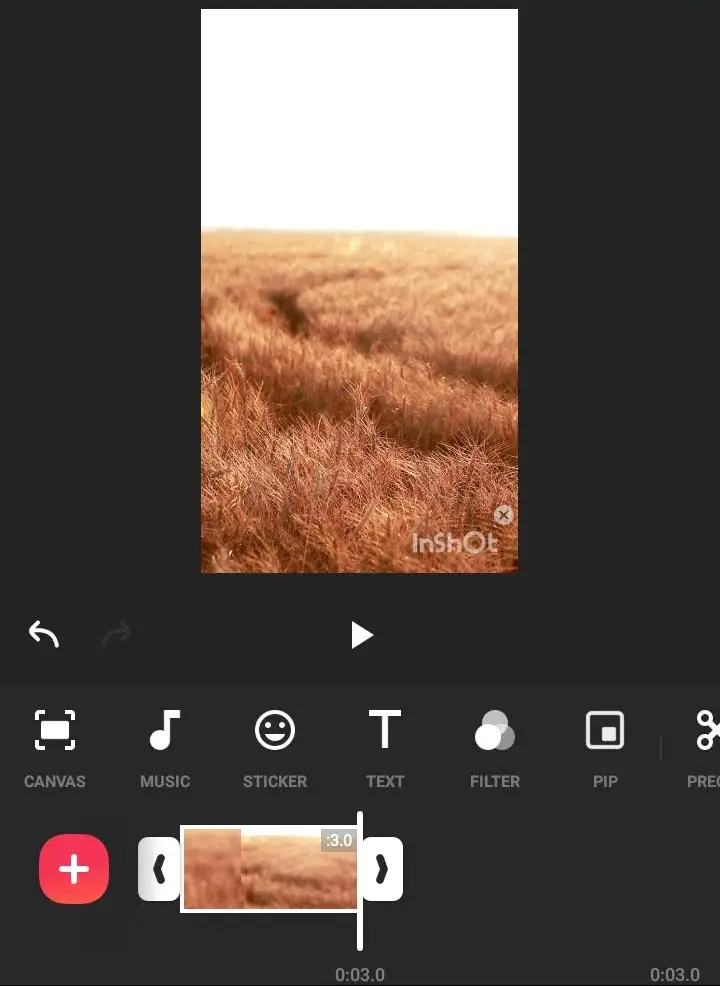
Step 7: Once you have made the video of the required length, add the music by tapping MUSIC.
Step 8: Go to TRACKS.
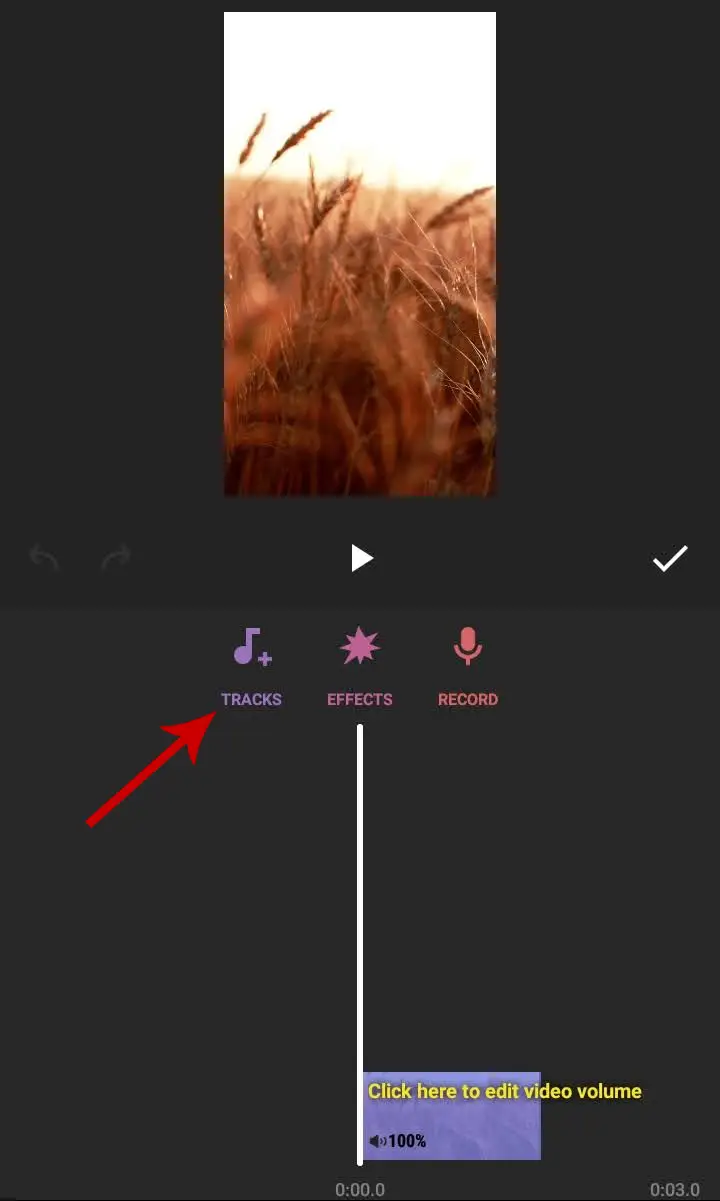
Step 9: Select the MY MUSIC tab. Then select the audio you’ve downloaded earlier and tap USE.
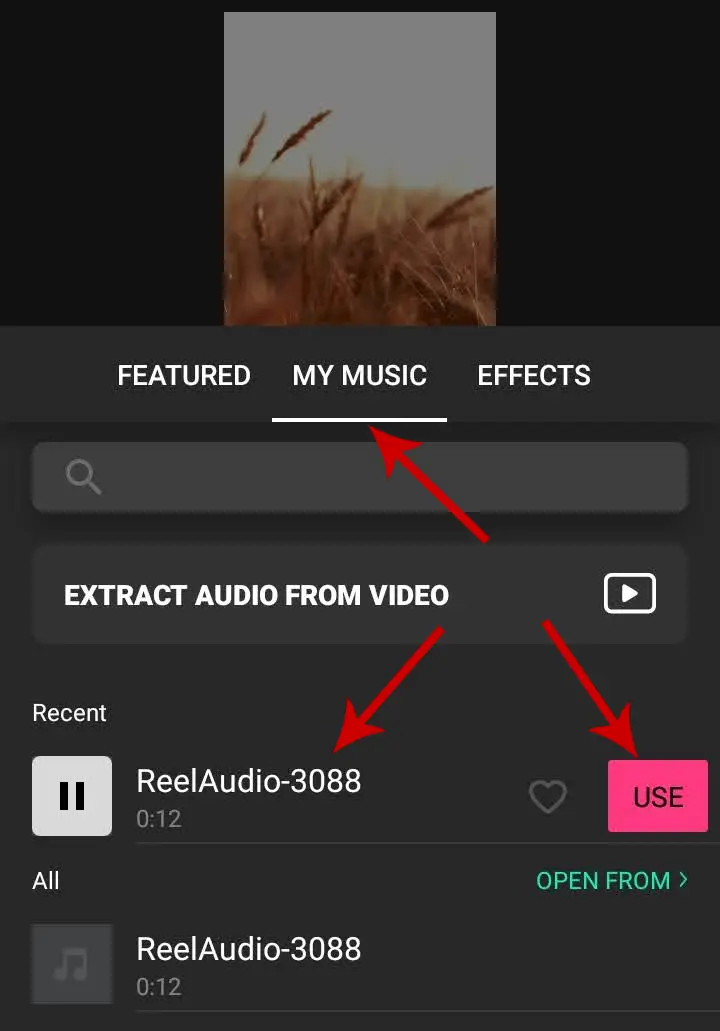
Step 10: Make sure the vertical line is at the end of the video. If not, drag the video to the end of the line. Now, tap the + icon on the left and select the Video/Photo option. Select all the photos you want to include in the recap.
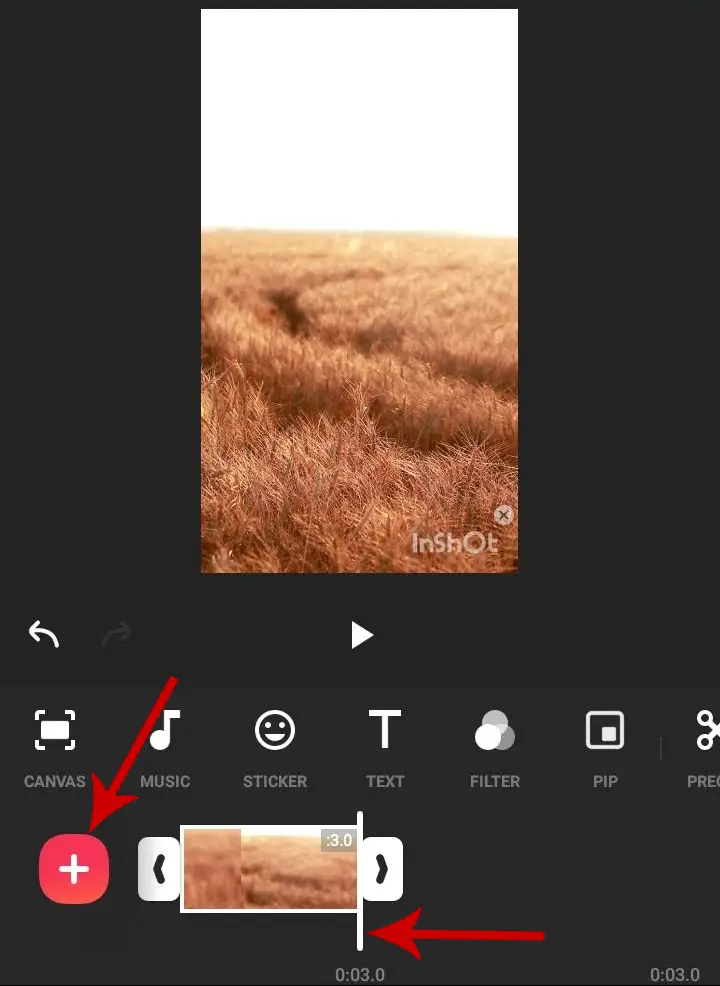
Step 11: Select the first photo from the timeline. Then tap Duration in the menu panel.
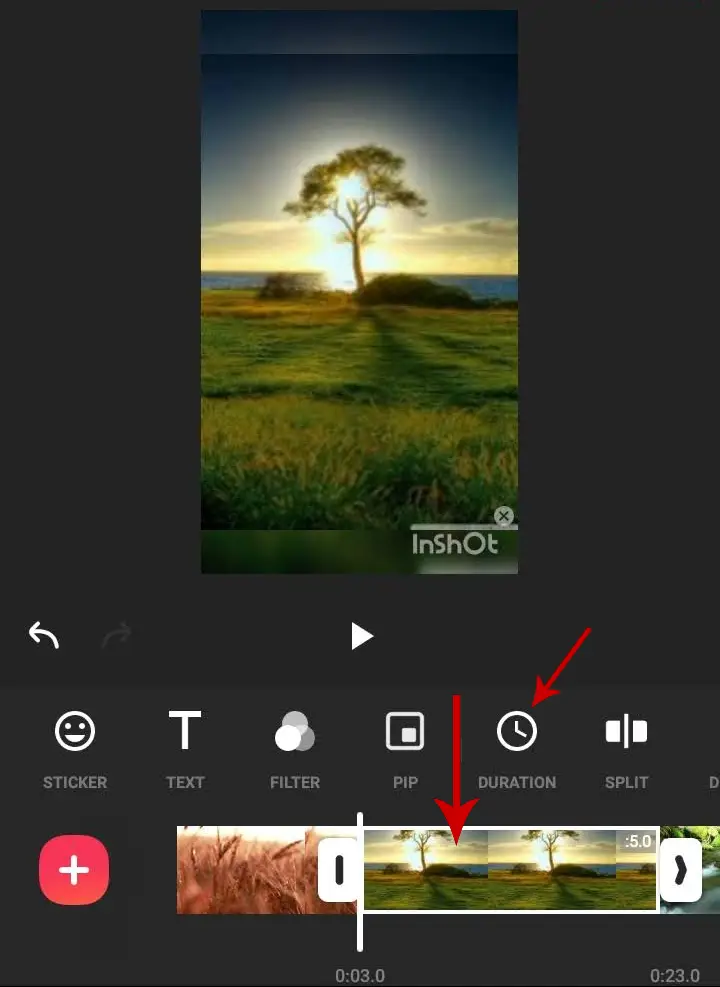
The audio is 12s and the video length is 3s. The remaining 9 seconds are to be distributed among the selected photos.
If you have selected 90 photos, you can set the duration to 0.1s. If you have selected 45 photos, you can set them as 0.2s.
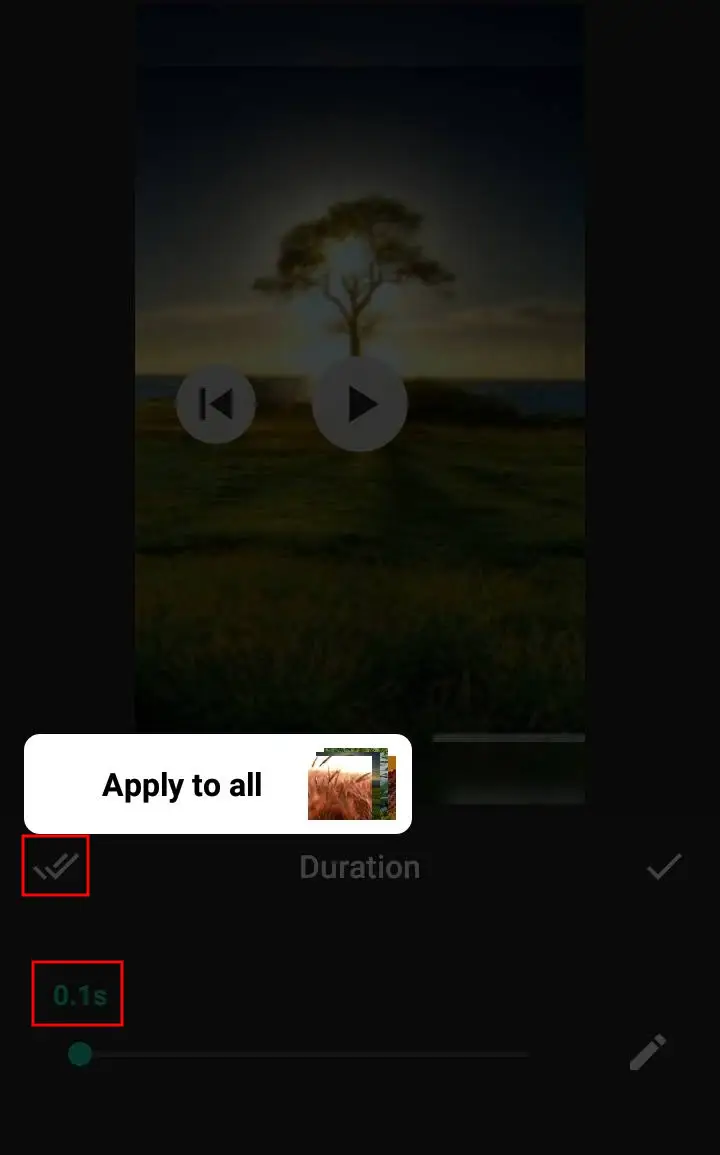
After selecting the duration, tap the double checkmark on the left, then Apply to all.
Step 12: Now, you can preview your video. It all depends on your editing skills how the video will look like. You can edit it as per your choice.
Step 13: The free version of the Inshot app will leave a watermark on your video. To remove the watermark, tap x in the video preview.
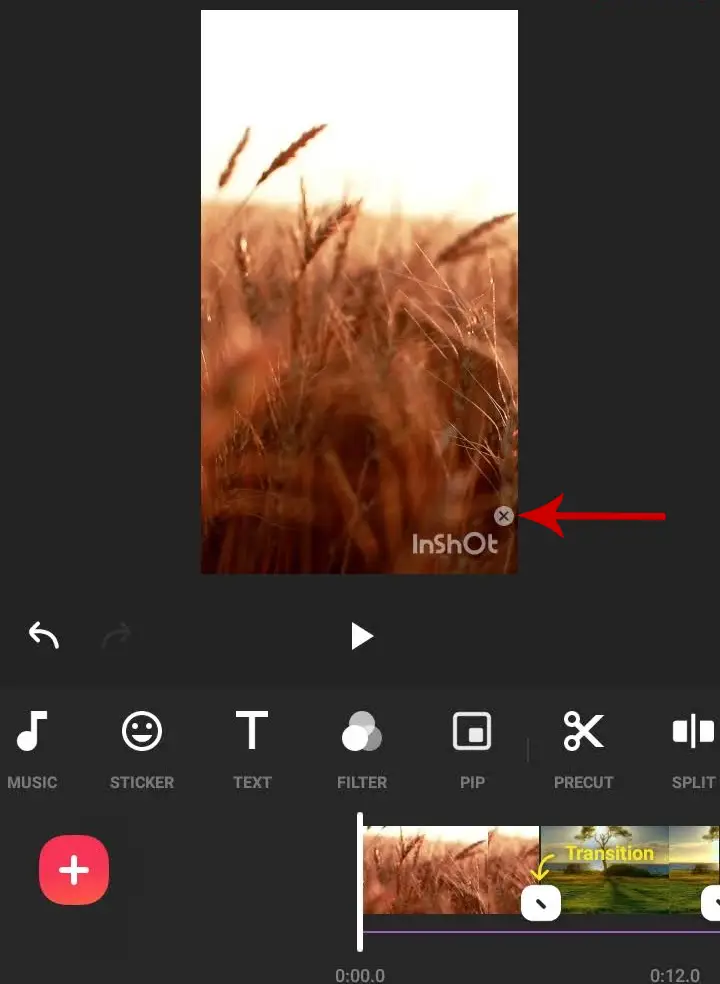
Step 14: You can purchase a premium or watch an ad by tapping FREE REMOVE which will remove the watermark for free.
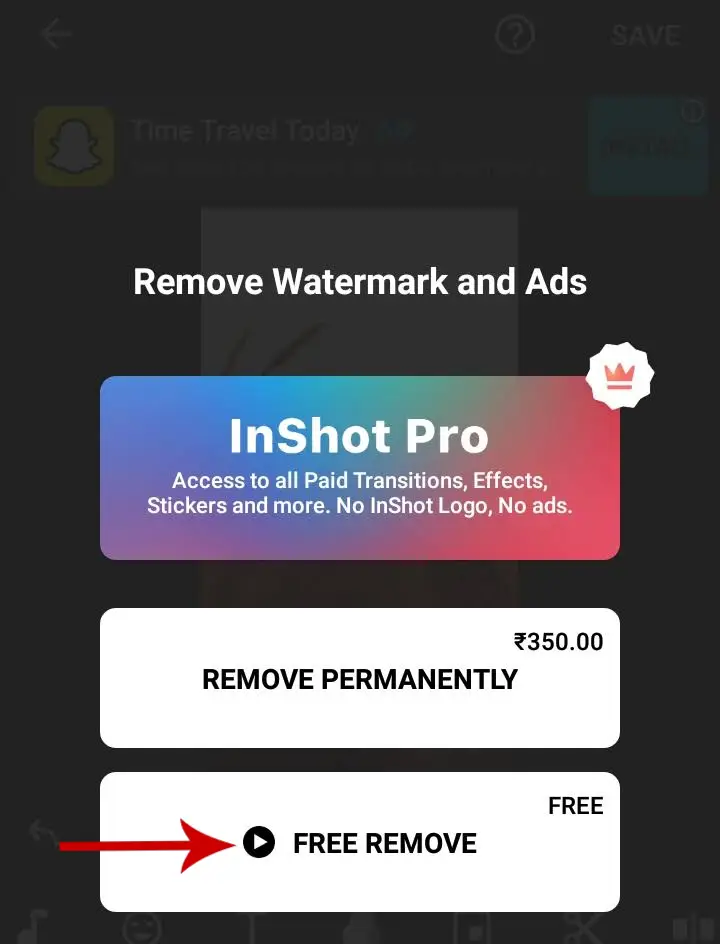
Step 15: Once done, save the video by tapping SAVE at the top right corner.
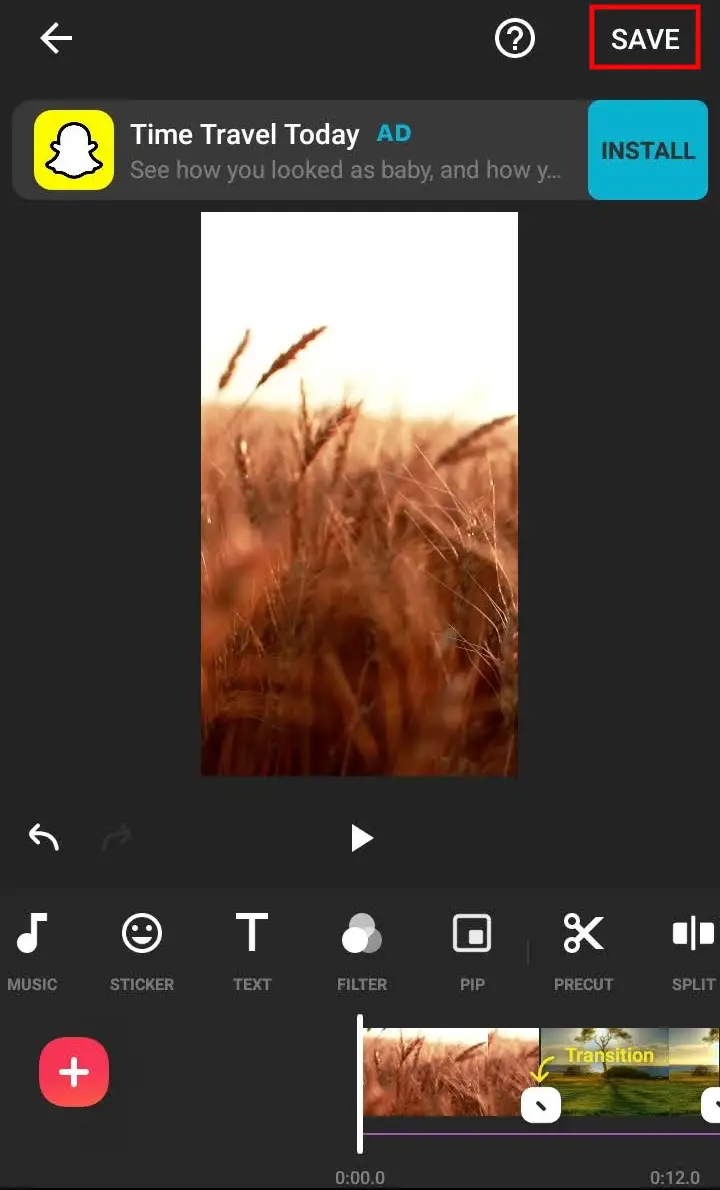
Now, you can upload or share it to Instagram Reels or TikTok.