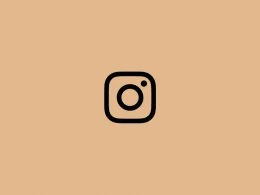Sometimes you find a photo on Instagram that’s interesting to you and might have saved it for future reference so that you don’t need to search for it again.
But what if you have hundreds of posts saved and now you want to get rid of them all at once?
If you’re in the same situation, you are in the right place.
In this guide, I will be explaining how you can delete all your saved photos at once.
So, let’s get started!
How to Delete Saved Posts on Instagram
This works on both Android and iPhone.
Step 1: Open your Instagram application.
Step 2: Tap your profile icon in the bottom-right corner of the home screen.
Step 3: Tap the three horizontal lines in the upper-right corner.
Step 4: Tap Saved.
Step 5: Tap All Posts
Step 6: Now it will show all posts you have saved in the past.
To un-save the posts one by one, tap the post, then tap the save icon in the bottom right. You can repeat the process for other photos too.
Delete all Saved Posts at Once
Step 7: After Step 6, tap the three dots in the top-right corner.
Step 8: On tapping it, a menu will will pop up from the bottom. Tap Select…
Step 9: Now, select all the posts that you want to delete and tap Unsave at the bottom.
Step 10: Tap Unsave again to confirm it.
All the selected posts will be removed successfully and your Saved section will now be freed to save newer photos of your choice.
I hope this article helps you. If you have any questions, feel free to leave a comment below.