The Check-ins feature on Facebook is a way of maintaining a record of the places visited by the user within a specific location. As the user shares a new post with the location of a place, the check-ins appear on their account informing others about the user’s visit to that particular place. It’s a way of keeping your friends updated regarding your travels or new visits to places.
The application sets the check-in feature by default if the user shares a post with a location in it and the Check-ins are visible publicly. However, a certain amount of alterations can be done and the settings can be changed. The visibility of the check-ins can be deleted completely.
How to Remove Check-Ins On Facebook
If you are a private person and don’t want to share the check-ins even after sharing the posts, then you can edit the changes or even delete the check-ins according to your choice.
The check-ins can be deleted on the Facebook app with certain simple steps, which are:
Step 1: Login – Log in to your Facebook account if you are logged out. This will take you to the home screen of Facebook.
Step 2: Tap the Menu icon – On the top-right corner of the app, tap the menu option (three horizontal lines).
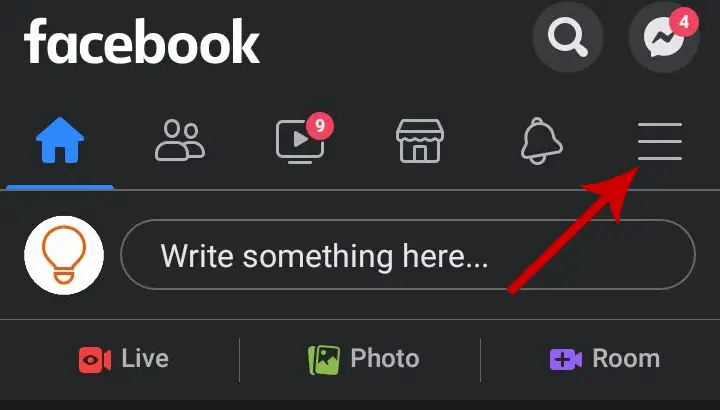
Step 3: Click Your Name – Tap your Name which is present at the top. Clicking on it will take you to your Facebook profile page.
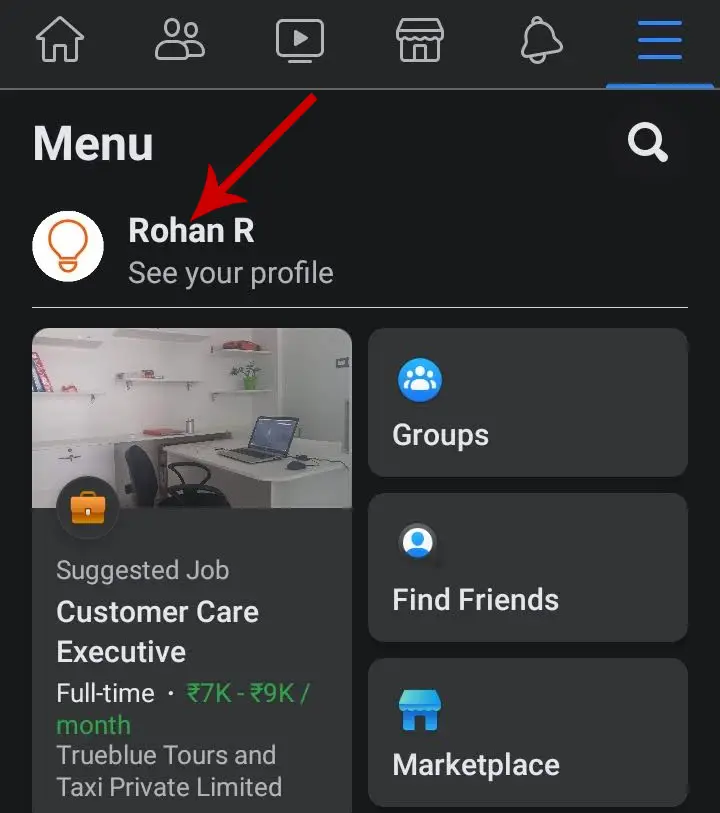
Step 4: Find the Post – Once you’re on your profile page, scroll down and do a quick search of all the posts with location and the exact one you want to remove.
Step 5: Click the Three Dots – On the top right corner of the post, you will find three dots where you need to click. On clicking the dots, a drop-down menu appears.
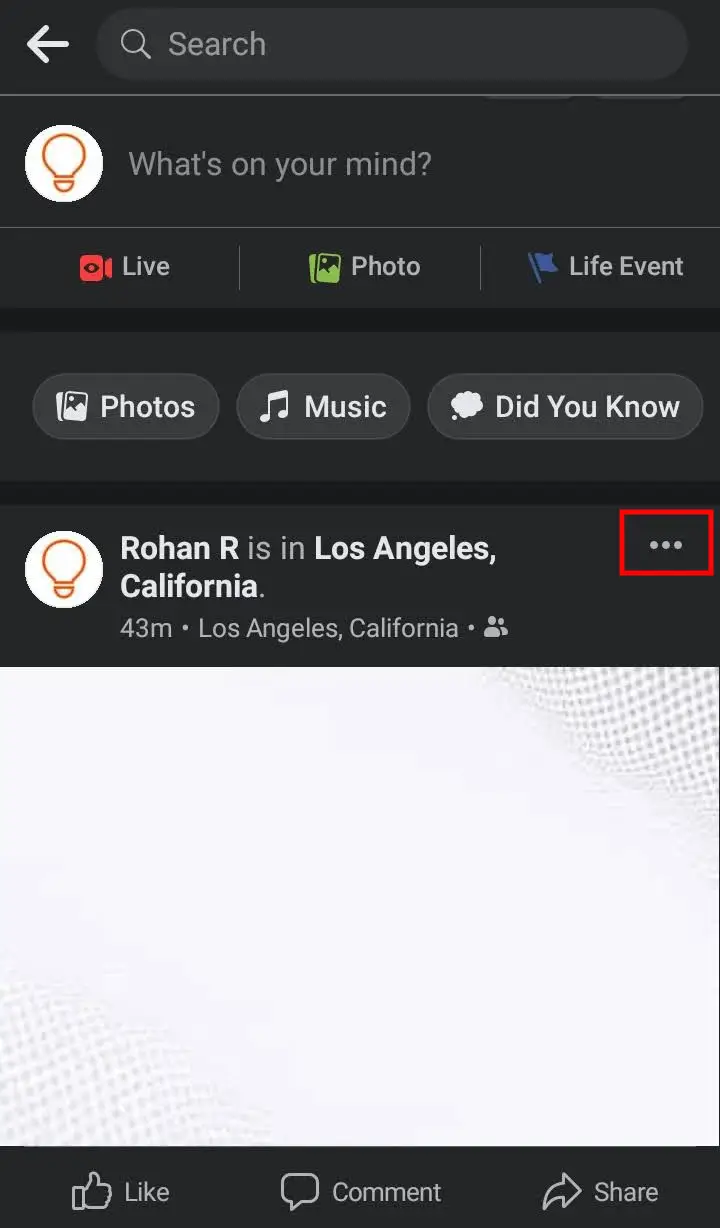
Step 6: Click Edit Post – As the menu appears, tap the Edit post option to make changes to the post you shared earlier. On clicking Edit post, all the options for editing the post appear.
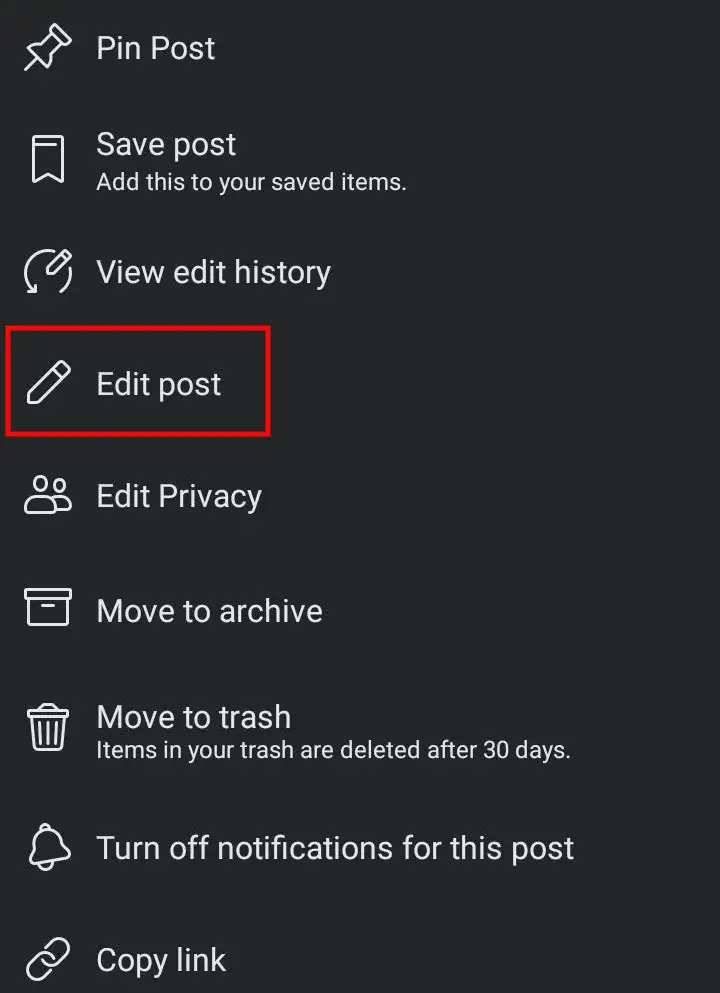
Step 7: Select the Check-In Icon – At the bottom of the Edit post-panel, you will find an option for check-ins (represented by a red location icon). Click on the option and another page will appear on the screen. Or, you can tap the location name displayed after your name.
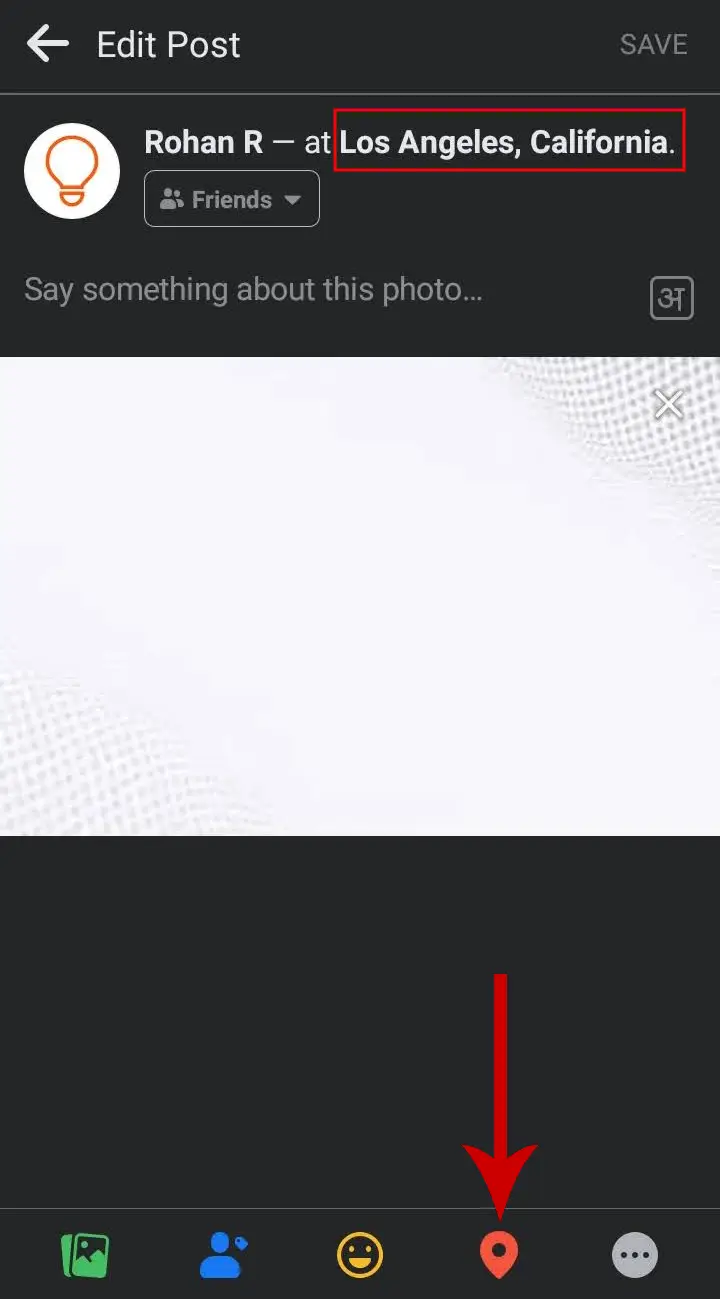
Step 8: Remove the Location – The name of the location will appear along with a cross sign (×) to the right of the name. Tap the cross symbol to remove the location.
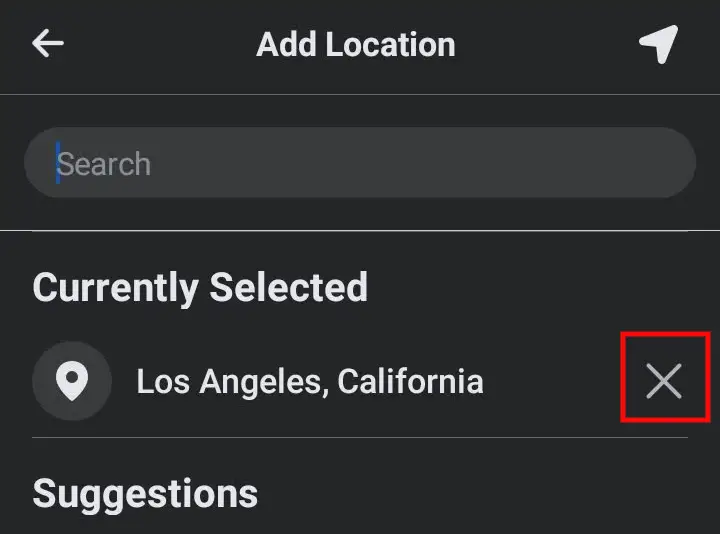
Step 9: Click Save – You will now be taken back to the Edit Post page, click the SAVE option in the top right corner to save the alterations you made. It will save the post by removing the check-ins from the post.
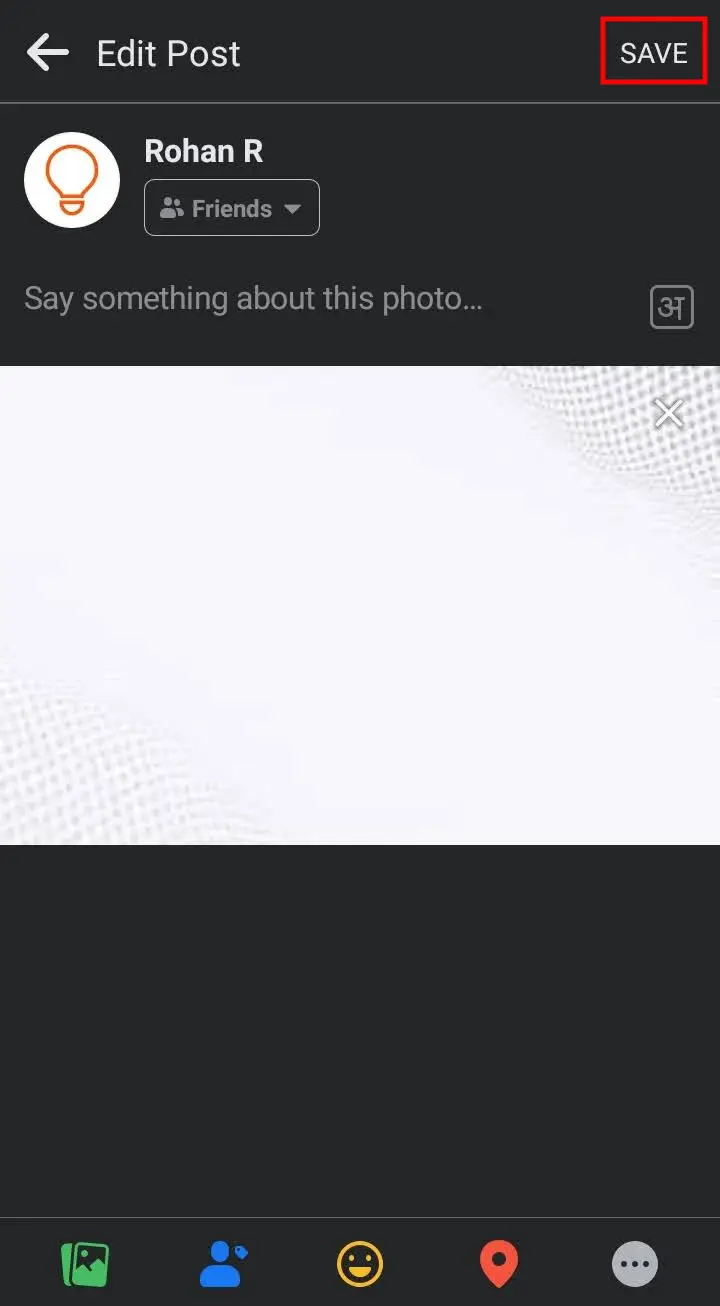
Can You Hide Check-Ins On Facebook?
There is no option to hide only the location from your post. However, you can edit the location to a new one or remove it completely as explained above.
You can also delete the post or change its privacy. To edit the privacy, tap Edit Privacy as shown in the screenshot above (Step 6) and set it to the option “Only Me”. For deleting, select the option Move to Trash.
These simple steps can be extremely helpful in making the changes and removing the check-ins from your posts.



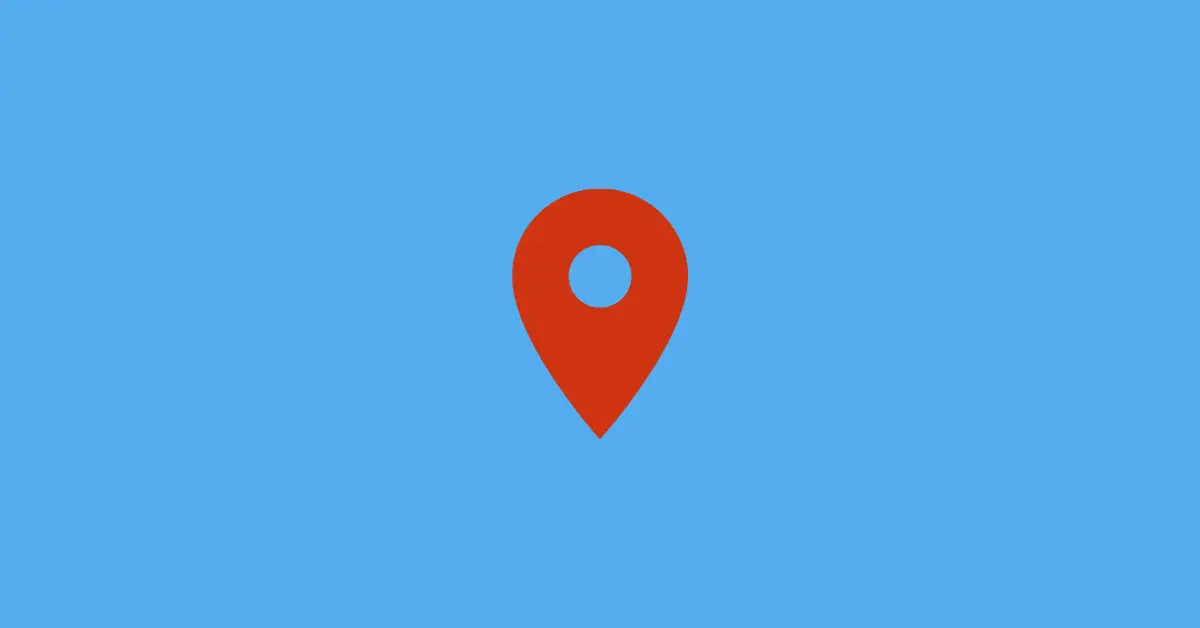



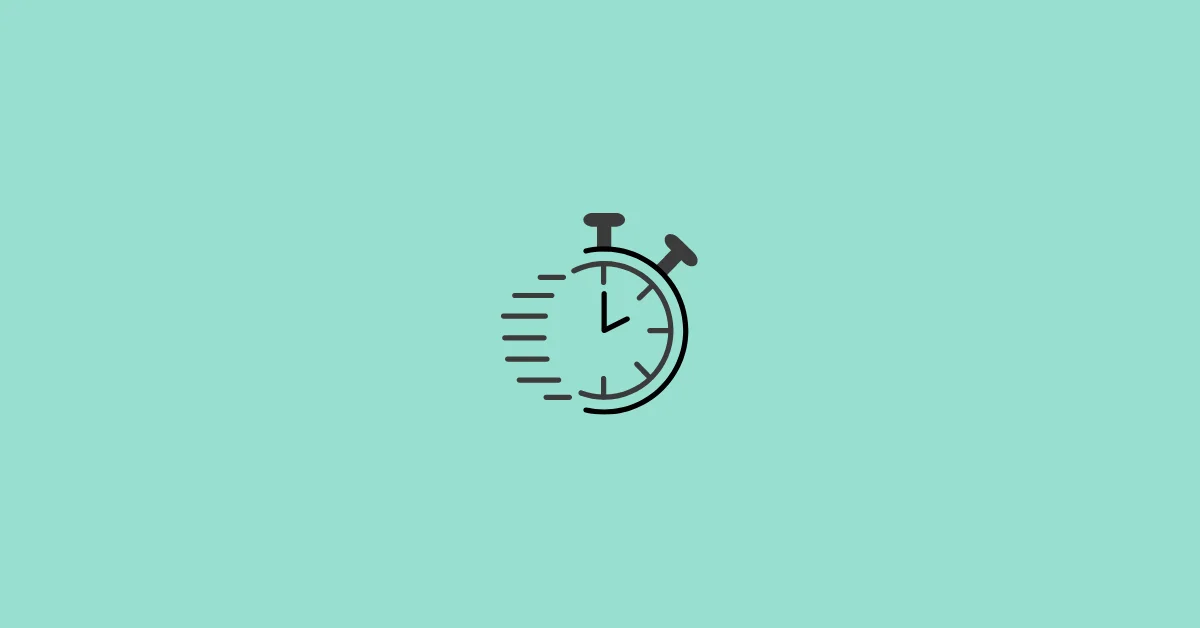
I never use the Facebook app – always use a browser.
Never assume – this post does.