Google Docs is one of the most popular office tools out there. It allows you to create, edit and share documents with co-workers and clients.
Checkboxes are a great way to create to-do lists in Google Docs. Once you have completed the tasks in your list, you can check them to mark them as complete.
So, if you want to add checkboxes to your document, here’s the complete guide.
How to Insert A Checkbox in Google Docs On A Computer
Step 1: Go to Google Docs on your browser and create a new document or open an existing one.
You can add checkboxes before or after creating a list.
Step 2: If you haven’t created a list yet, place the cursor where you want a checkbox to appear, then click the Checklist icon in the toolbar.

A checkbox will then appear in your document. Now, type the text you want to add.

When you press Enter, a new checkbox will be added automatically to the next line. This way you can create your to-do list with checkboxes.
If you have already created a list, then select the whole list and click the Checklist icon in the toolbar. Checkboxes will be added to all the selected items.

If you’re unable to locate the Checklist icon in the toolbar, click Format in the menu bar, go to Bullets and numbering, then select Checklist.

To mark the task as complete, click the little checkbox which will add a checkmark to the checkbox and also strike the corresponding text.

How to Add A Checkbox in Google Docs App
Step 1: Launch the Google Docs app on your Android or iPhone, then open a document.
Step 2: Select the list you have created, then tap the Bulleted list icon in the toolbar just above the keyboard.
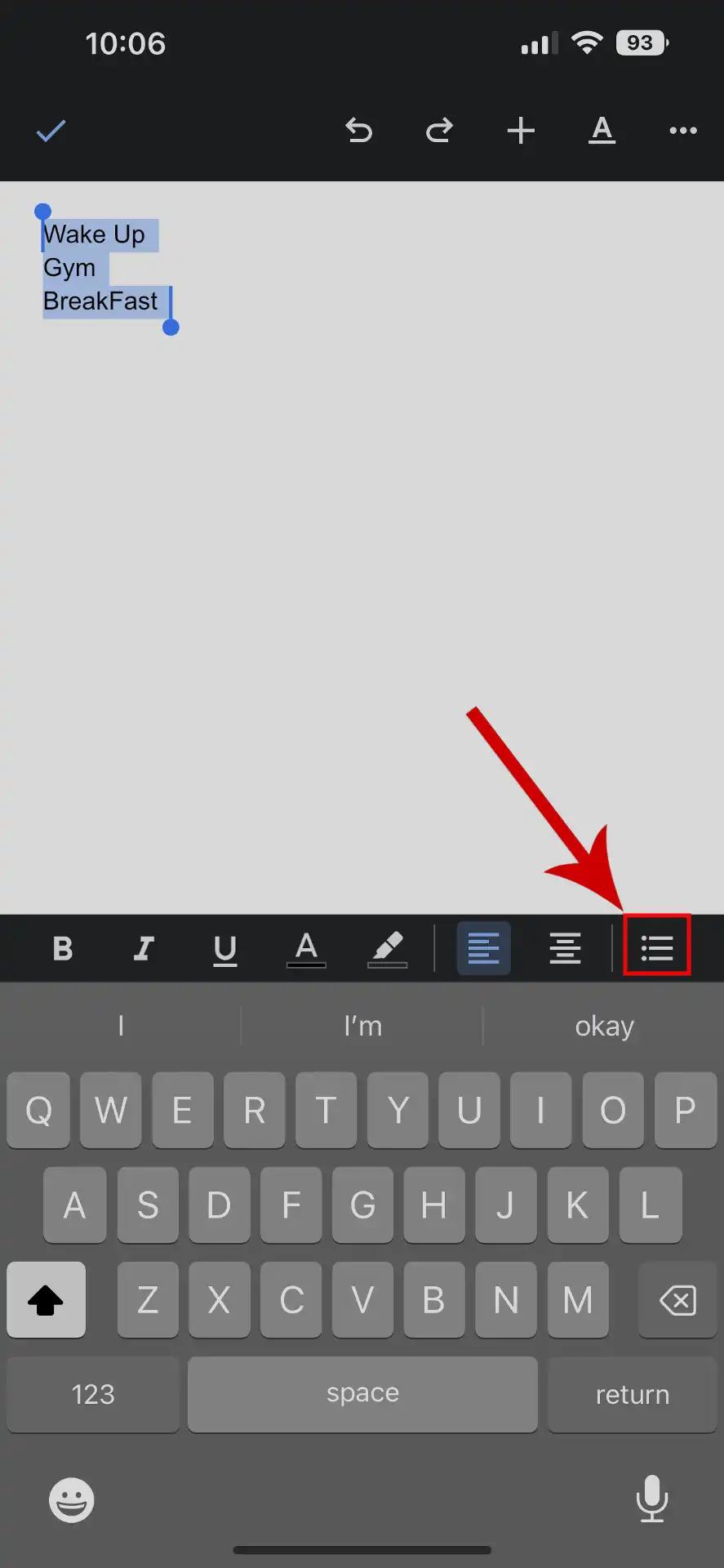
Step 3: Tap the Checklist icon.
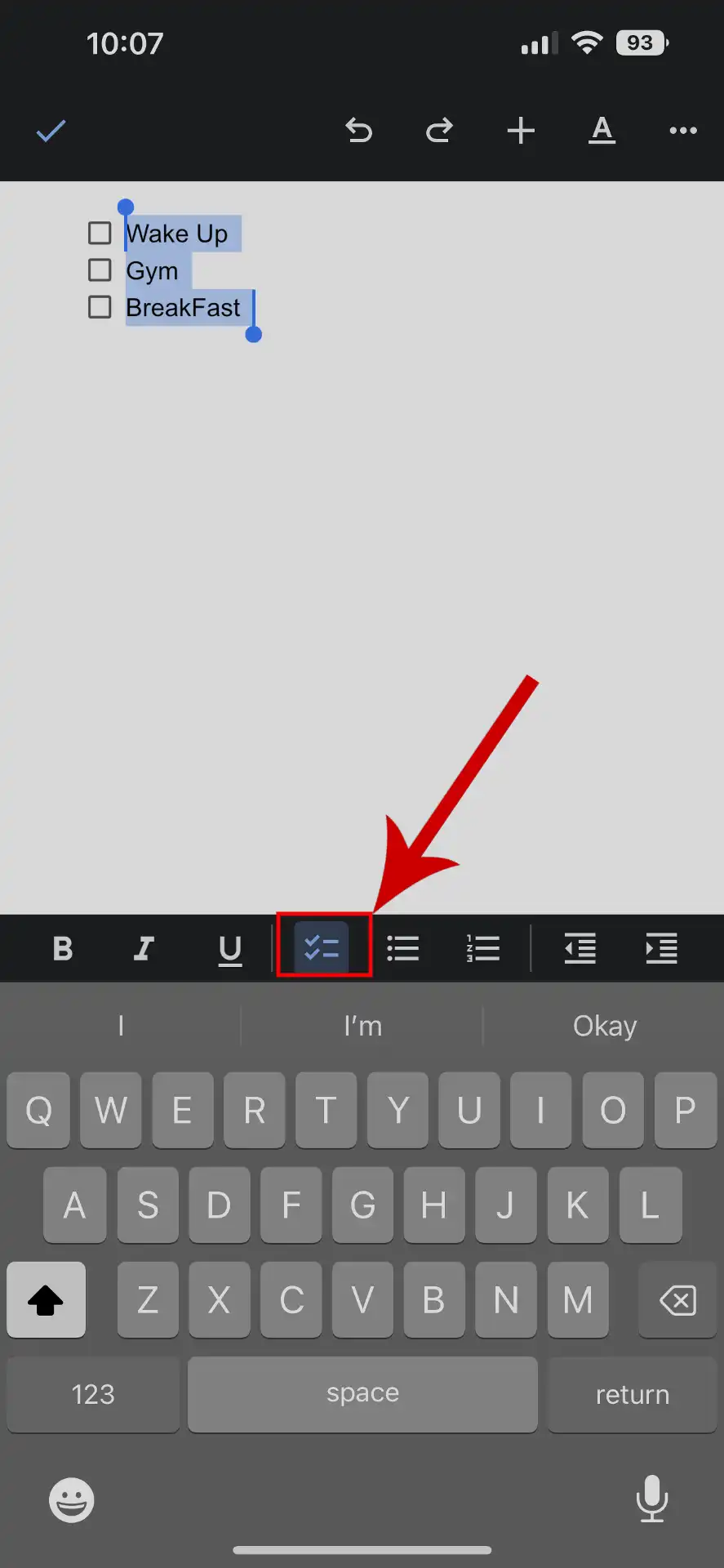
That’s it. Checkboxes will be added to your list.



