Right Click is one of the most used features in Windows. In fact, almost every action involves a right-click.
You might be already aware that Macbook offers you to use either a right-click or a two-finger tap on the trackpad.
But, do you know the right click on the laptop’s touchpad can be replaced with a two-finger tap even in Windows?
If you prefer a two-finger tap instead of a right-click, here’s how you can enable a two-finger tap.
Enable Two Finger Tap For Right Click In Windows
Step 1: Open the Search Bar and search for Touchpad Settings. Then select Touchpad settings.
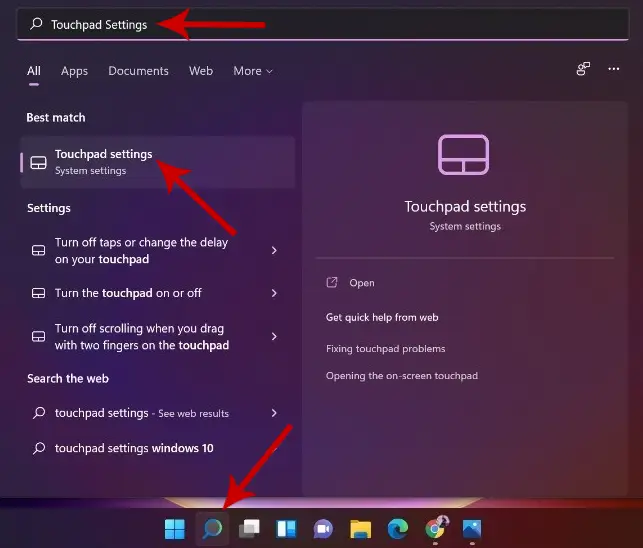
Step 2: Click the drop-down icon next to Taps. Then click the checkbox with the option “Tap with two fingers to right-click“.
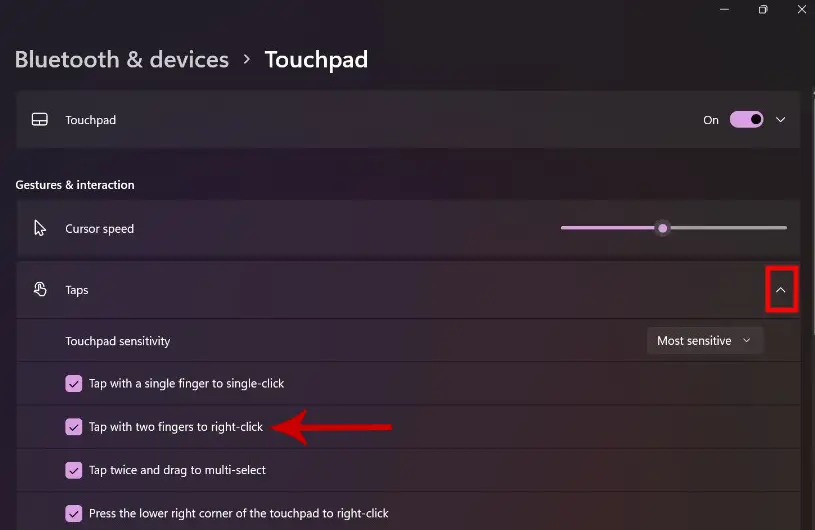
The two-finger tap will be enabled successfully on your laptop’s touchpad.
Once the feature is enabled, you can go back and try tapping your two fingers on the touchpad instead of right-clicking. This will be more convenient if you don’t use an external mouse and solely rely on the laptop’s touchpad.



